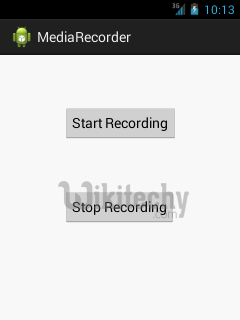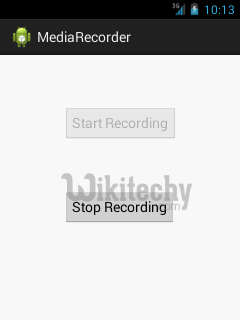Android tutorial - Video call recorder for android | Android MediaRecorder - android app development - android studio - android development tutorial
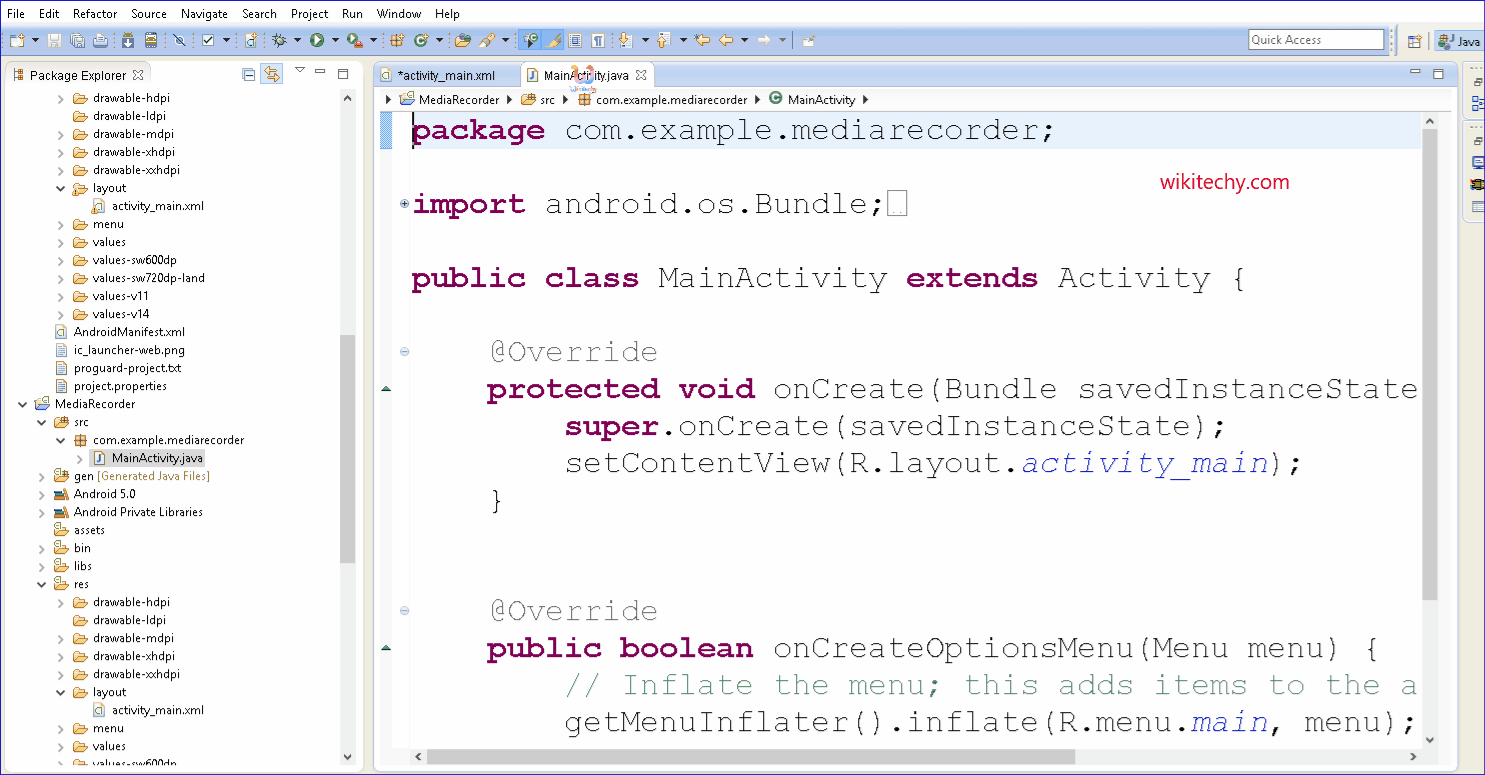
Learn android - android tutorial - Video call recorder for android - android examples - android programs
What is Media Recorder?
- MediaRecorder class can be used to record audio and video files.
- After recording the media, we can create a sound file that can be played later.
- The recording control is based on a simple state machine.
- The Android multimedia framework includes support for capturing and encoding a variety of common audio and video formats.
- You can use the MediaRecorder APIs if supported by the device hardware.
- In this example, we are going to record the audio file and storing it in the external directory in 3gp format.
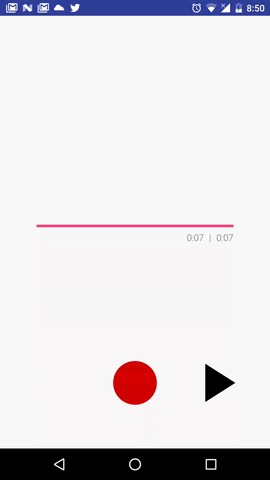
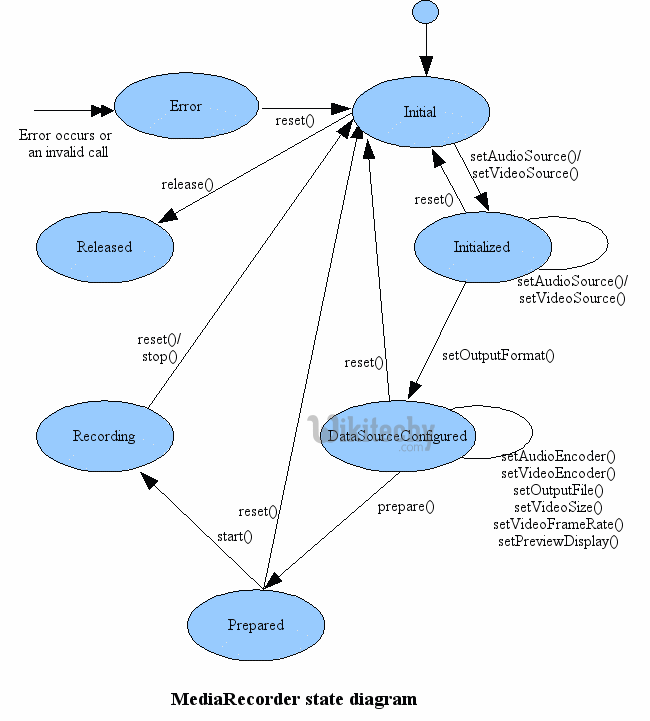
activity_main.xml
- Drag 2 buttons from the pallete, one to start the recording and another stop the recording.
- Here, we are registering the view with the listener in xml file using android:onClick.
- File: activity_main.xml
<RelativeLayout xmlns:androclass="http://schemas.android.com/apk/res/android"
xmlns:tools="http://schemas.android.com/tools"
android:layout_width="match_parent"
android:layout_height="match_parent"
android:paddingBottom="@dimen/activity_vertical_margin"
android:paddingLeft="@dimen/activity_horizontal_margin"
android:paddingRight="@dimen/activity_horizontal_margin"
android:paddingTop="@dimen/activity_vertical_margin"
tools:context=".MainActivity" >
<Button
android:id="@+id/button1"
android:layout_width="wrap_content"
android:layout_height="wrap_content"
android:layout_alignParentLeft="true"
android:layout_alignParentTop="true"
android:layout_marginLeft="68dp"
android:layout_marginTop="50dp"
android:text="Start Recording"
android:onClick="startRecording"
/>
<Button
android:id="@+id/button2"
android:layout_width="wrap_content"
android:layout_height="wrap_content"
android:layout_alignLeft="@+id/button1"
android:layout_below="@+id/button1"
android:layout_marginTop="64dp"
android:text="Stop Recording"
android:onClick="stopRecording"
/>
</RelativeLayout>
click below button to copy the code from android tutorial team
Activity class
- File: MainActivity.java
package com.wikitechy.mediarecorder;
import java.io.File;
import java.io.IOException;
import android.app.Activity;
import android.content.ContentResolver;
import android.content.ContentValues;
import android.content.Intent;
import android.media.MediaRecorder;
import android.net.Uri;
import android.os.Bundle;
import android.os.Environment;
import android.provider.MediaStore;
import android.util.Log;
import android.view.View;
import android.widget.Button;
import android.widget.Toast;
public class MainActivity extends Activity {
MediaRecorder recorder;
File audiofile = null;
static final String TAG = "MediaRecording";
Button startButton,stopButton;
@Override
public void onCreate(Bundle savedInstanceState) {
super.onCreate(savedInstanceState);
setContentView(R.layout.activity_main);
startButton = (Button) findViewById(R.id.button1);
stopButton = (Button) findViewById(R.id.button2);
}
public void startRecording(View view) throws IOException {
startButton.setEnabled(false);
stopButton.setEnabled(true);
//Creating file
File dir = Environment.getExternalStorageDirectory();
try {
audiofile = File.createTempFile("sound", ".3gp", dir);
} catch (IOException e) {
Log.e(TAG, "external storage access error");
return;
}
//Creating MediaRecorder and specifying audio source, output format, encoder & output format
recorder = new MediaRecorder();
recorder.setAudioSource(MediaRecorder.AudioSource.MIC);
recorder.setOutputFormat(MediaRecorder.OutputFormat.THREE_GPP);
recorder.setAudioEncoder(MediaRecorder.AudioEncoder.AMR_NB);
recorder.setOutputFile(audiofile.getAbsolutePath());
recorder.prepare();
recorder.start();
}
public void stopRecording(View view) {
startButton.setEnabled(true);
stopButton.setEnabled(false);
//stopping recorder
recorder.stop();
recorder.release();
//after stopping the recorder, create the sound file and add it to media library.
addRecordingToMediaLibrary();
}
protected void addRecordingToMediaLibrary() {
//creating content values of size 4
ContentValues values = new ContentValues(4);
long current = System.currentTimeMillis();
values.put(MediaStore.Audio.Media.TITLE, "audio" + audiofile.getName());
values.put(MediaStore.Audio.Media.DATE_ADDED, (int) (current / 1000));
values.put(MediaStore.Audio.Media.MIME_TYPE, "audio/3gpp");
values.put(MediaStore.Audio.Media.DATA, audiofile.getAbsolutePath());
//creating content resolver and storing it in the external content uri
ContentResolver contentResolver = getContentResolver();
Uri base = MediaStore.Audio.Media.EXTERNAL_CONTENT_URI;
Uri newUri = contentResolver.insert(base, values);
//sending broadcast message to scan the media file so that it can be available
sendBroadcast(new Intent(Intent.ACTION_MEDIA_SCANNER_SCAN_FILE, newUri));
Toast.makeText(this, "Added File " + newUri, Toast.LENGTH_LONG).show();
}
}
click below button to copy the code from android tutorial team
Output: