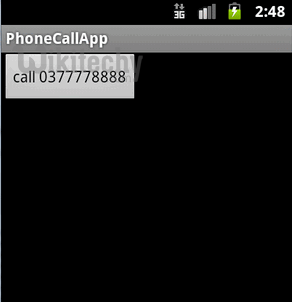Android tutorial - make phone call - android app development - android studio - android development tutorial
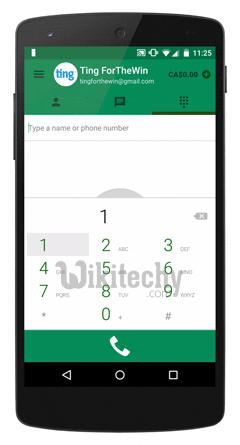
Definition of phone call in Android:
- Android provides Built-in applications for phone calls, in some occasions we may need to make a phone call through our application.
- This could easily be done by using implicit Intent with appropriate actions.
- Also, we can use PhoneStateListener and TelephonyManager classes, in order to monitor the changes in some telephony states on the device.
- We show you how to make a phone call in Android, and monitor the phone call states via PhoneStateListener.
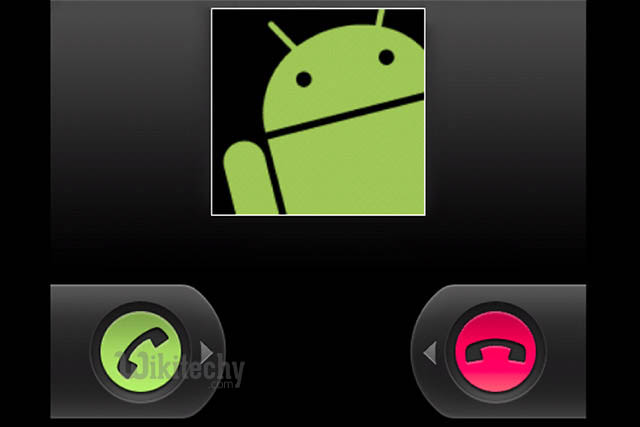
1 Android Layout Files
- Simple layout file, to display a button.
- File: res/layout/main.xml
<?xml version="1.0" encoding="utf-8"?>
<LinearLayout xmlns:android="http://schemas.android.com/apk/res/android"
android:layout_width="fill_parent"
android:layout_height="fill_parent"
android:orientation="vertical" >
<Button
android:id="@+id/buttonCall"
android:layout_width="wrap_content"
android:layout_height="wrap_content"
android:text="call 0377778888" />
</LinearLayout>
click below button to copy the code from android tutorial team
2. Activity
- Use below code snippet to make a phone call in Android.
Intent callIntent = new Intent(Intent.ACTION_CALL);
callIntent.setData(Uri.parse("tel:0377778888"));
startActivity(callIntent);
click below button to copy the code from android tutorial team
- File: MainActivity.java - When the button is call, make a phone to 0377778888.
package com.wikitechy.android;
import android.app.Activity;
import android.content.Intent;
import android.net.Uri;
import android.os.Bundle;
import android.view.View;
import android.view.View.OnClickListener;
import android.widget.Button;
public class MainActivity extends Activity {
private Button button;
public void onCreate(Bundle savedInstanceState) {
super.onCreate(savedInstanceState);
setContentView(R.layout.main);
button = (Button) findViewById(R.id.buttonCall);
// add button listener
button.setOnClickListener(new OnClickListener() {
@Override
public void onClick(View arg0) {
Intent callIntent = new Intent(Intent.ACTION_CALL);
callIntent.setData(Uri.parse("tel:0377778888"));
startActivity(callIntent);
}
});
}
}
click below button to copy the code from android tutorial team
3) Android Manifest
- To make a phone call, Android need CALL_PHONE permission.
<uses-permission android:name="android.permission.CALL_PHONE" />
click below button to copy the code from android tutorial team
- File: AndroidManifest.xml
<?xml version="1.0" encoding="utf-8"?>
<manifest xmlns:android="http://schemas.android.com/apk/res/android"
package="com.wikitechy.android"
android:versionCode="1"
android:versionName="1.0" >
<uses-sdk android:minSdkVersion="10" />
<uses-permission android:name="android.permission.CALL_PHONE" />
<application
android:icon="@drawable/ic_launcher"
android:label="@string/app_name" >
<activity
android:label="@string/app_name"
android:name=".MainActivity" >
<intent-filter >
<action android:name="android.intent.action.MAIN" />
<category android:name="android.intent.category.LAUNCHER" />
</intent-filter>
</activity>
</application>
</manifest>
click below button to copy the code from android tutorial team
4) PhoneStateListener example
- Ok, now we update the above activity, to monitor the phone call states, when a phone call is ended, come back to the original activity (actually, it just restarts the activity).
- Read comment, it should be self-explanatory.
Note :
- Run it and refer to the logcat console to understand how PhoneStateListener works.
- File: MainActivity.java
package com.wikitechy.android;
import android.app.Activity;
import android.content.Context;
import android.content.Intent;
import android.net.Uri;
import android.os.Bundle;
import android.telephony.PhoneStateListener;
import android.telephony.TelephonyManager;
import android.util.Log;
import android.view.View;
import android.view.View.OnClickListener;
import android.widget.Button;
public class MainActivity extends Activity {
final Context context = this;
private Button button;
public void onCreate(Bundle savedInstanceState) {
super.onCreate(savedInstanceState);
setContentView(R.layout.main);
button = (Button) findViewById(R.id.buttonCall);
// add PhoneStateListener
PhoneCallListener phoneListener = new PhoneCallListener();
TelephonyManager telephonyManager = (TelephonyManager) this
.getSystemService(Context.TELEPHONY_SERVICE);
telephonyManager.listen(phoneListener,PhoneStateListener.LISTEN_CALL_STATE);
// add button listener
button.setOnClickListener(new OnClickListener() {
@Override
public void onClick(View arg0) {
Intent callIntent = new Intent(Intent.ACTION_CALL);
callIntent.setData(Uri.parse("tel:0377778888"));
startActivity(callIntent);
}
});
}
//monitor phone call activities
private class PhoneCallListener extends PhoneStateListener {
private boolean isPhoneCalling = false;
String LOG_TAG = "LOGGING 123";
@Override
public void onCallStateChanged(int state, String incomingNumber) {
if (TelephonyManager.CALL_STATE_RINGING == state) {
// phone ringing
Log.i(LOG_TAG, "RINGING, number: " + incomingNumber);
}
if (TelephonyManager.CALL_STATE_OFFHOOK == state) {
// active
Log.i(LOG_TAG, "OFFHOOK");
isPhoneCalling = true;
}
if (TelephonyManager.CALL_STATE_IDLE == state) {
// run when class initial and phone call ended,
// need detect flag from CALL_STATE_OFFHOOK
Log.i(LOG_TAG, "IDLE");
if (isPhoneCalling) {
Log.i(LOG_TAG, "restart app");
// restart app
Intent i = getBaseContext().getPackageManager()
.getLaunchIntentForPackage(
getBaseContext().getPackageName());
i.addFlags(Intent.FLAG_ACTIVITY_CLEAR_TOP);
startActivity(i);
isPhoneCalling = false;
}
}
}
}
}
click below button to copy the code from android tutorial team
- Update Android Manifest file again, PhoneStateListener need READ_PHONE_STATE permission.
<uses-permission android:name="android.permission.READ_PHONE_STATE" />
click below button to copy the code from android tutorial team
- File: AndroidManifest.xml
<?xml version="1.0" encoding="utf-8"?>
<manifest xmlns:android="http://schemas.android.com/apk/res/android"
package="com.wikitechy.android"
android:versionCode="1"
android:versionName="1.0" >
<uses-sdk android:minSdkVersion="10" />
<uses-permission android:name="android.permission.CALL_PHONE" />
<uses-permission android:name="android.permission.READ_PHONE_STATE" />
<application
android:icon="@drawable/ic_launcher"
android:label="@string/app_name" >
<activity
android:label="@string/app_name"
android:name=".MainActivity" >
<intent-filter >
<action android:name="android.intent.action.MAIN" />
<category android:name="android.intent.category.LAUNCHER" />
</intent-filter>
</activity>
</application>
</manifest>
click below button to copy the code from android tutorial team
5) Demo - android emulator - android tutorial
- Activity started, just display a button.
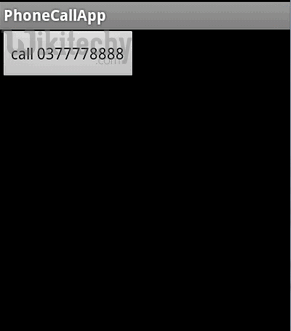
- When button is clicked, make a phone call to 0377778888.
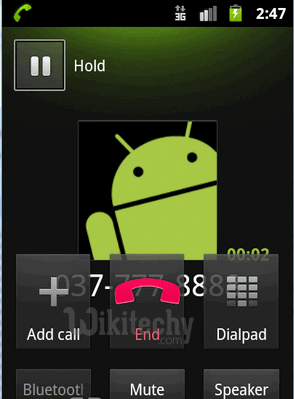
- When phone call is hang out or ended, restart the main activity.