Android tutorial - How to Create Basic Activity in Android Studio | Activity in Android - android studio tutorial
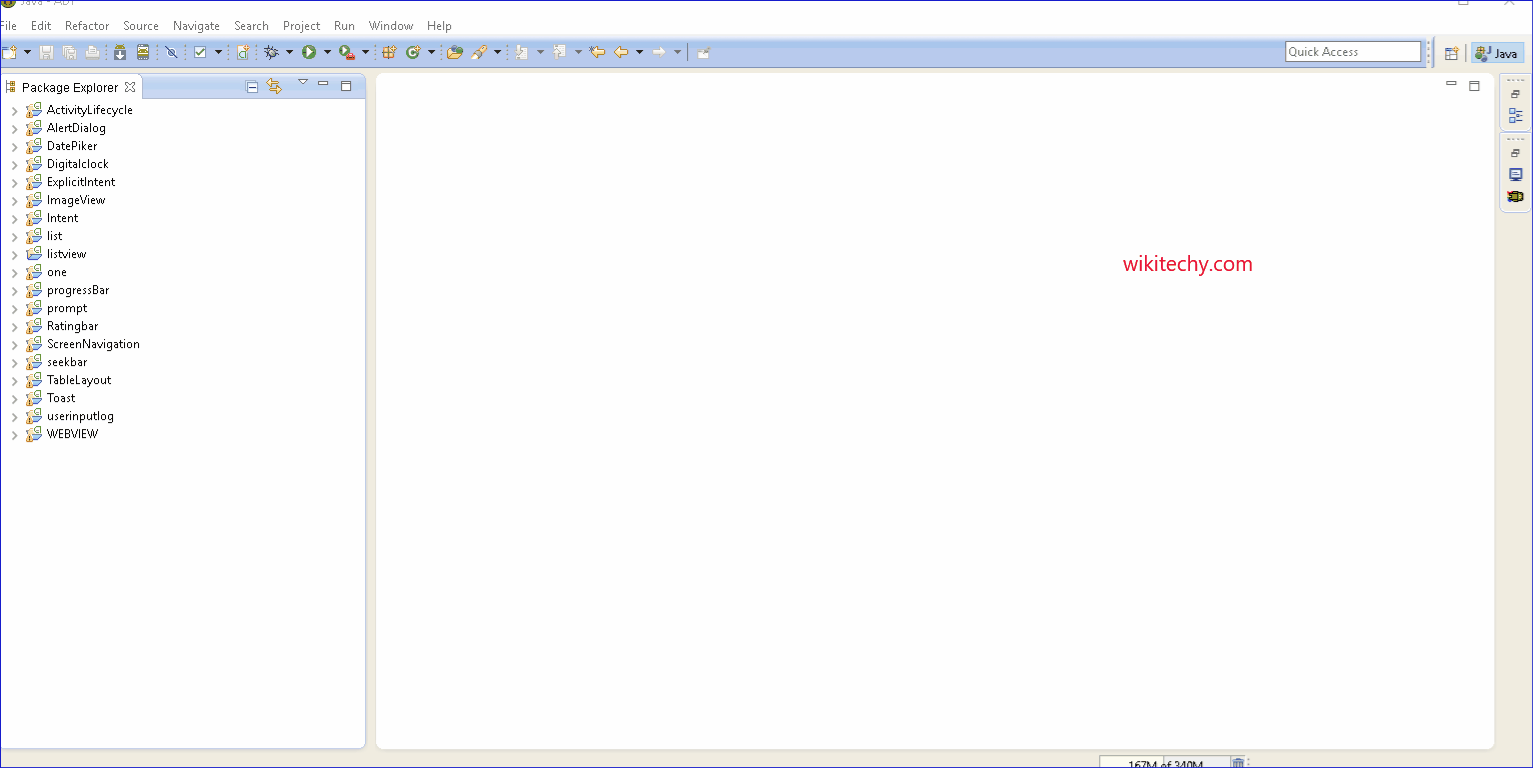
Learn android - android tutorial - How to create basic activity in android studio - android examples - android programs
- Basic activity creates a simple app activity with an app bar and a floating action button in Android Studio. It acts as a starting point for your project by providing commonly used UI components. It includes:
- AppBar
- FloatingActionButton
AppBar:
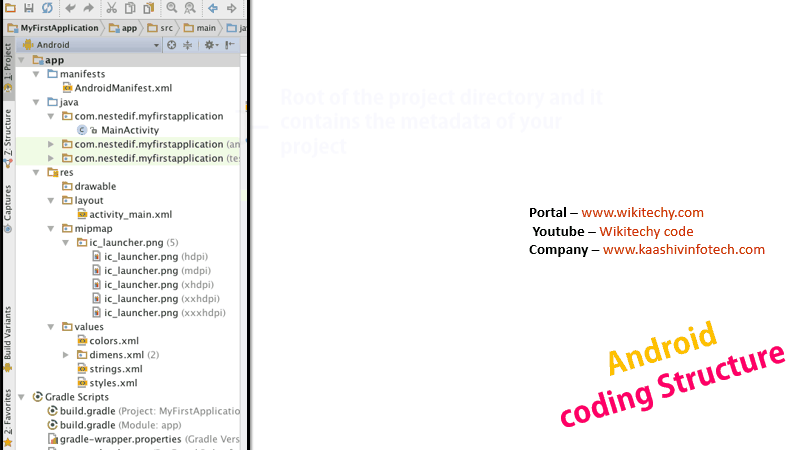
- The app bar, also known as the action bar, is one of the most important design elements in your app's activities, because it provides a visual structure and interactive elements that are familiar to users. Using the app bar makes your app consistent with other Android apps, allowing users to quickly understand how to operate your app and have a great experience. The key functions of the app bar are as follows:
- A dedicated space for giving your app an identity and indicating the user's location in the app.
- Access to important actions in a predictable way, such as search.
- Support for navigation and view switching (with tabs or drop-down lists).
FloatingActionButton:
- Floating action buttons are used for a special type of promoted action. They are distinguished by a circled icon floating above the UI and have special motion behaviors related to morphing, launching, and the transferring anchor point.
- Floating action buttons come in two sizes: the default and the mini. The size can be controlled with the fabSize attribute.
- As this class descends from ImageView, you can control the icon which is displayed via setImageDrawable(Drawable).
- The background color of this view defaults to your theme's colorAccent. If you wish to change this at runtime then you can do so via setBackgroundTintList(ColorStateList).
How to Create Basic Activity in Android Studio:
- Here is the simple image which guide you how to create Basic activity in Android Studio.
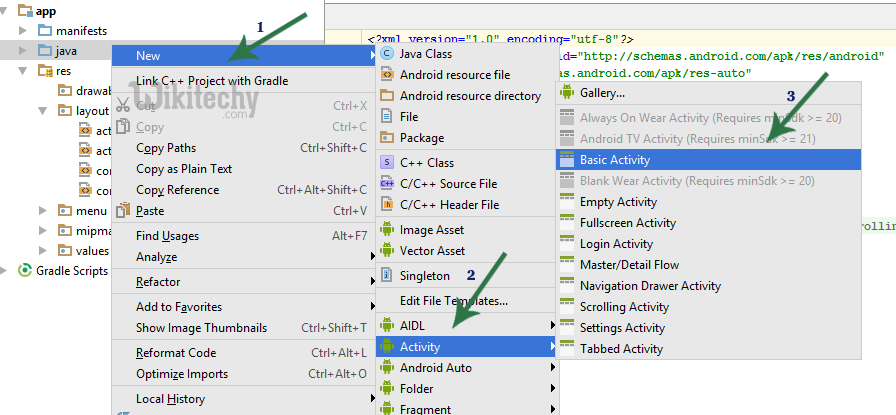
- After creating you will see two layout files: one for the activity and one to separate out text content.
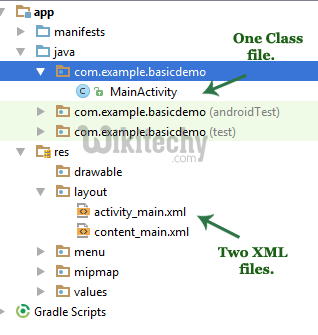
- In the same you can create multiple activities like black activity, basic activity, gallery activity, full screen activity, login activity etc as per App requirement.
