android tutorial - Android Studio update channels | Developer android - android app development - android studio - android app developement
Android Studio update channels
Overview
Android Studio's built-in update mechanism can be set to receive updates through any one of these four channels:
- Canary: Bleeding edge, released about weekly. These are early previews released in order to obtain real-world feedback during development. The canary channel will always have the latest build, including updates to beta or stable releases. We recommend running canary builds side-by-side with a beta or stable installation.
- Dev: Canary builds after a full round of internal testing get promoted into the Dev Channel.
- Beta: Release candidates based on stable canary builds, released and updated to obtain feedback prior to the stable release. The beta channel will be updated with new stable builds until a new canary build goes to beta.
- Stable: The official stable release, as available from the Android Developer site.
Download the full installations of the build offered in each of these channels: Canary, Dev, Beta, Stable.
- Alternatively, you can build it yourself, following the instructions in Build Overview.
Selecting an Update Channel
- To select the update channel for an Android Studio installation go through:
File > Settings > System Settings > Updatesclick below button to copy code from our android learning website - android tutorial - team
- and choose the appropriate channel on which to check for updates
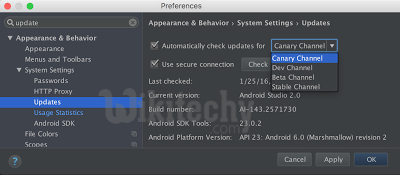
Learn Android - Android tutorial - learn android - android tutorial - android testing - mobile app developement - android code - android programming - android download - android examples - Android examples - Android programs
- When an update is available, you'll be prompted by the IDE:
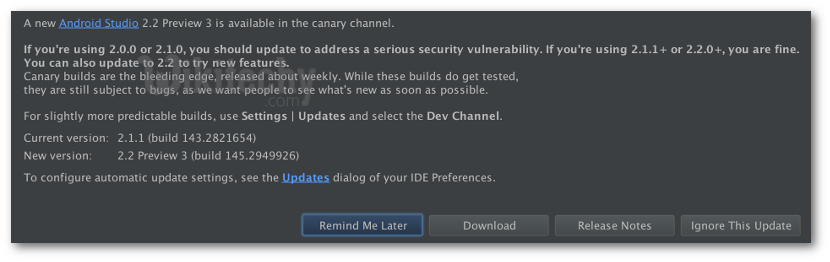
Learn Android - Android tutorial - learn android - android tutorial - android testing - mobile app developement - android code - android programming - android download - android examples - Android examples - Android programs
- Selecting update will display the update information dialog with details information on the patch available, its size and its channel:
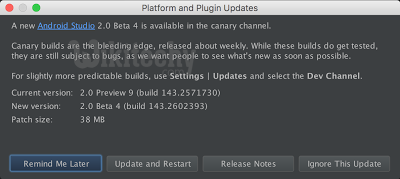
Learn Android - Android tutorial - learn android - android tutorial - android testing - mobile app developement - android code - android programming - android download - android examples - Android examples - Android programs
