android tutorial - Popup menu with recyclerView in android | Developer android - android app development - android studio - android app developement
put this code inside your ViewHolder note: In this code I am using btnExpand click-event, for whole recyclerview click event you can set listener to itemView object.
public class MyViewHolder extends RecyclerView.ViewHolder{
CardView cv;
TextView recordName, visibleFile, date, time;
Button btnIn, btnExpand;
public MyViewHolder(final View itemView) {
super(itemView);
cv = (CardView)itemView.findViewById(R.id.cardview);
recordName = (TextView)itemView.findViewById(R.id.tv_record);
visibleFile = (TextView)itemView.findViewById(R.id.visible_file);
date = (TextView)itemView.findViewById(R.id.date);
time = (TextView)itemView.findViewById(R.id.time);
btnIn = (Button)itemView.findViewById(R.id.btn_in_out);
btnExpand = (Button) itemView.findViewById(R.id.btn_expand);
btnExpand.setOnClickListener(new View.OnClickListener() {
@Override
public void onClick(View v) {
PopupMenu popup = new PopupMenu(btnExpand.getContext(), itemView);
popup.setOnMenuItemClickListener(new PopupMenu.OnMenuItemClickListener() {
@Override
public boolean onMenuItemClick(MenuItem item) {
switch (item.getItemId()) {
case R.id.action_delete:
moveFile(recordName.getText().toString(), getAdapterPosition());
return true;
case R.id.action_play:
String valueOfPath = recordName.getText().toString();
Intent intent = new Intent();
intent.setAction(android.content.Intent.ACTION_VIEW);
File file = new File(valueOfPath);
intent.setDataAndType(Uri.fromFile(file), "audio/*");
context.startActivity(intent);
return true;
case R.id.action_share:
String valueOfPath = recordName.getText().toString();
File filee = new File(valueOfPath);
try {
Intent sendIntent = new Intent();
sendIntent.setAction(Intent.ACTION_SEND);
sendIntent.setType("audio/*");
sendIntent.putExtra(Intent.EXTRA_STREAM, Uri.fromFile(filee));
context.startActivity(sendIntent);
} catch (NoSuchMethodError | IllegalArgumentException | NullPointerException e) {
e.printStackTrace();
} catch (Exception e) {
e.printStackTrace();
}
return true;
default:
return false;
}
}
});
// here you can inflate your menu
popup.inflate(R.menu.my_menu_item);
popup.setGravity(Gravity.RIGHT);
// if you want icon with menu items then write this try-catch block.
try {
Field mFieldPopup=popup.getClass().getDeclaredField("mPopup");
mFieldPopup.setAccessible(true);
MenuPopupHelper mPopup = (MenuPopupHelper) mFieldPopup.get(popup);
mPopup.setForceShowIcon(true);
} catch (Exception e) {
}
popup.show();
}
});
}
}click below button to copy code from our android learning website - android tutorial - team
alternative way to show icons in menu
try {
Field[] fields = popup.getClass().getDeclaredFields();
for (Field field : fields) {
if ("mPopup".equals(field.getName())) {
field.setAccessible(true);
Object menuPopupHelper = field.get(popup);
Class<?> classPopupHelper = Class.forName(menuPopupHelper
.getClass().getName());
Method setForceIcons = classPopupHelper.getMethod(
"setForceShowIcon", boolean.class);
setForceIcons.invoke(menuPopupHelper, true);
break;
}
}
} catch (Exception e) {
}try {
Field[] fields = popup.getClass().getDeclaredFields();
for (Field field : fields) {
if ("mPopup".equals(field.getName())) {
field.setAccessible(true);
Object menuPopupHelper = field.get(popup);
Class<?> classPopupHelper = Class.forName(menuPopupHelper
.getClass().getName());
Method setForceIcons = classPopupHelper.getMethod(
"setForceShowIcon", boolean.class);
setForceIcons.invoke(menuPopupHelper, true);
break;
}
}
} catch (Exception e) {
}click below button to copy code from our android learning website - android tutorial - team
Here is the output:
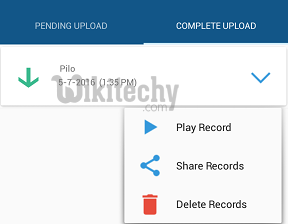
Learn android - android tutorial - enter image description here - android examples - android programs
