AngularJS <input> Directive
- AngularJS alter the default behavior of the <input> element, when the ng-model attribute is present.
- The ng-model attribute is combined with the HTML input element it provides the data binding, validation and input state control.
- HTML input element is control with AngularJS data-binding which means they are part of the ng-model and it can be referred and updated both in the AngularJS functions and in the DOM.
- An <input> element provides the validation, when the required attribute value is empty the $valid state is false condition otherwise true.
Syntax for input directive in AngularJs:
<input ng-model="name"
[name = “string”]
[required=”string”]
[ng-required=”Boolean”]
[ng-minlength=”number”]
[ng-maxlength=”number”]
[ng-pattern=”string”]
[ng-change=”string”]
[ng-trim=”Boolean”]>Parameter Values:
| Parameters | Type | Description |
|---|---|---|
| ngModel | string | Defines angular expression to data-bind. |
| name (optional) | string | Name of the form under which the control is available. |
| required (optional) | string | Denotes the required validation error key if the value is not entered. |
| ngRequired (optional) | boolean | Denotes the required attribute is set to true state. |
| ngMinlength(optional) | number | States the minlength validation error key if the value is shorter than minlength. |
| ngMaxlength(optional) | number | States the maxlength validation error key if the value is longer than maxlength. |
| ngPattern(optional) | string | States pattern validation error key if the ng model value does not match RegExp found by evaluating the Angular expression given in the attribute value. If the expression evaluates to a RegExp object, then this is used directly. If the expression evaluates to a string, then it will be converted to a RegExp after wrapping it in ^ and $ characters. For instance, "abc" will be converted to new RegExp ('^abc$'). |
| ngChange(optional) | string | An expression of Angular to be executed when input changes due to user interaction with the input element. |
| ngTrim (optional) | boolean | If set to false Angular will not automatically trim the input. Parameter is ignored for input [type=password] controls, which will never trim the input. |
Properties of the input directive in AngularJS application:
| Properties | Description |
|---|---|
| $pristine | Denotes no fields has not been modified. |
| $dirty | One or more fields has been changed. |
| $invalid | Content in the form is not valid. |
| $valid | Content in the form is valid. |
| $touched | Denotes that the field has been touched |
| $untouched | Denotes that the field has been not touched |
CSS Class Properties of the input directive in AngularJS application:
- AngularJS classes used to style forms according to their state and the classes are removed means if the current state value is false.
| Properties | Description |
|---|---|
| ng-pristine | Denotes no fields has not been modified. |
| ng-dirty | One or more fields has been changed. |
| ng-invalid | Content in the form is not valid. |
| ng-valid | Content in the form is valid. |
| ng-valid-key | One key for each validation. (Example: more than one thing to be validated.) ng-valid-required |
| ng-invalid-key | Example: ng-invalid-required |
| ng-invalid-key | Example: ng-invalid-required |
| $touched | Denotes that the field has been touched |
| $untouched | Denotes that the field has been not touched |
Sample coding for input directive in AngularJS
Tryit<!DOCTYPE html>
<html>
<head>
<title>Wikitechy AngularJS Tutorials</title>
<script src="https://ajax.googleapis.com/ajax/libs/angularjs/1.5.6/
angular.min.js"> </script>
</head>
<body>
<h3>AngularJS input directive</h3>
<form ng-app="myApp" ng-controller="inputCtrl" name="myform"
ng-submit="submitForm(myform.$valid)" novalidate>
<input type="text" name="number" ng-model="number" required
ng-minlength="3" ng-change="changefun()" ng-pattern="/^[0-9]+$/"
ng-maxlength="6">
<span style="color:red"
ng-show="myform.number.$dirty && myform.number.$invalid">
<span ng-show="myform.number.$error.required">Phone is required.</span>
<span ng-show="myform.number.$error.pattern">Pattern does not match
</span>
<span ng-show="myform.number.$error.minlength">Phone must be max 6 char
</span>
</span>
<p>{{mychange}}</p>
<input type="submit" value="submit" ng-click="Submit()"/>
</form>
<script>
var app = angular.module("myApp", []);
app.controller("inputCtrl", function($scope) {
$scope.changefun = function() {
$scope.mychange="text changed";
};});
</script>
</body>
</html>Code Explanation input directive in AngularJS:
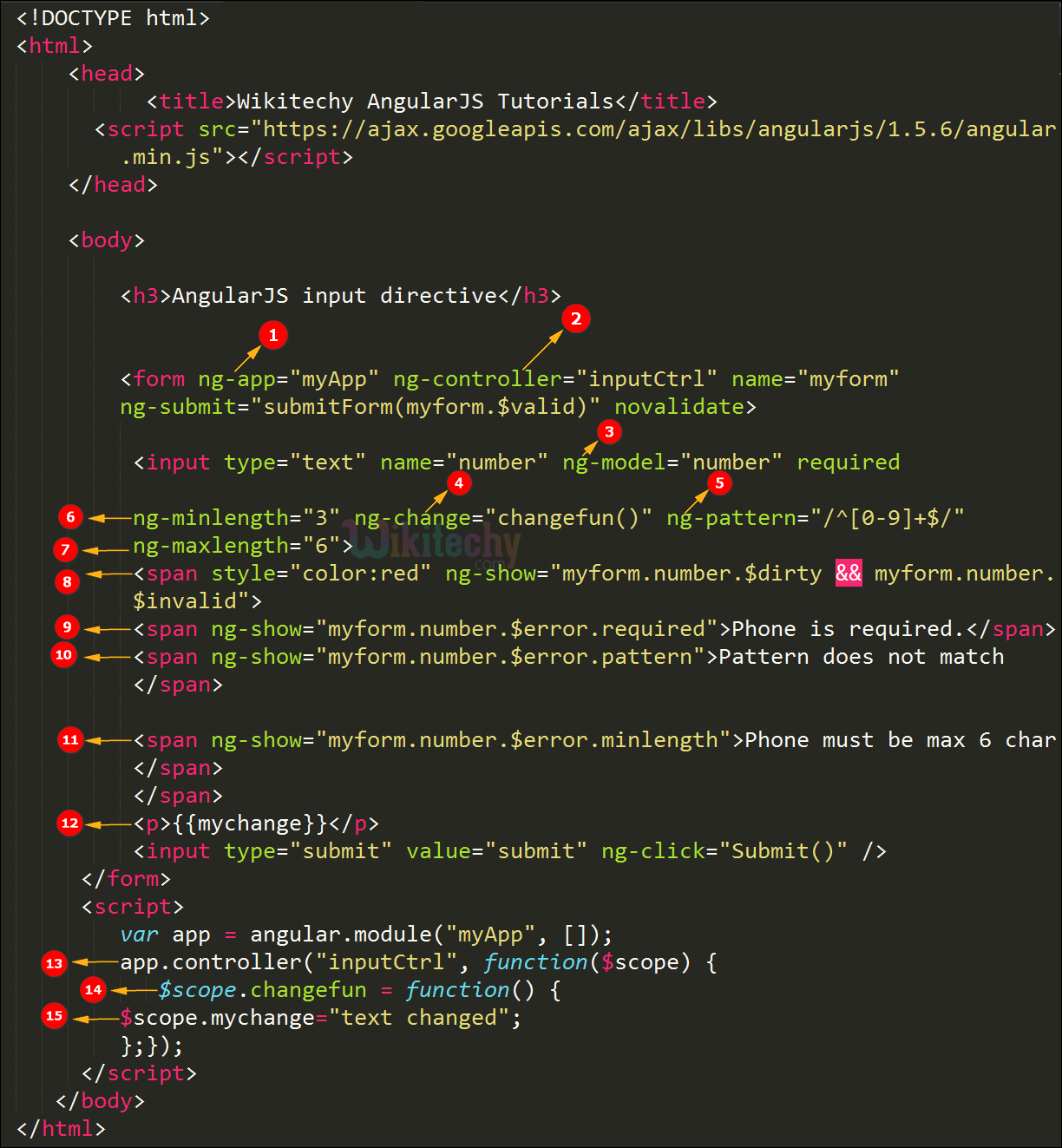
- The ng-app specifies the root element (e.g. <body> or <html> or <div> tags) to define AngularJS application.
- ng-controller specifies the application controller in AngularJS the controller value is given as “inputctrl”
- ng-model binds the value from the HTML control to application data.
- The ng-change directive is used to call the changefun().
- ng-pattern directive define the pattern from validator to ng model used for text based input.
- ng-minlength calculate the minlength from the validator to ngmodel used for text based input.
- ng-maxlength calculate the maxlength from validator to ng model used for text based input.
- Span tag is used to display the content in the input field.
- If the required directive shows an error the content is displayed like “phone is required”
- If the pattern directive shows an error the content is displayed like “Pattern does not match”
- If the minlength directive shows an error the content is displayed like “Phone must be max 6 char”
- The changed directive shows “text changed” when the valid character is given in the input.
- Controller is called in the function as app.controller.
- changefun () is the ng-change directive value of the input function.
- The value is given as mychange in the scope object.
Sample Output for input directive in AngularJS:

- The output is displayed on the page load.
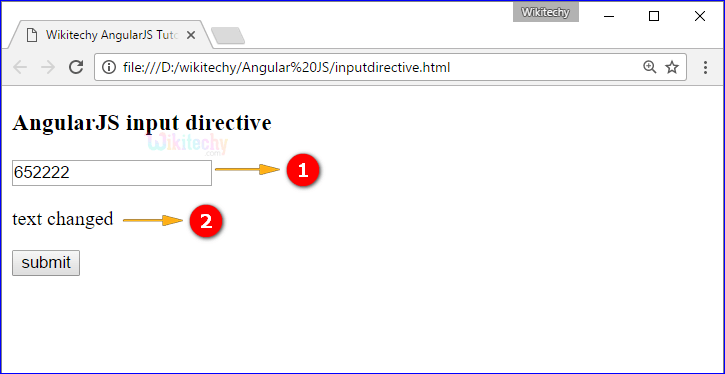
- If we type the 6 char of number in the input field is consider as valid data.
- If the data is valid then the “text changed” is displayed in the output.
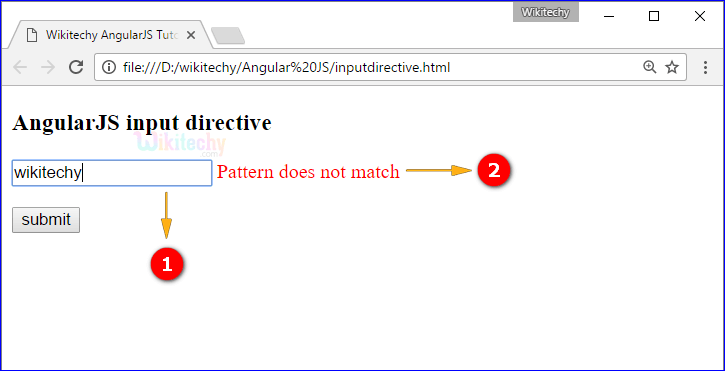
- If we type the letter in the input field is, consider as invalid data.
- If the data is invalid the text is displayed in the input “Pattern does not match”.
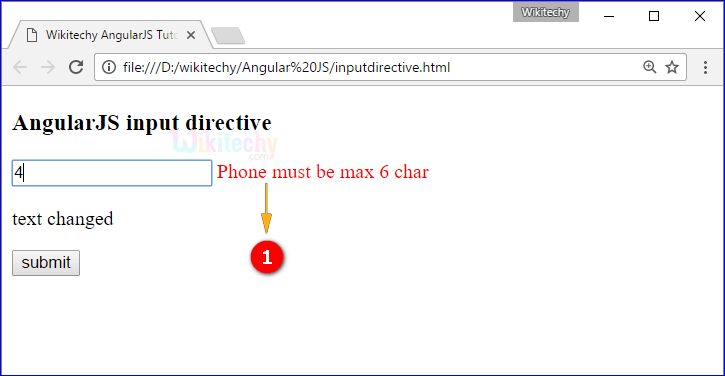
- If we type the number with one char its shows that the input field is valid but the char of the input field 6 by the “text” Phone must be max 6 char”.
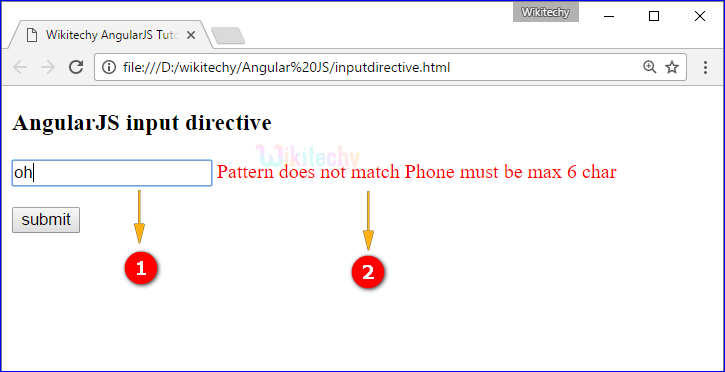
- If we type the letter in the input field is consider as invalid data.
- If the data is invalid the text is displayed in the input “Pattern does not match phone must be max 6 char”.
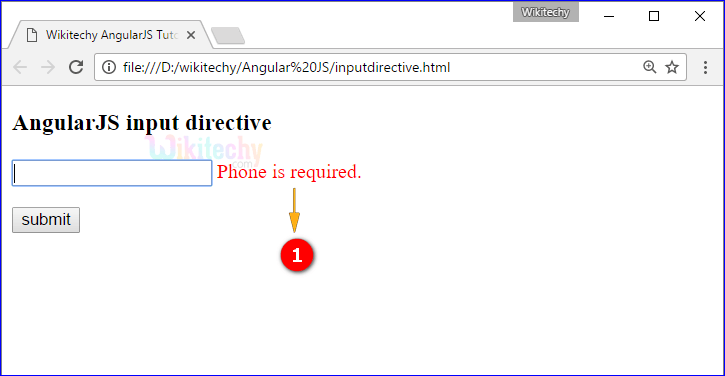
- If we click the submit without input field it shows the text “Phone is required”
