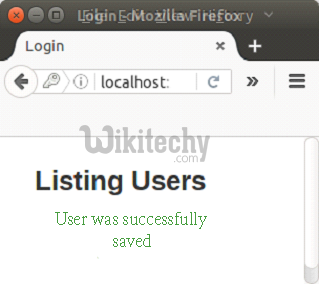Ruby on Rails - Rails Save Record into Database - ruby on rails tutorial - rails guides - rails tutorial - ruby rails
What is a Database?
- Database is a systematic collection of data.
- Databases support storage and manipulation of data. Databases make data management easy.
- Data is organized into rows, columns and tables, and it is indexed to make it easier to find relevant information.
How to Save Record into Database ?
- We can save data into database using Ruby on Rails.
- Let's see an example to save data of a form into database.
Step 1 : Create a new Rails application
rails new save record
Clicking "Copy Code" button will copy the code into the clipboard - memory. Please paste(Ctrl+V) it in your destination. The code will get pasted. Happy coding from Wikitechy - ruby on rails tutorial - rails guides - ruby rails - rubyonrails - learn ruby on rails - team
Step 2 : Change your directory to login.
cd save record Clicking "Copy Code" button will copy the code into the clipboard - memory. Please paste(Ctrl+V) it in your destination. The code will get pasted. Happy coding from Wikitechy - ruby on rails tutorial - rails guides - ruby rails - rubyonrails - learn ruby on rails - team
Step 3 : Create scaffold from the console.
rails generate scaffold User name:string password:digest
Clicking "Copy Code" button will copy the code into the clipboard - memory. Please paste(Ctrl+V) it in your destination. The code will get pasted. Happy coding from Wikitechy - ruby on rails tutorial - rails guides - ruby rails - rubyonrails - learn ruby on rails - team
Step 4 : Migrate your database.
rake db:migrate Clicking "Copy Code" button will copy the code into the clipboard - memory. Please paste(Ctrl+V) it in your destination. The code will get pasted. Happy coding from Wikitechy - ruby on rails tutorial - rails guides - ruby rails - rubyonrails - learn ruby on rails - team
Step 5 : Go to Gemfile and uncomment the following line.
gem 'bcrypt' Clicking "Copy Code" button will copy the code into the clipboard - memory. Please paste(Ctrl+V) it in your destination. The code will get pasted. Happy coding from Wikitechy - ruby on rails tutorial - rails guides - ruby rails - rubyonrails - learn ruby on rails - team
Step 6 : Run the following command:
bundle install
Clicking "Copy Code" button will copy the code into the clipboard - memory. Please paste(Ctrl+V) it in your destination. The code will get pasted. Happy coding from Wikitechy - ruby on rails tutorial - rails guides - ruby rails - rubyonrails - learn ruby on rails - team
Step 7 : Go to app/controllers/users_controller.rb and write the following code in create method.
def create
@user = User.new(user_params)
respond_to do |format|
if @user.save
format.html { redirect_to users_url, notice: 'User was successfully saved.' }
format.json { render :show, status: :created, location: @user }
else
format.html { render :new }
format.json { render json: @user.errors, status: :unprocessable_entity }
end
end
end
Clicking "Copy Code" button will copy the code into the clipboard - memory. Please paste(Ctrl+V) it in your destination. The code will get pasted. Happy coding from Wikitechy - ruby on rails tutorial - rails guides - ruby rails - rubyonrails - learn ruby on rails - team
Step 8 : Go to app/views/users/index.html.erb file.
<h1>Listing Users</h1>
<% if notice %>
<p id="notice"> <%= notice %>
</p>
<%= link_to 'New User', new_user_path %>
Clicking "Copy Code" button will copy the code into the clipboard - memory. Please paste(Ctrl+V) it in your destination. The code will get pasted. Happy coding from Wikitechy - ruby on rails tutorial - rails guides - ruby rails - rubyonrails - learn ruby on rails - team
Step 9 : Go to app/views/users/new.html.erb file.
<h1>New User</h1>
<%= render 'form', user: @user %>
<%= link_to 'Back', users_path %>
Clicking "Copy Code" button will copy the code into the clipboard - memory. Please paste(Ctrl+V) it in your destination. The code will get pasted. Happy coding from Wikitechy - ruby on rails tutorial - rails guides - ruby rails - rubyonrails - learn ruby on rails - team
Step 10 : Go to app/views/users/_form.html.erb file.
<%= form_for(user) do |f| %>
<% if user.errors.any? %>
<div id="error_explanation">
<h2><%= pluralize(user.errors.count, "error") %> prohibited this user from being saved:</h2>
<ul>
<% user.errors.full_messages.each do |message| %>
<li><%= message %></li>
<% end %>
</ul>
</div>
<% end %>
<div class="field">
<%= f.label :name %>
<%= f.text_field :name %>
</div>
<div class="field">
<%= f.label :password %>
<%= f.password_field :password %>
</div>
<div class="field">
<%= f.label :password_confirmation %>
<%= f.password_field :password_confirmation %>
</div>
<div class="actions">
<%= f.submit %>
</div>
<% end %>
Clicking "Copy Code" button will copy the code into the clipboard - memory. Please paste(Ctrl+V) it in your destination. The code will get pasted. Happy coding from Wikitechy - ruby on rails tutorial - rails guides - ruby rails - rubyonrails - learn ruby on rails - team
Step 11 : Start the Rails server.
rails s
Clicking "Copy Code" button will copy the code into the clipboard - memory. Please paste(Ctrl+V) it in your destination. The code will get pasted. Happy coding from Wikitechy - ruby on rails tutorial - rails guides - ruby rails - rubyonrails - learn ruby on rails - team
Step 12 : Run it on localhost.
- 1. http://localhost:3000/users
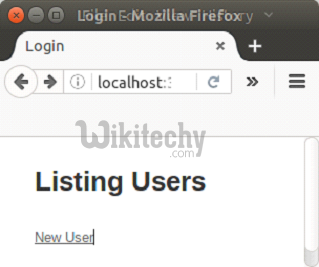
Learn Ruby On Rails Tutorials - Ruby On Rails Save Data1 - Ruby On Rails Examples
- Click on New Use to add a new user.

Learn Ruby On Rails Tutorials - Ruby On Rails Save Data2 - Ruby On Rails Examples
- Click on Create Use to add a new user.