Maven - Run Maven Java Web Application in Jetty Maven Plugin - maven tutorial
maven tutorial tags : apache maven , maven repository , maven central
1- Introduction
- This tutorial was written based on:
- Eclipse 4.6 (NEON)
- Jetty Maven Plugin 9.2.x
- The steps in this tutorial:
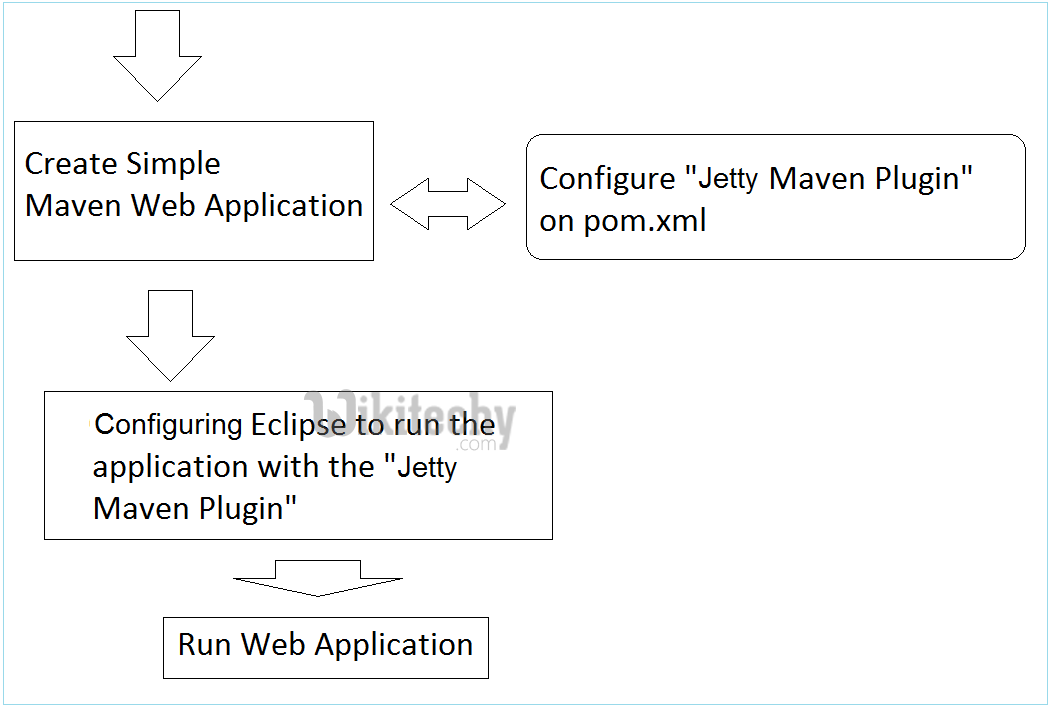
learn maven tutorial - run maven java web application in jetty maven plugin- maven example
2- Quick create Maven Web Application Project
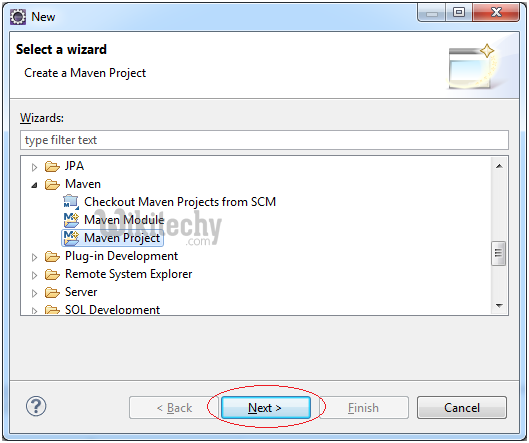
learn maven tutorial - quick create maven web application project step1 - maven example
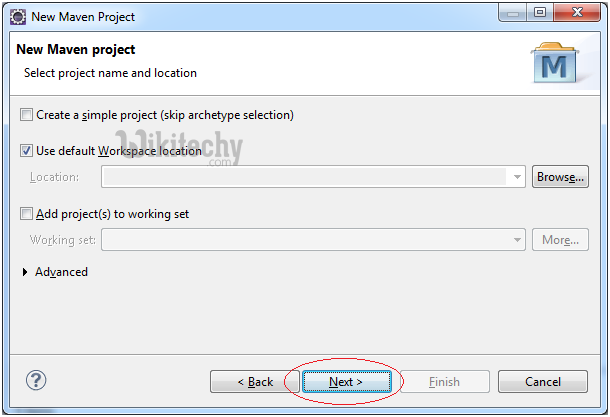
learn maven tutorial - quick create maven web application project step2 - maven example
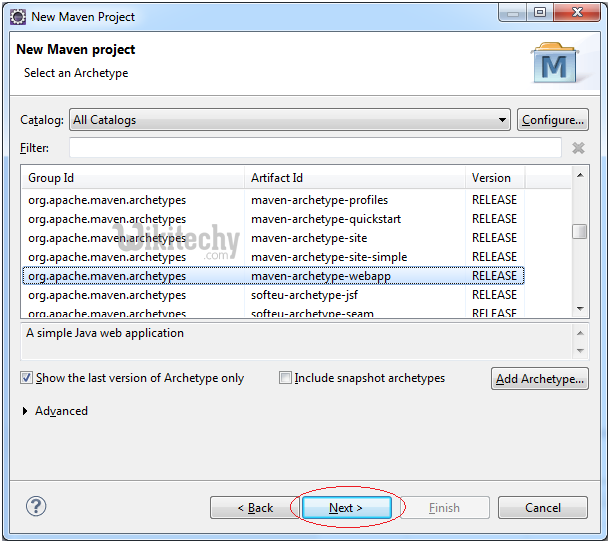
learn maven tutorial - quick create maven web application project step3 - maven example
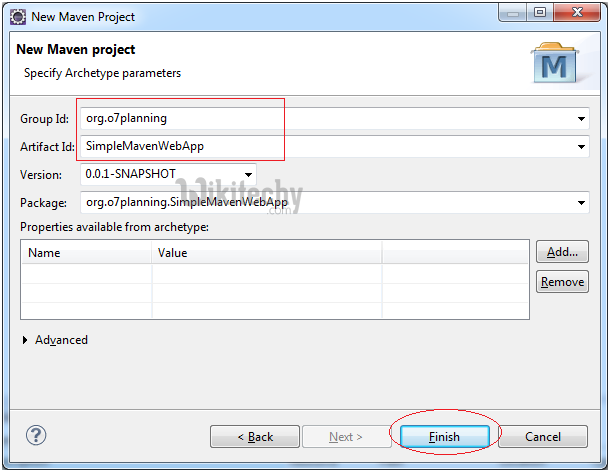
learn maven tutorial - quick create maven web application project step4 - maven example
- This is image of project is created.
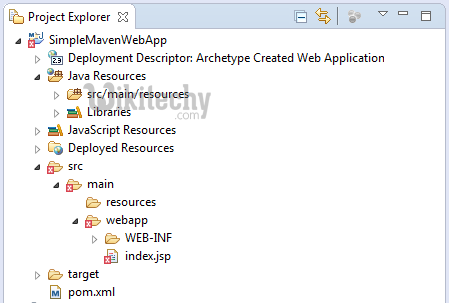
learn maven tutorial - quick create maven web application project step5 - maven example
- The contents of the file pom.xml was created:
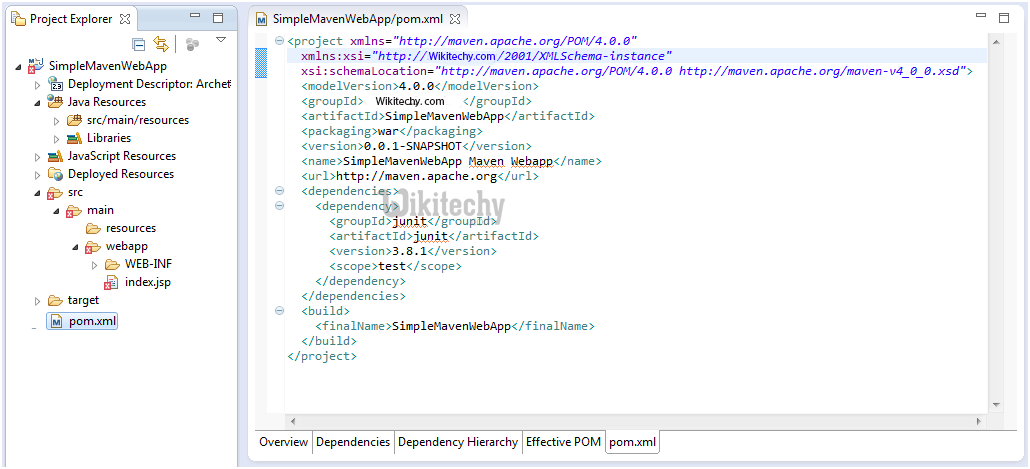
learn maven tutorial - quick create maven web application project step6 - maven example
- Do not worry about the error message when the Project has been created. The reason is that you do not declare the Servlet library.
- Eclipse 4.4 (Luna) create Maven project structure may be wrong. You need to fix.
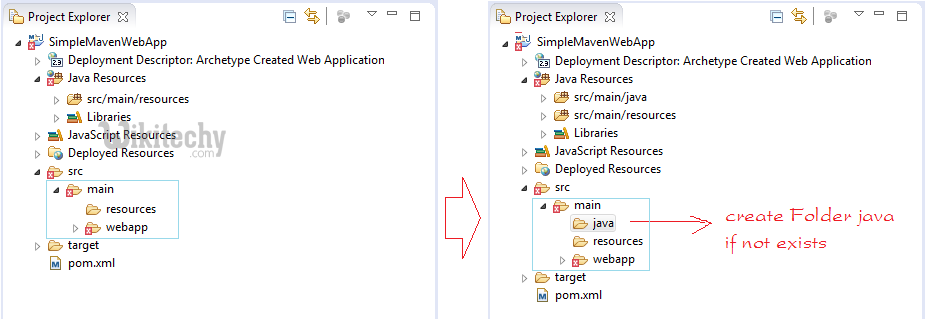
learn maven tutorial - quick create maven web application project step7 - maven example
3- Search Jetty Maven Plugin version to use
- Next we will find a version of "Jetty Maven Plugin" (fit or newest):
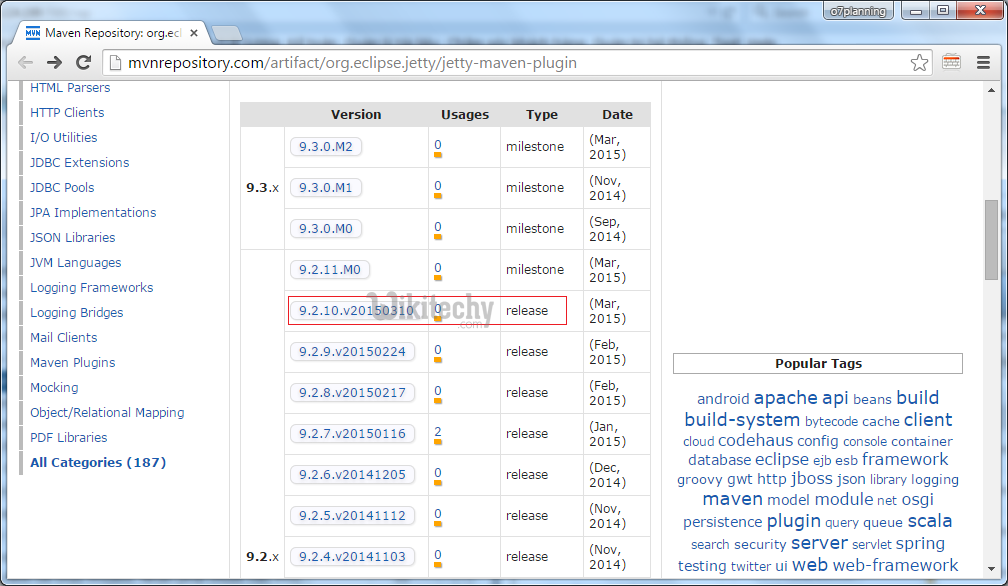
learn maven tutorial -search jetty maven plugin version to use step1- maven example
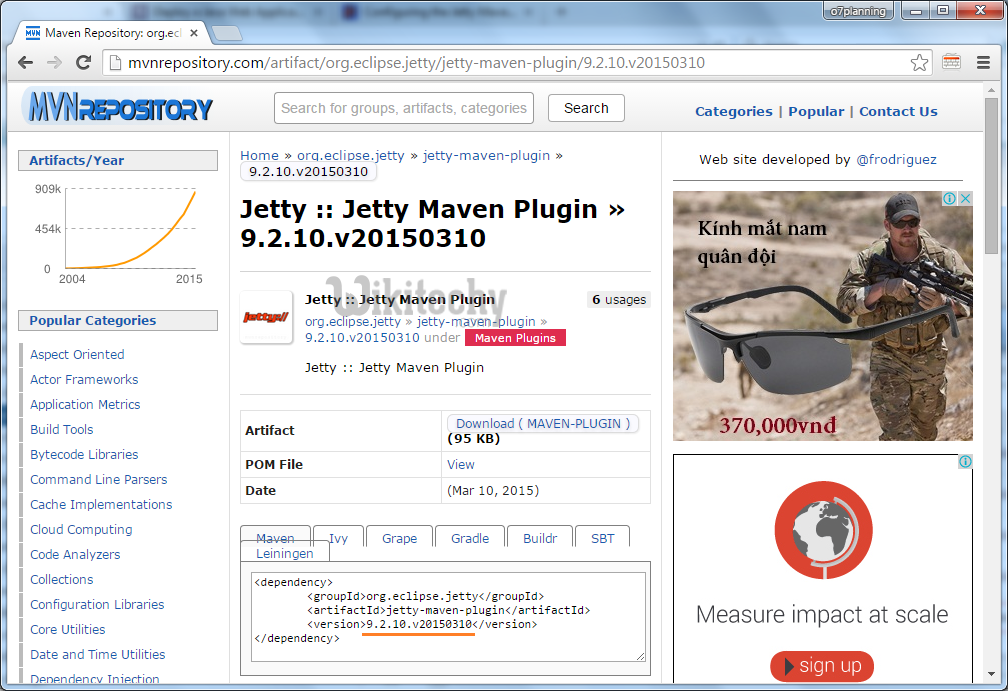
learn maven tutorial -search jetty maven plugin version to use step2- maven example
4- Configure and run Maven Project
- Configure Maven Servlet Library
<!-- Servlet Library -->
<dependency>
<groupId>javax.servlet</groupId>
<artifactId>javax.servlet-api</artifactId>
<version>3.1.0</version>
<scope>provided</scope>
</dependency>- Copy and paste the following code into pom.xml
<plugins>
<plugin>
<groupId>org.eclipse.jetty</groupId>
<artifactId>jetty-maven-plugin</artifactId>
<version>9.2.10.v20150310</version>
<configuration>
<scanIntervalSeconds>10</scanIntervalSeconds>
<webApp>
<contextPath>/SimpleMavenWebApp</contextPath>
</webApp>
</configuration>
</plugin>
</plugins>pom.xml
<project xmlns="http://maven.apache.org/POM/4.0.0" xmlns:xsi="http://www.wikitechy.com/2001/XMLSchema-instance"
xsi:schemaLocation="http://maven.apache.org/POM/4.0.0 http://maven.apache.org/maven-v4_0_0.xsd">
<modelVersion>4.0.0</modelVersion>
<groupId>wikitechy.com</groupId>
<artifactId>SimpleMavenWebApp</artifactId>
<packaging>war</packaging>
<version>0.0.1-SNAPSHOT</version>
<name>SimpleMavenWebApp Maven Webapp</name>
<url>http://maven.apache.org</url>
<dependencies>
<dependency>
<groupId>junit</groupId>
<artifactId>junit</artifactId>
<version>3.8.1</version>
<scope>test</scope>
</dependency>
<!-- Servlet Library -->
<dependency>
<groupId>javax.servlet</groupId>
<artifactId>javax.servlet-api</artifactId>
<version>3.1.0</version>
<scope>provided</scope>
</dependency>
</dependencies>
<build>
<finalName>SimpleMavenWebApp</finalName>
<plugins>
<plugin>
<groupId>org.eclipse.jetty</groupId>
<artifactId>jetty-maven-plugin</artifactId>
<version>9.2.10.v20150310</version>
<configuration>
<scanIntervalSeconds>10</scanIntervalSeconds>
<webApp>
<contextPath>/SimpleMavenWebApp</contextPath>
</webApp>
</configuration>
</plugin>
</plugins>
</build>
</project>- Configure Project to run. Right-click on the Project and select:
- Run As/Run Configurations...
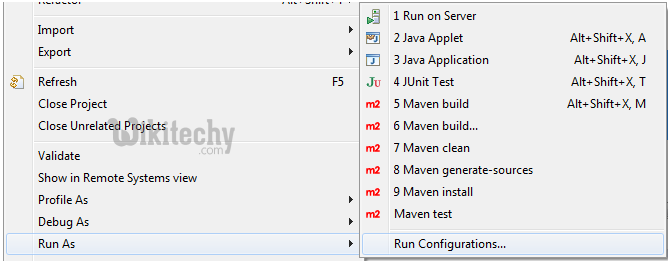
learn maven tutorial - configure and run maven project step1- maven example
- Create a new run configuration
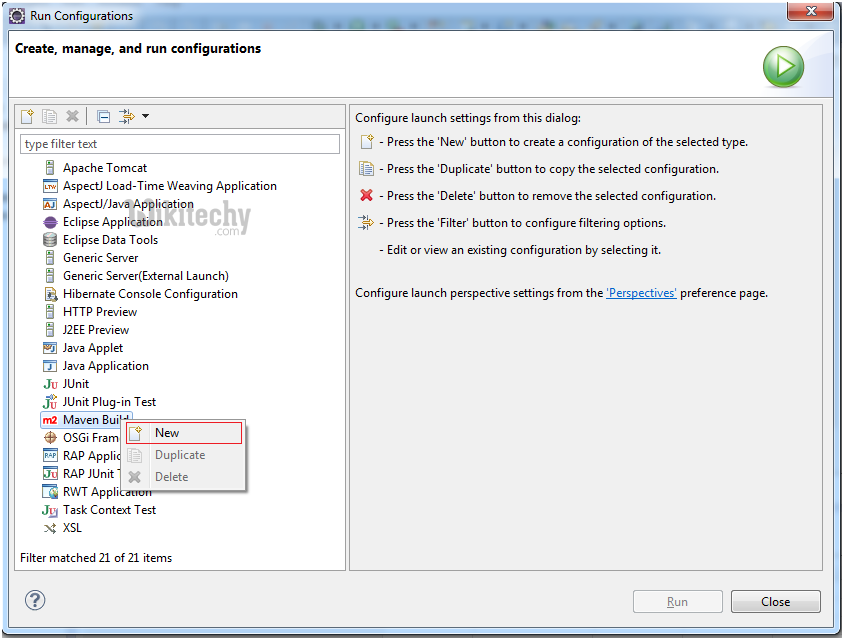
learn maven tutorial - configure and run maven project step2- maven example
- Enter the information as shown below, click Apply and click Run.
- Name: Run SimpleMavenWebApp
- Base directory: ${workspace_loc:/SimpleMavenWebApp}
- Goals: jetty:run
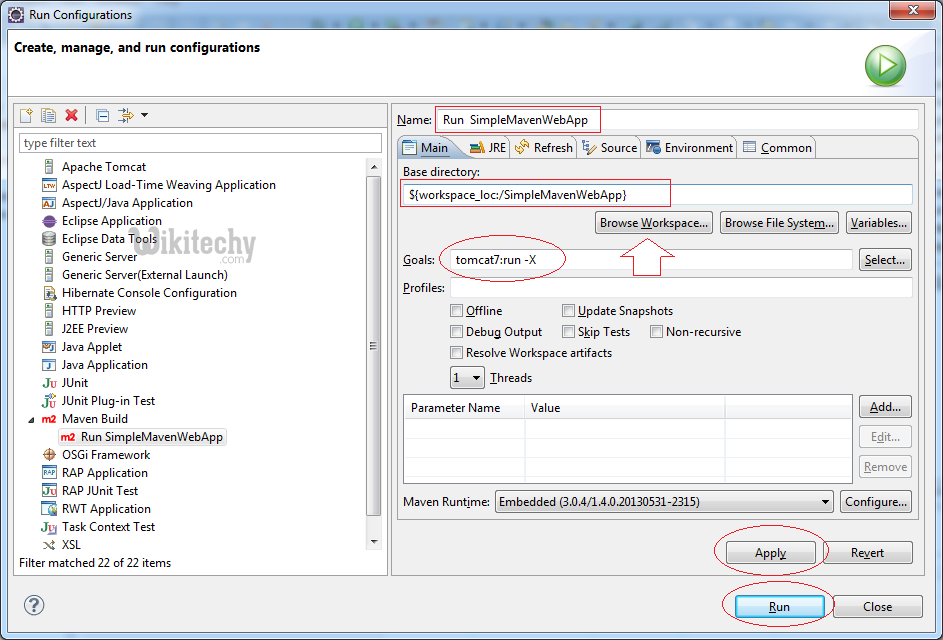
learn maven tutorial - configure and run maven project step3- maven example
- In the first run, Eclipse will download "Jetty Maven Plugin", so you have to wait until the download is completed
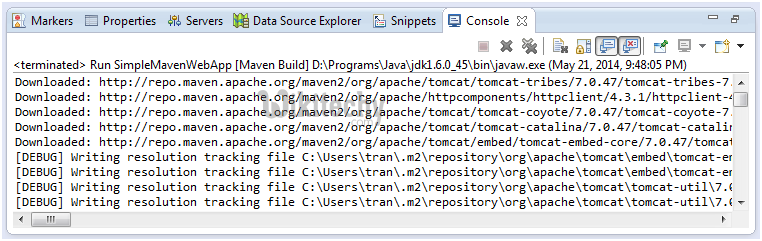
learn maven tutorial - configure and run maven project step4- maven example
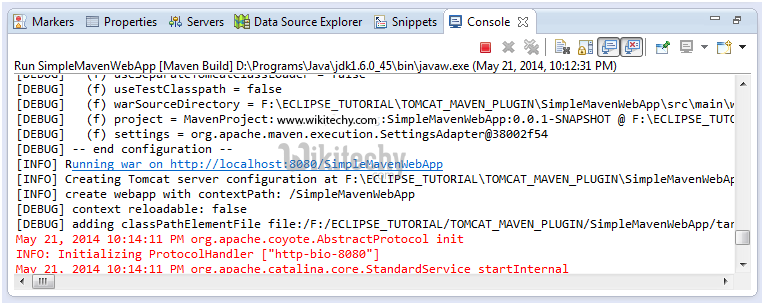
learn maven tutorial - configure and run maven project step5- maven example
- Copy the link below to run on your browser
- http://localhost:8080/SimpleMavenWebApp
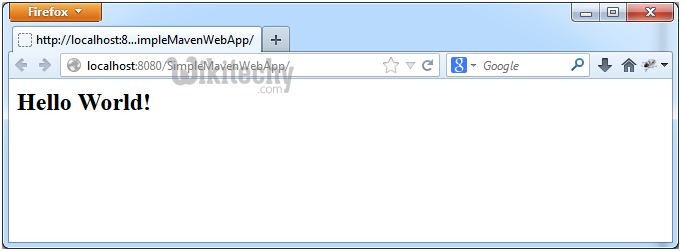
learn maven tutorial - configure and run maven project step6- maven example
- To rerun the Web Application you will need to close the currently running application.
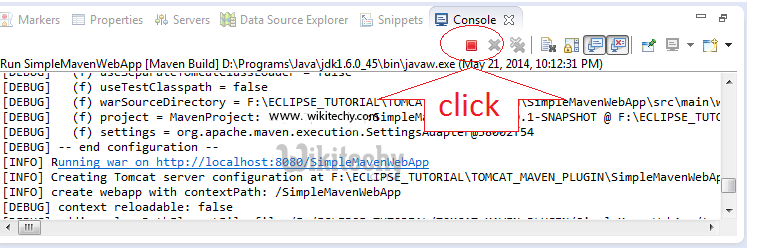
learn maven tutorial - configure and run maven project step7- maven example
- Run the application again
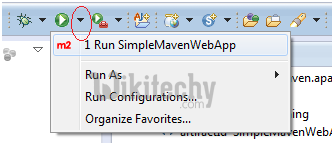
learn maven tutorial - configure and run maven project step8 - maven example
