Maven - Maven Install | Install Maven - maven tutorial
maven tutorial tags : apache maven , maven repository , maven central
How to install maven on windows ?
- You can download and install maven on windows, linux and MAC OS are the platforms.
- To install maven on windows, you need to perform following steps:
- Download maven and extract it
- Add JAVA_HOME and MAVEN_HOME in environment variable
- Add maven path in environment variable
- Verify Maven
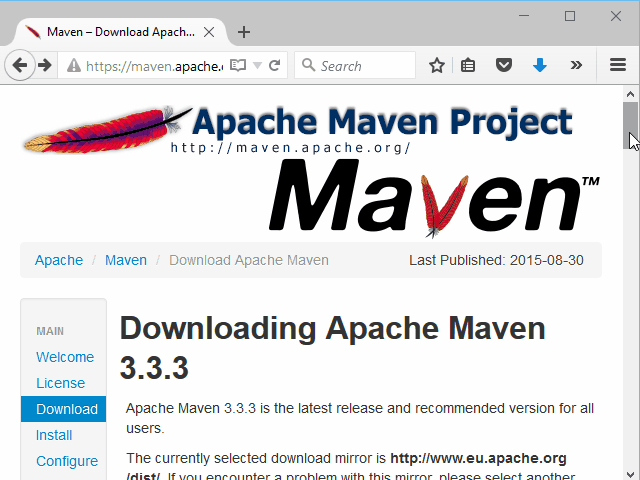
Learn Maven Tutorial - Maven download - Maven Example
Download Maven
- To install maven on windows, you need to download apache maven first.
- Download Maven latest Maven software from Download latest version of Maven
- For example: apache-maven-3.1.1-bin.zip
- Extract it.
- Now it will look like this:
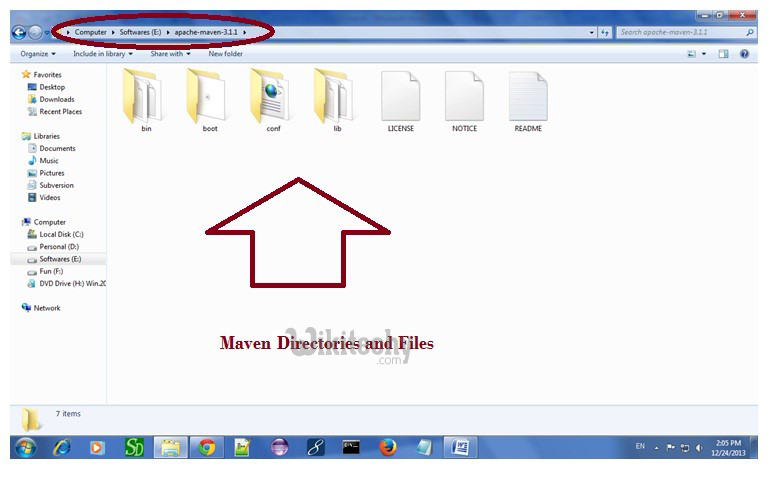
learn maven tutorial - install maven - maven example
Add MAVEN_HOME in environment variable
- Right click on MyComputer -> properties -> Advanced System Settings -> Environment variables -> click new button
- Now add MAVEN_HOME in variable name and path of maven in variable value.
- It must be the home directory of maven i.e. outer directory of bin.
- For example: E:\apache-maven-3.1.1 .It is displayed below:

learn maven tutorial - install maven - maven example
- Now click on OK button.
Add Maven Path in environment variable
- Click on new tab if path is not set, then set the path of maven.
- If it is set, edit the path and append the path of maven.
- Here, we have installed JDK and its path is set by default, so we are going to append the path of maven.
- The path of maven should be %maven home%/bin.
- For example, E:\apache-maven-3.1.1\bin .
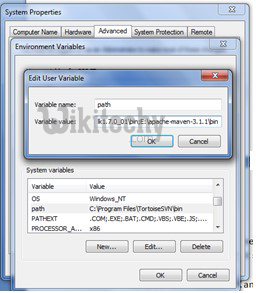
learn maven tutorial - install maven - maven example
Verify maven
- To verify whether maven is installed or not, open the command prompt and write:
- mvn −version
- Now it will display the version of maven and jdk including the maven home and java home.
- Result will look like this:
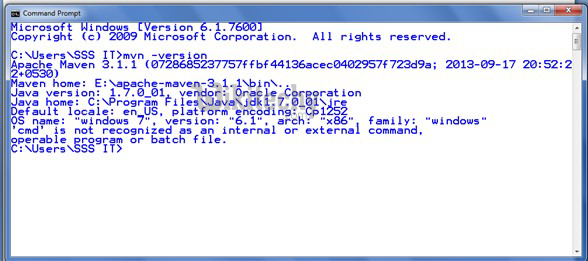
learn maven tutorial - install maven - maven example
