Maven - Maven NetBeans - maven tutorial
maven tutorial tags : apache maven , maven repository , maven central
How to use Maven With Netbeans ?
- Maven is a build automation tool for Java project management. You can easily open and work with Maven projects in the IDE.
- In NetBeans IDE 6.7 and newer, Maven support is included in the IDE.
- The IDE enables you to create Maven projects from archetypes using the New Project wizard.
- The IDE also includes a Maven Repository browser that enables you to view your local repository and registered external Maven repositories.
- In NetBeans IDE 6.5, you will need to install the Maven plugin (available from the Plugin Manager) to open a project that uses Maven.
- Some of features of NetBeans are listed below:
- You can run Maven goals from NetBeans.
- You can can view the output of Maven commands inside the NetBeans using its own console.
- You can update maven dependencies with IDE.
- You can Launch Maven builds from within NetBeans.
- NetBeans does the dependency management automatically based on Maven's pom.xml.
- NetBeans resolves Maven dependencies from its workspace without installing to local Maven repository (requires dependency project be in same workspace).
- NetBeans automatic downloads required dependencies and sources from the remote Maven repositories.
- NetBeans provides wizards for creating new Maven projects, pom.xml
- NetBeans provides a Maven Repository browser that enables you to view your local repository and registered external Maven repositories.
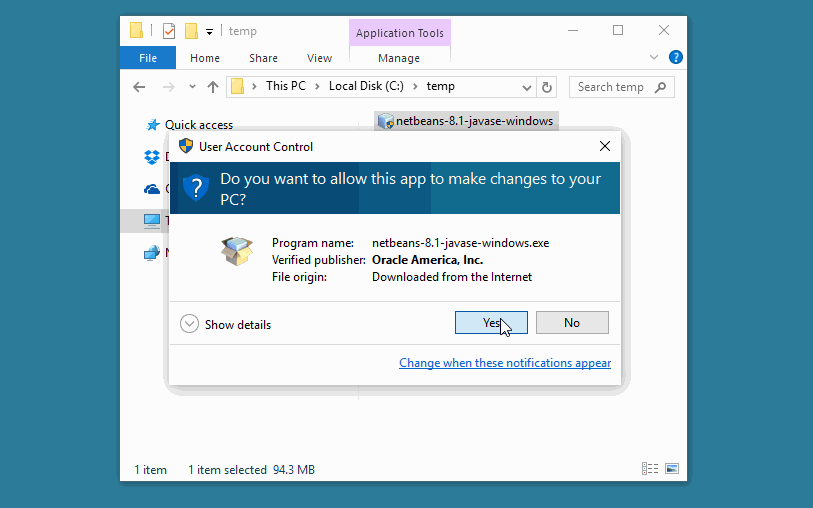
learn maven tutorial - maven with netbeans - maven example
Open a maven project in NetBeans
- Open NetBeans.
- Select File Menu > Open Project option.
- Select Project location, where a project was created using Maven.
- We've create a Java Project consumerBanking.
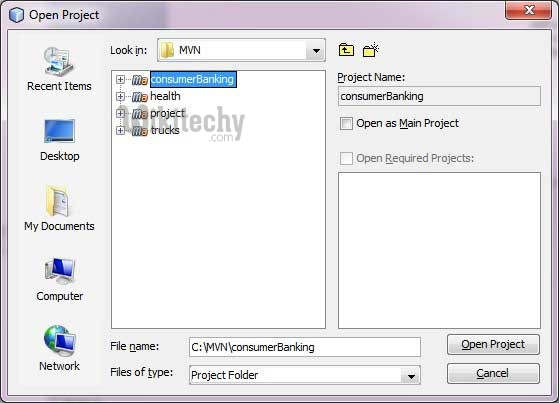
learn maven tutorial - Maven Consumer Project - maven example
- Now, you can see the maven project in NetBeans.Have a look at consumerBanking project Libraries and Test Libraries.You can see that NetBeans has added Maven dependencies to its build path.
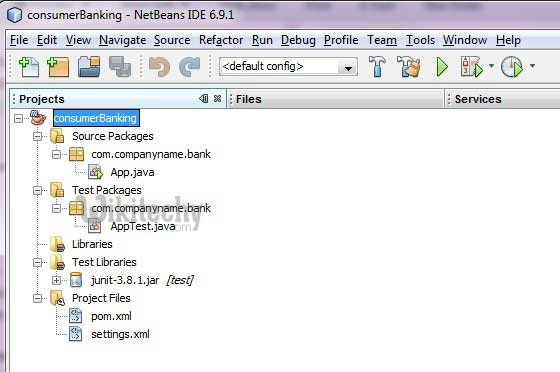
learn maven tutorial - maven netbean - maven example
Build a maven project in NetBeans
- Now, Its time to build this project using maven capability of NetBeans.
- Right Click on consumerBanking project to open context menu.
- Select Clean and Build as option
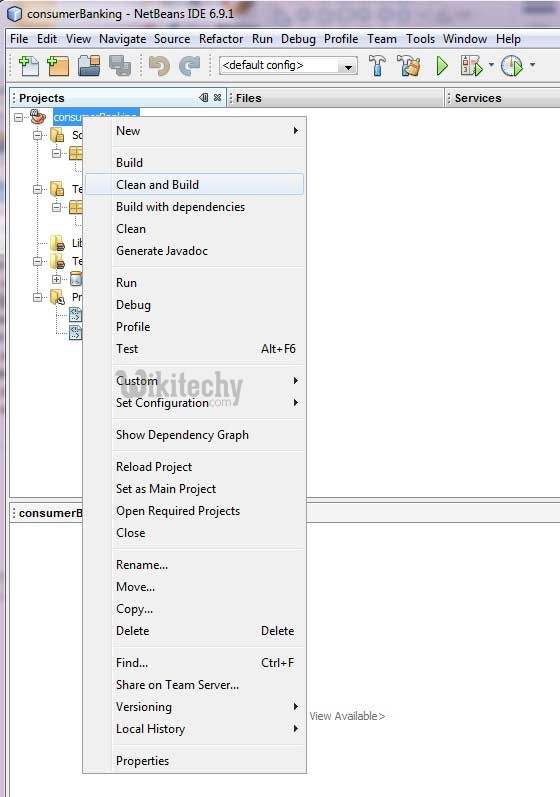
learn maven tutorial - maven netbean project - maven example
- Maven will start building the project.
- You can see the output in NetBeans Console
Output
NetBeans: Executing 'mvn.bat -Dnetbeans.execution=true clean install'
NetBeans: JAVA_HOME=C:\Program Files\Java\jdk1.6.0_21
Scanning for projects...
------------------------------------------------------------------------
Building consumerBanking
task-segment: [clean, install]
------------------------------------------------------------------------
[clean:clean]
[resources:resources]
[WARNING] Using platform encoding (Cp1252 actually)
to copy filtered resources, i.e. build is platform dependent!
skip non existing resourceDirectory C:\MVN\consumerBanking\src\main\resources
[compiler:compile]
Compiling 2 source files to C:\MVN\consumerBanking\target\classes
[resources:testResources]
[WARNING] Using platform encoding (Cp1252 actually)
to copy filtered resources, i.e. build is platform dependent!
skip non existing resourceDirectory C:\MVN\consumerBanking\src\test\resources
[compiler:testCompile]
Compiling 1 source file to C:\MVN\consumerBanking\target\test-classes
[surefire:test]
Surefire report directory: C:\MVN\consumerBanking\target\surefire-reports
-------------------------------------------------------
T E S T S
-------------------------------------------------------
Running com.companyname.bank.AppTest
Tests run: 1, Failures: 0, Errors: 0, Skipped: 0, Time elapsed: 0.023 sec
Results :
Tests run: 1, Failures: 0, Errors: 0, Skipped: 0
[jar:jar]
Building jar: C:\MVN\consumerBanking\target\consumerBanking-1.0-SNAPSHOT.jar
[install:install]
Installing C:\MVN\consumerBanking\target\consumerBanking-1.0-SNAPSHOT.jar
to C:\Users\GB3824\.m2\repository\com\companyname\bank\consumerBanking\
1.0-SNAPSHOT\consumerBanking-1.0-SNAPSHOT.jar
------------------------------------------------------------------------
BUILD SUCCESSFUL
------------------------------------------------------------------------
Total time: 9 seconds
Finished at: Thu Jul 19 12:57:28 IST 2012
Final Memory: 16M/85M
------------------------------------------------------------------------
Run Application in NetBeans
- Now, right click on App.java. Select Run File As option.
- You will see the output in NetBeans Console.
Output
NetBeans: Executing 'mvn.bat -Dexec.classpathScope=runtime
-Dexec.args=-classpath %classpath com.companyname.bank.App
-Dexec.executable=C:\Program Files\Java\jdk1.6.0_21\bin\java.exe
-Dnetbeans.execution=true process-classes
org.codehaus.mojo:exec-maven-plugin:1.1.1:exec'
NetBeans: JAVA_HOME=C:\Program Files\Java\jdk1.6.0_21
Scanning for projects...
------------------------------------------------------------------------
Building consumerBanking
task-segment: [process-classes,
org.codehaus.mojo:exec-maven-plugin:1.1.1:exec]
------------------------------------------------------------------------
[resources:resources]
[WARNING] Using platform encoding (Cp1252 actually)
to copy filtered resources, i.e. build is platform dependent!
skip non existing resourceDirectory C:\MVN\consumerBanking\src\main\resources
[compiler:compile]
Nothing to compile - all classes are up to date
[exec:exec]
Hello World!
------------------------------------------------------------------------
BUILD SUCCESSFUL
------------------------------------------------------------------------
Total time: 1 second
Finished at: Thu Jul 19 14:18:13 IST 2012
Final Memory: 7M/64M
------------------------------------------------------------------------