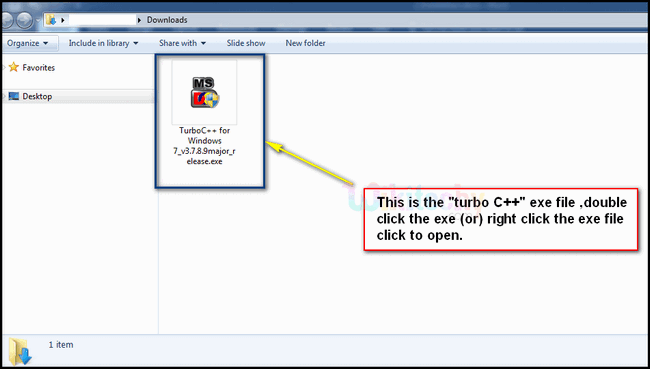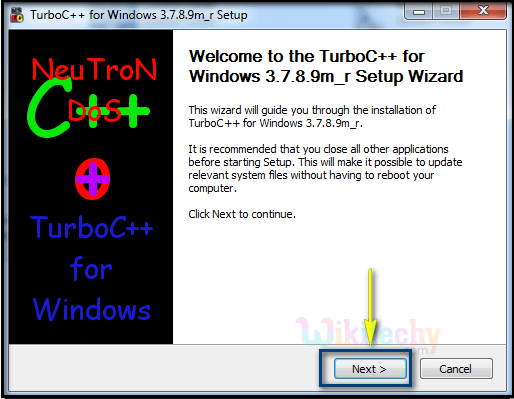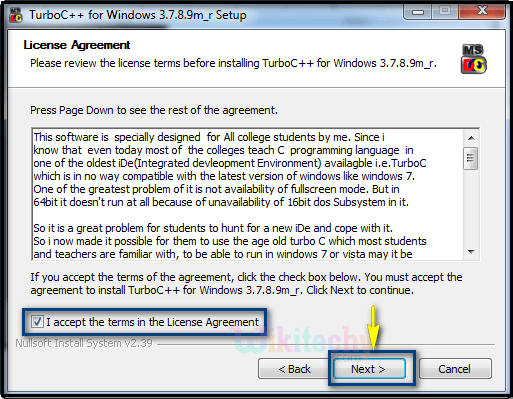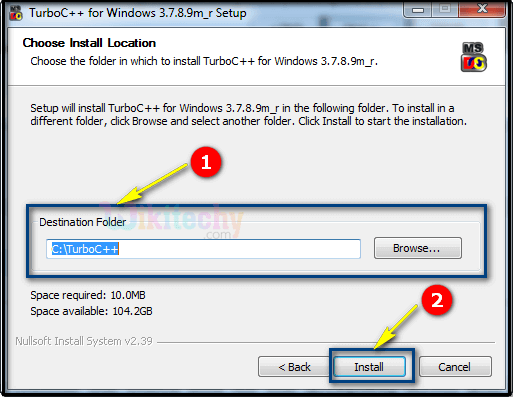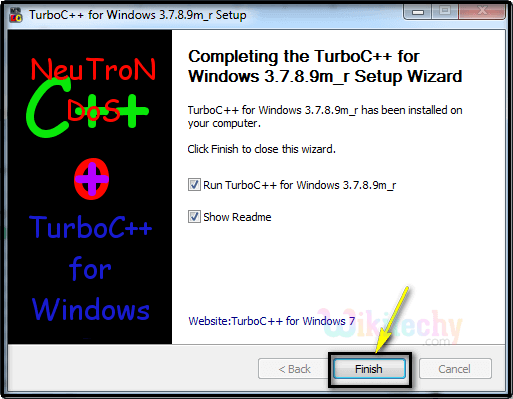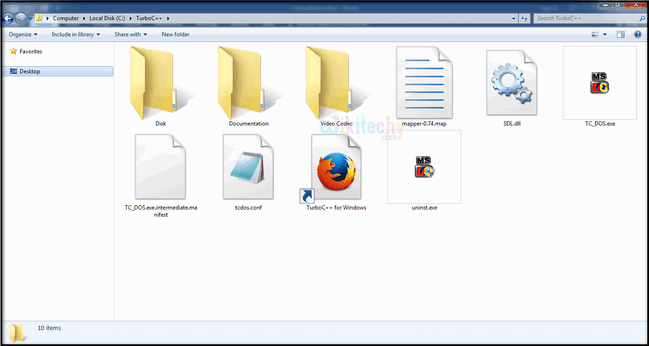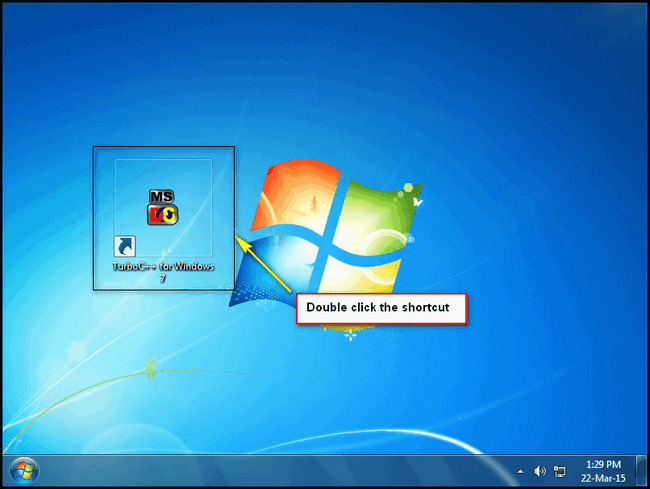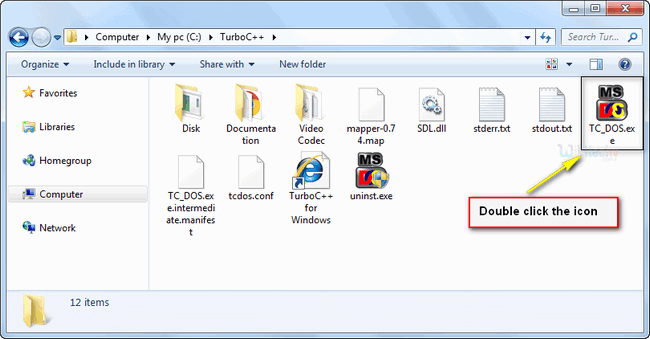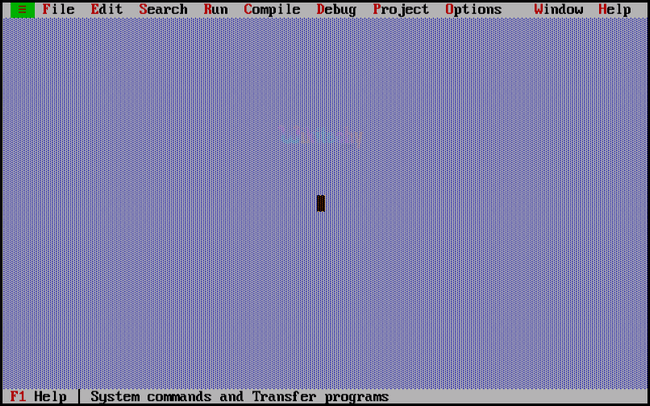Related Searches to C Installation
c programming downloaddefine cc includeturbo c download for windows 8turbo c free downloadc language software
c book
c getline
c documentation
turbo c7
how to install a turbo
c example
c index
function c
c browser
c for
c syntax
c enum
turbo c for windows 7
c runtime
void c
c select
c vector
c random number
c int
c reference
download turbo c
download turbo c software
free download turbo c
download turbo c compiler
download turbo
download turbo c programming software
free download turbo c for windows
download turbo c language
download turbo c for free
how to download turbo c for windows 8
download turbo c compiler for windows 7
free download turbo
free download turbo c for windows 8 64 bit
download turbo c for windows
download turbo c programming language
download turbo fast