Angular Material - Angular Material Fab Speed Dial - Angular Material Tutorial
How to Fab Speed Dial in Angular Material?
- The md-fab-speed-dial an Angular directive, is used to show a series of popup elements or buttons for quick access to common actions.
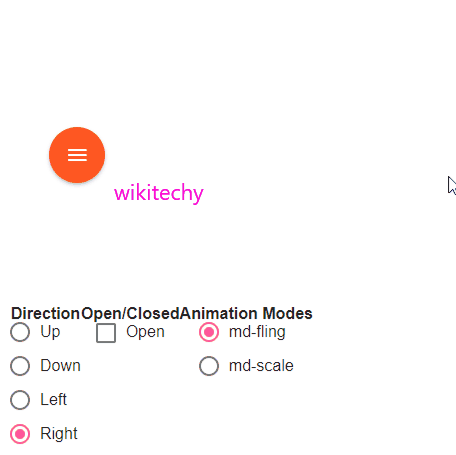
angular material tutorials - on button click - smooth transition - view and hide buttons Example
Attributes:
| Sr.No | Parameter &Description |
|---|---|
| 1 | * md-direction This determines the direction at which the speed dial is to appear relative to the trigger element. |
| 2 | md-open This helps programmatically control whether or not the speed-dial is visible. |
Example:
- The following example showcases the use of md-fab-speed-dial directive to showcase uses of speed dial.
<html lang="en" >
<head>
<link rel="stylesheet" href="https://ajax.googleapis.com/ajax/libs/angular_material/1.0.0/angular-material.min.css">
<script src="https://ajax.googleapis.com/ajax/libs/angularjs/1.4.8/angular.min.js"></script>
<script src="https://ajax.googleapis.com/ajax/libs/angularjs/1.4.8/angular-animate.min.js"></script>
<script src="https://ajax.googleapis.com/ajax/libs/angularjs/1.4.8/angular-aria.min.js"></script>
<script src="https://ajax.googleapis.com/ajax/libs/angularjs/1.4.8/angular-messages.min.js"></script>
<script src="https://ajax.googleapis.com/ajax/libs/angular_material/1.0.0/angular-material.min.js"></script>
<link rel="stylesheet" href="https://fonts.googleapis.com/icon?family=Material+Icons">
<style>
.fabSpeedDial .text-capitalize {
text-transform: capitalize;
}
.fabSpeedDial .md-fab:hover, .fabSpeedDialdemoBasicUsage .md-fab.md-focused {
background-color: #000 !important;
}
.fabSpeedDial p.note {
font-size: 1.2rem;
}
.fabSpeedDial .lock-size {
min-width: 300px;
min-height: 300px;
width: 300px;
height: 300px;
margin-left: auto;
margin-right: auto;
}
</style>
<script language="javascript">
angular
.module('firstApplication', ['ngMaterial'])
.controller('speedDialController', speedDialController);
function speedDialController ($scope) {
this.topDirections = ['left', 'up'];
this.bottomDirections = ['down', 'right'];
this.isOpen = false;
this.availableModes = ['md-fling', 'md-scale'];
this.selectedMode = 'md-fling';
this.availableDirections = ['up', 'down', 'left', 'right'];
this.selectedDirection = 'up';
}
</script>
</head>
<body ng-app="firstApplication">
<div class="fabSpeedDial" id="speedDialContainer" ng-controller="speedDialController as ctrl" layout="row" ng-cloak>
<md-content>
<div class="lock-size" layout="row" layout-align="center center">
<md-fab-speed-dial md-open="ctrl.isOpen" md-direction="{{ctrl.selectedDirection}}"
ng-class="ctrl.selectedMode">
<md-fab-trigger>
<md-button aria-label="menu" class="md-fab md-warn">
<md-icon class="material-icons">menu</md-icon>
</md-button>
</md-fab-trigger>
<md-fab-actions>
<md-button aria-label="Add" class="md-fab md-raised md-mini md-accent">
<md-icon class="material-icons" aria-label="Add">add</md-icon>
</md-button>
<md-button aria-label="Insert Link" class="md-fab md-raised md-mini md-accent">
<md-icon class="material-icons" aria-label="Insert Link">insert_link</md-icon>
</md-button>
<md-button aria-label="Edit" class="md-fab md-raised md-mini md-accent">
<md-icon class="material-icons" aria-label="Edit">mode_edit</md-icon>
</md-button>
</md-fab-actions>
</md-fab-speed-dial>
</div>
<div layout="row" layout-align="space-around">
<div layout="column" layout-align="start center">
<b>Direction</b>
<md-radio-group ng-model="ctrl.selectedDirection">
<md-radio-button ng-repeat="direction in ctrl.availableDirections"
ng-value="direction" class="text-capitalize">
{{direction}}
</md-radio-button>
</md-radio-group>
</div>
<div layout="column" layout-align="start center">
<b>Open/Closed</b>
<md-checkbox ng-model="ctrl.isOpen">
Open
</md-checkbox>
</div>
<div layout="column" layout-align="start center">
<b>Animation Modes</b>
<md-radio-group ng-model="ctrl.selectedMode">
<md-radio-button ng-repeat="mode in ctrl.availableModes" ng-value="mode">
{{mode}}
</md-radio-button>
</md-radio-group>
</div>
</div>
</md-content>
</div>
</body>
</html>
