Google Charts - Google Charts tutorial - Basic Bubble Chart - chart js - google graphs - google charts examples
What is Basic Bubble Chart?
- A bubble chart is used to visualize a data set having two to four dimensions.
- The first two dimensions are visualized as coordinates, the third as color and the fourth as size.
Configurations:
We've used BubbleChart class to show bubble based chart.
//bubble chart
var chart = new google.visualization.BubbleChart(document.getElementById('container'));
Clicking "Copy Code" button to copy the code. From - google charts tutorial - team
Loading:
The google.charts.load package name is "corechart".
google.charts.load("current", {packages: ["corechart"]});
Clicking "Copy Code" button to copy the code. From - google charts tutorial - team
The visualization's class name is google.visualization.BubbleChart.
var visualization = new google.visualization.BubbleChart(container);
Clicking "Copy Code" button to copy the code. From - google charts tutorial - team
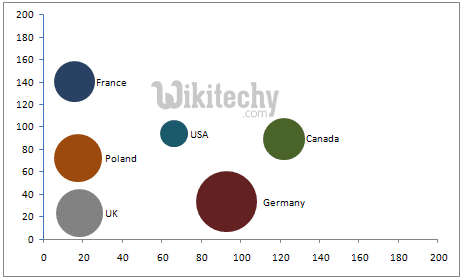
learn google charts tutorial - Bubble Charts - google charts
Data Format:
Rows: Each row in the table represents a single bubble.
Columns:
| Category | Column 0 | Column 1 | Column 2 | Column 3 (optional) | Column 4 (optional) |
|---|---|---|---|---|---|
| Purpose: | ID (name) of the bubble |
X coordinate | Y coordinate | Either a series ID or a value representing a color on a gradient scale, depending onthe column type: string A string that identifies bubbles in the same series. Use the same value to identify all bubbles that belong to the same series; bubbles in the same series will be assigned the same color. Series can be configured using the series option. number A value that is mapped to an actual color on a gradient scale using the colorAxis option. |
Size; values in this column are mapped to actual pixel values using the sizeAxisoption. |
| Data Type: | string | number | number | string or number | number |
Color By Numbers in bubble chart:
You can use the colorAxis option to color the bubbles in proportion to a value, as shown in the example below.
Tryit<html>
<head>
<script type="text/javascript" src="https://www.gstatic.com/charts/loader.js"></script>
<script type="text/javascript">
google.charts.load("current", {packages:["corechart"]});
google.charts.setOnLoadCallback(drawChart);
function drawChart() {
var data = google.visualization.arrayToDataTable([
['ID', 'X', 'Y', 'Temperature'],
['', 80, 167, 120],
['', 79, 136, 130],
['', 78, 184, 50],
['', 72, 278, 230],
['', 81, 200, 210],
['', 72, 170, 100],
['', 68, 477, 80]
]);
var options = {
colorAxis: {colors: ['yellow', 'red']}
};
var chart = new google.visualization.BubbleChart(document.getElementById('chart_div'));
chart.draw(data, options);
}
</script>
</head>
<body>
<div id="chart_div" style="width: 900px; height: 500px;"></div>
</body>
</html>
