atom tutorial - Opening Files and Directories in atom-editor - atom io , atom ide , atom github , atom editor
Opening Files and Directories
Along with other more advanced text editors, Atom allows developers to open a single file or a directory.
Opening Files
To open files with Atom, either use File > Open File... in the menu as show below:
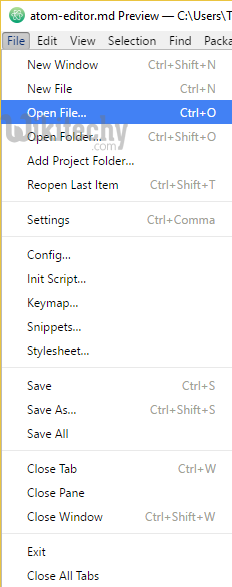
Learn atom-editor - atom-editor tutorial - Opening files and directories in atom-editor - atom-editor examples - atom-editor programs
or use the faster keyboard shortcut: Ctrl+O (For Mac OS: ⌘+O). This will open a file explorer (Finder for Mac OS) from which you can select a file to open, or to select multiple files, use the Ctrl (For Mac ⌘) key while clicking on other files or hold the Shift key while selecting other files to select a range. When you have selected the files you wish to open, press the Open button on the file explorer. Atom, as a text editor, only elects to handle files under 2 megabytes.
Opening Directories
Especially for projects, Atom's directory opening feature can be quite useful. To do so, you may either use the option in Atom's file menu
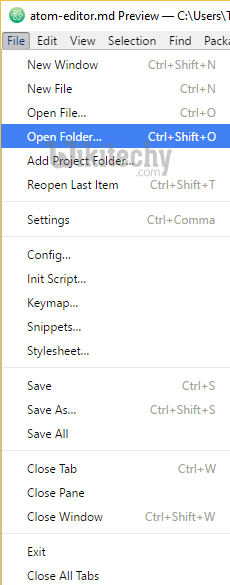
Learn atom-editor - atom-editor tutorial - Opening directories in atom-editor - atom-editor examples - atom-editor programs
or use the keyboard shortcut Ctrl+Shift+O (For Mac OS: ⌘+Shift+O). Opening directories will allow you to access other directories and files below the root directory:
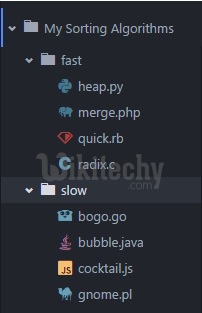
Learn atom-editor - atom-editor tutorial - Opening files and directories in atom-editor - atom-editor examples - atom-editor programs
