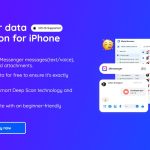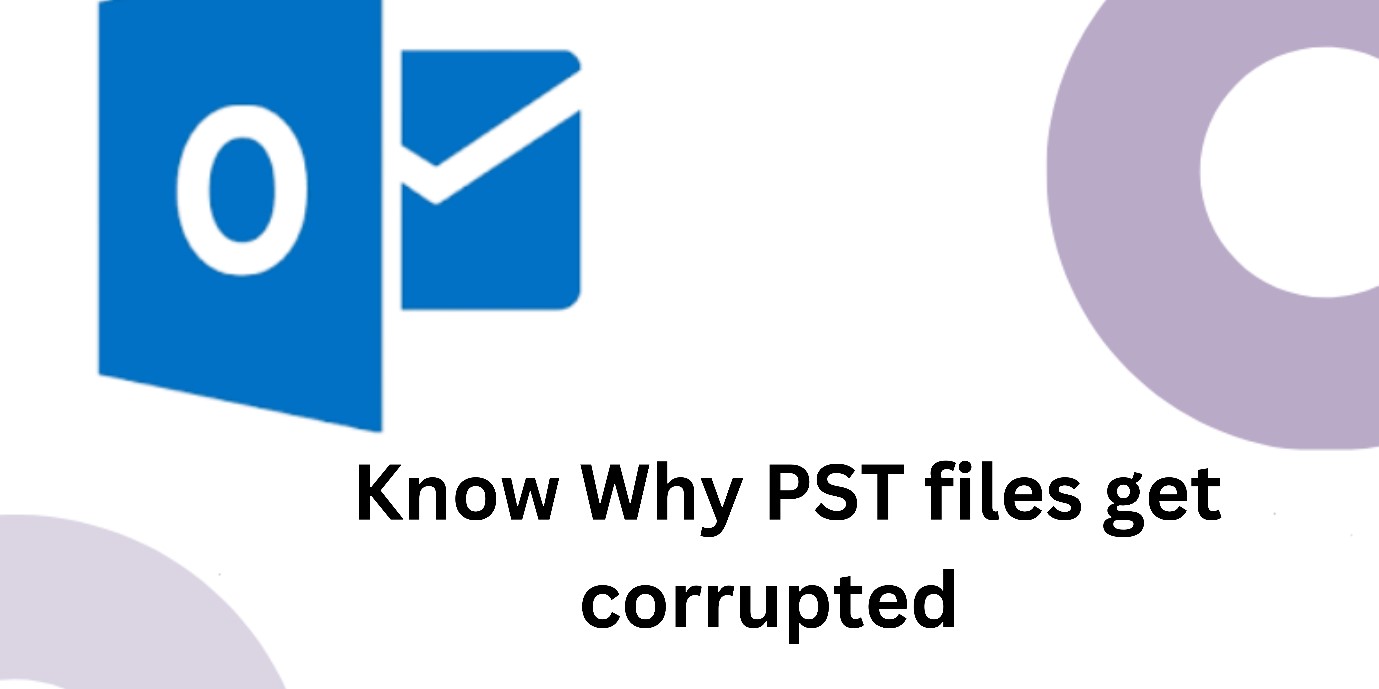
Why PST Files Get Corrupted?
PST (Personal Storage Table) is one of the file formats of Microsoft Outlook which is generally used to store email folders, contacts, calendar, notes, and other mailbox data on a local machine. Also, a .pst files is used to back up & restore the Outlook stuffs.
Table Of Content
But sometimes, users come across PST file corruption due to system crashes or when it becomes oversized. Thus, if you are one such user, keep on reading this article.
In this optimized post, you are going to learn why PST files get corrupted and what are the effective ways for PST repair.
So, let’s get started…
Additional Tips: How to resolve Outlook Inbox repair tool not responding issue.
Reasons – Why PST Files Get Corrupted?
Before taking any action to repair corrupt PST file, it’s important to extract the major factors behind .pst corruption.
However, there’re several causes that can make your PST file damaged. But here we have classified the reasons into two categories:
- Software Reasons
- Hardware Reasons
Software Reasons:
- Inappropriate System Shutdowns:Sudden or improper system shutdowns can mainly lead to Outlook PST file corruption.
- Virus Attacks: Harmful virus or malware attack damages the entire system files including .pst.
- Oversized .pst Files:As mentioned above, the oversized PST files is the major reason for PST corruption.
Hardware Reasons:
- Damaged Network Devices:Although when you’ve saved PST data over the network then network problems can also lead to PST file corruption.
- Device Failure:When your hard disk gets corrupted then it can make your PST file corrupt or inaccessible.
As you’ve known the causes now, let’s move ahead to know how to repair outlook .pst file effortlessly.
Use Inbox Repair Tool (Scanpst.Exe) For PST Repair
Microsoft provides an unpaid application known as Scanpst.exe. This Inbox Repair Tool helps to repair corrupt Outlook data files & even the mail items like contacts, emails, notes, journals, tasks, etc.
So, here we will suggest you to follow the complete steps for repairing Outlook PST files using SCANPST.exe tool:
Step 1- First, locate the SCANPST.EXE
Well, the SCANPST.exe is an important part of the Outlook installation. It is generally located in the installation directory of Microsoft Outlook.
Nevertheless, the location of SCANPST.exe depends on the MS Outlook version that is installed on your device.
SCANPST.exe location:
Outlook 2007 Users
- 64-bit Windows: C:\Program Files\Microsoft Office\Office12\
- 32-bit Windows: C:\Program Files (x86)\Microsoft Office\Office12\
Outlook 2010 Users
- 64-bit Outlook: C:\Program Files\Microsoft Office\Office14\
- 32-bit Outlook: C:\Program Files (x86)\Microsoft Office\Office14\
For Outlook 2013 Users
- 64-bit Outlook: C:\Program Files\Microsoft Office\Office15\
- 32-bit Outlook: C:\Program Files (x86)\Microsoft Office\Office15\
For Outlook 2016 & 2019 Users
- 64-bit Outlook: C:\Program Files\Microsoft Office\Office16\
- 32-bit Outlook: C:\Program Files (x86)\Microsoft Office\Office16\
Step 2- Repair Corrupted Outlook PST File using ScanPST
After locating the ScanPST, you have to follow the below steps to fix corrupt PST file:
Please Note: Close the Outlook & other programs before you use this tool. Also, don’t forget to create a backup of your crucial .pst file to avoid permanent data loss.
- First, double-click on the SCANPST.exe.
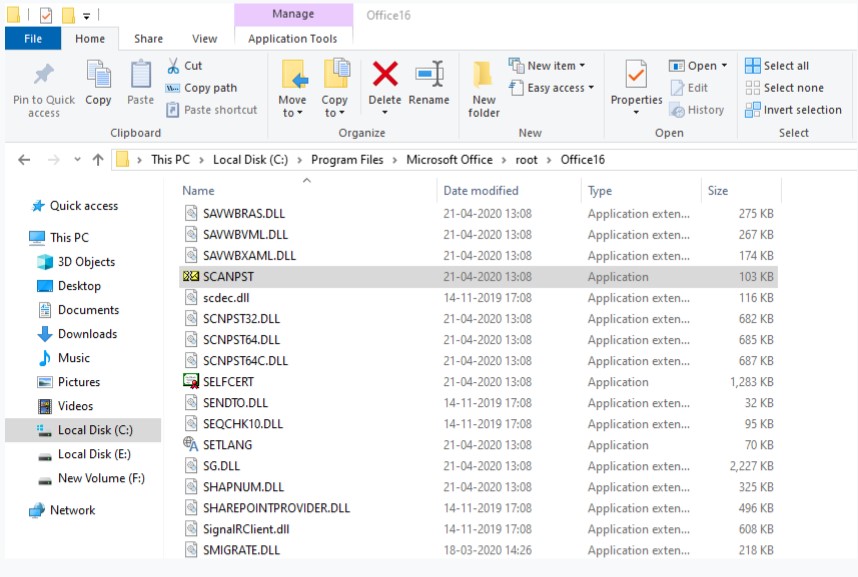
- Under the window of MS Outlook Inbox Repair Tool, you have to click on Browse in order to select a PST file that you want to repair.
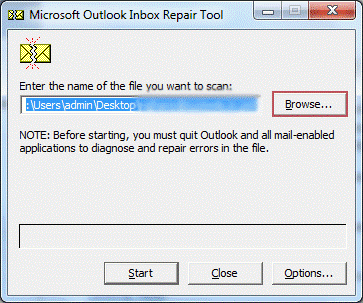
- After selecting, click on the Start option to initiate scanning process.
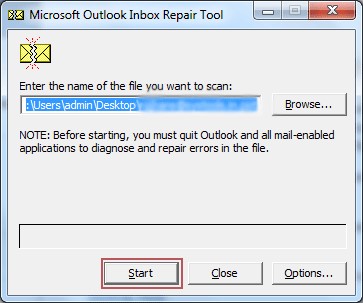
- Once the scanning gets over, click on Repair.
- Wait until the PST file repairing process gets over.
Important: ScanPST.exe can resolve minor corruption & integrity errors. Likewise, it doesn’t support the encrypted or larger than 2 GB of Outlook PST file.
What If SCANPST Fails to Work?
As already mentioned above, SCANPST.EXE can’t solve large-sized, encrypted, or severely corrupted PST files. In such a case, you should go for expert-recommended software, such as Stellar Repair for Outlook.
This tool has the ability to fix severely corrupted, damaged, oversized, or encrypted .pst file and even recovers all the mail items successfully.
The best part about this software is- it shows a preview of all the Outlook mail items after fixing the file for free.
Apart from that, it has other igneous features like:
- Easily repair & recover the corrupt Microsoft Outlook files (PST).
- Recover Outlook mail items like attachments, contacts, calendar items, emails, tasks, notes, etc.
- Easy to use & 100% secure
- Compact & split oversize PST file.
- User-friendly
- Saves recovered Mailbox items to the chosen location.
- It is compatible with almost all the Windows versions like- Windows 7/8/8.1/10/11
Therefore, just download & install Stellar Repair for Outlook tool on your PC & follow the below steps to repair corrupt PST files in no time.
Step 1- Launch Stellar Repair for Outlook tool >> go to the Home tab >> click on the Select Outlook PST option.

Step 2- After this, click on a Browse option in order to browse a corrupt PST file. Next, click “Repair”.
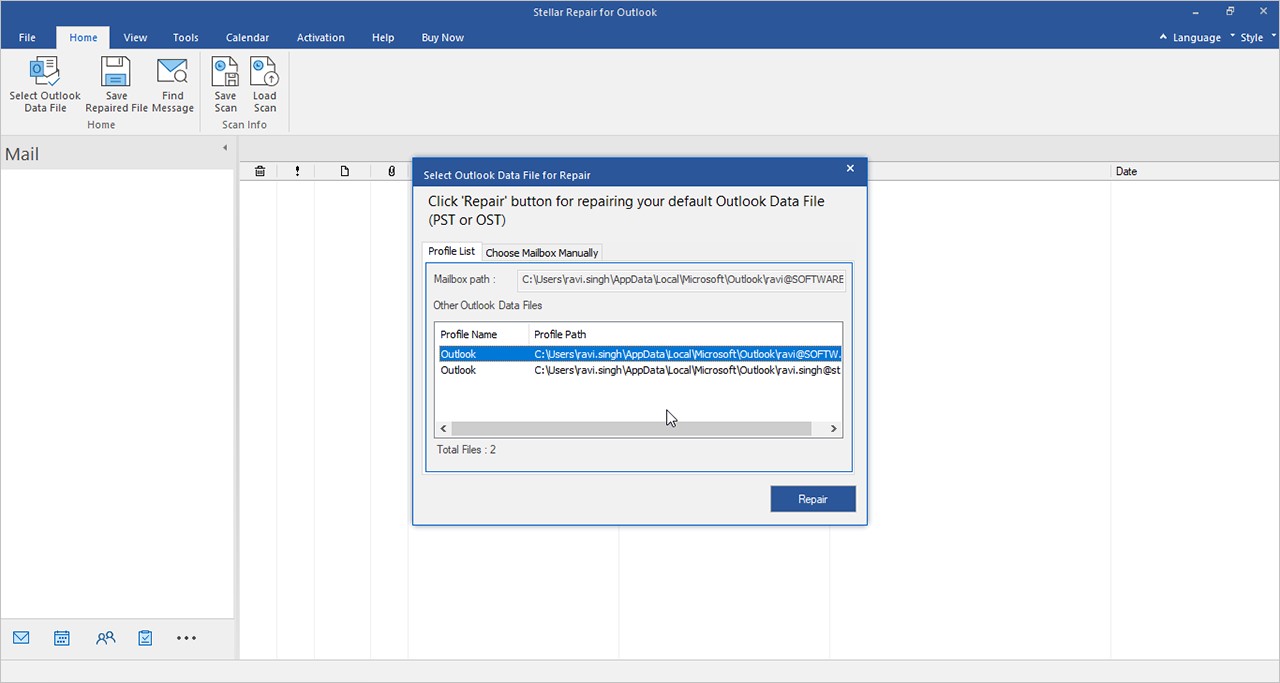
Step 3- At this instance, the corrupt PST file scanning process will begin.
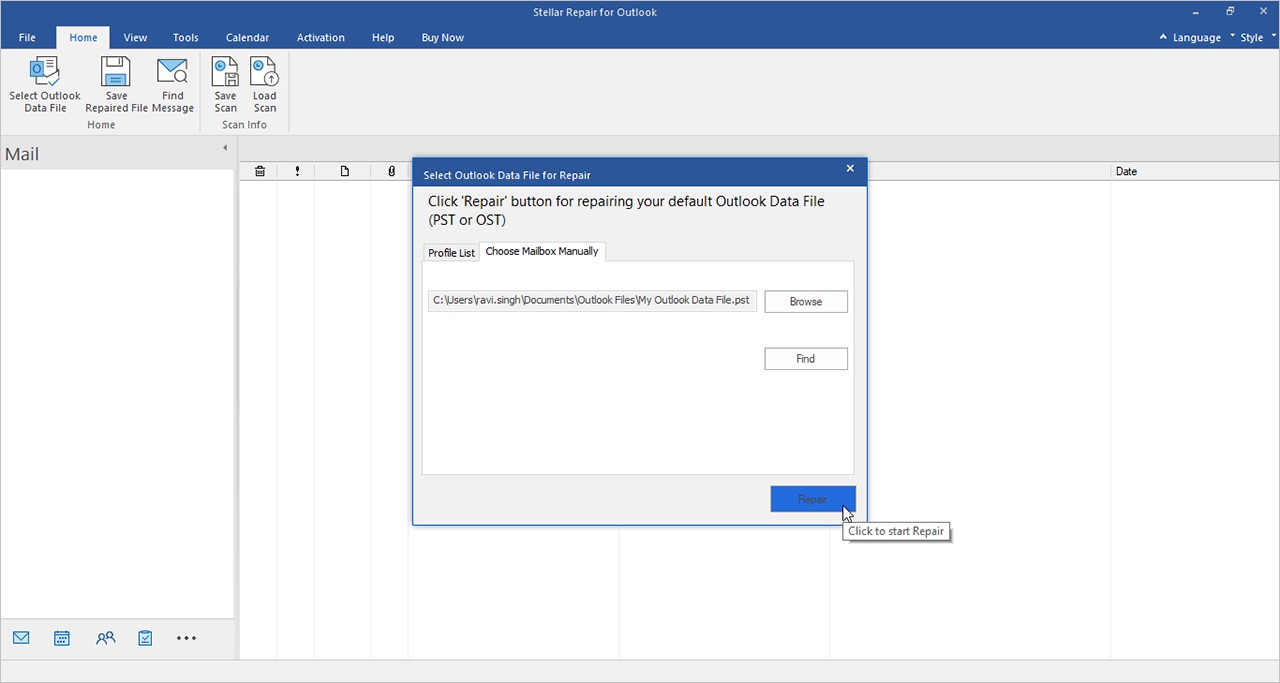
Step 4- After completion of the scanning process, the Stellar Repair for Outlook program previews the recovered PST file or other mailbox items. However, if you wish to preview the objects, click folders.
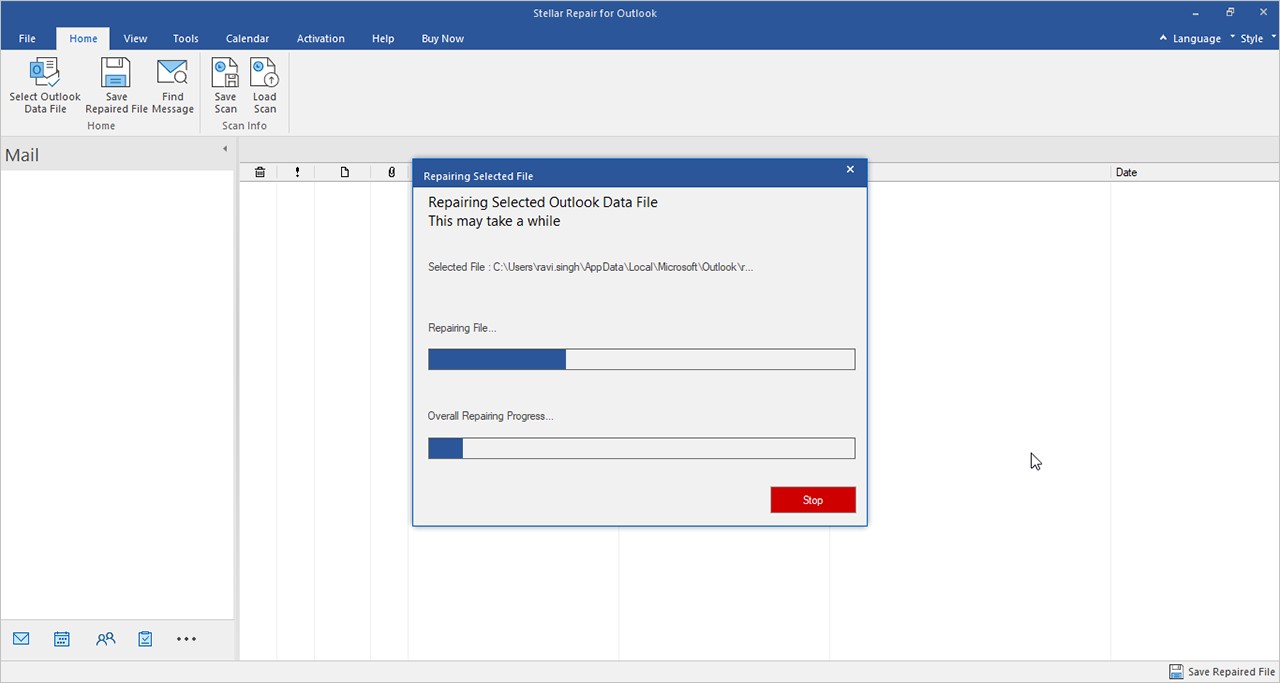
Step 5- Now, choose a specific folder or a specific item like corrupt .pst file you need to recover. Click on the “Save Repaired File”. Now, you’ll have to select a PST format from the pop-up window. Next, click on Browse >> OK. After clicking on OK option, all your mailbox data will be saved successfully.
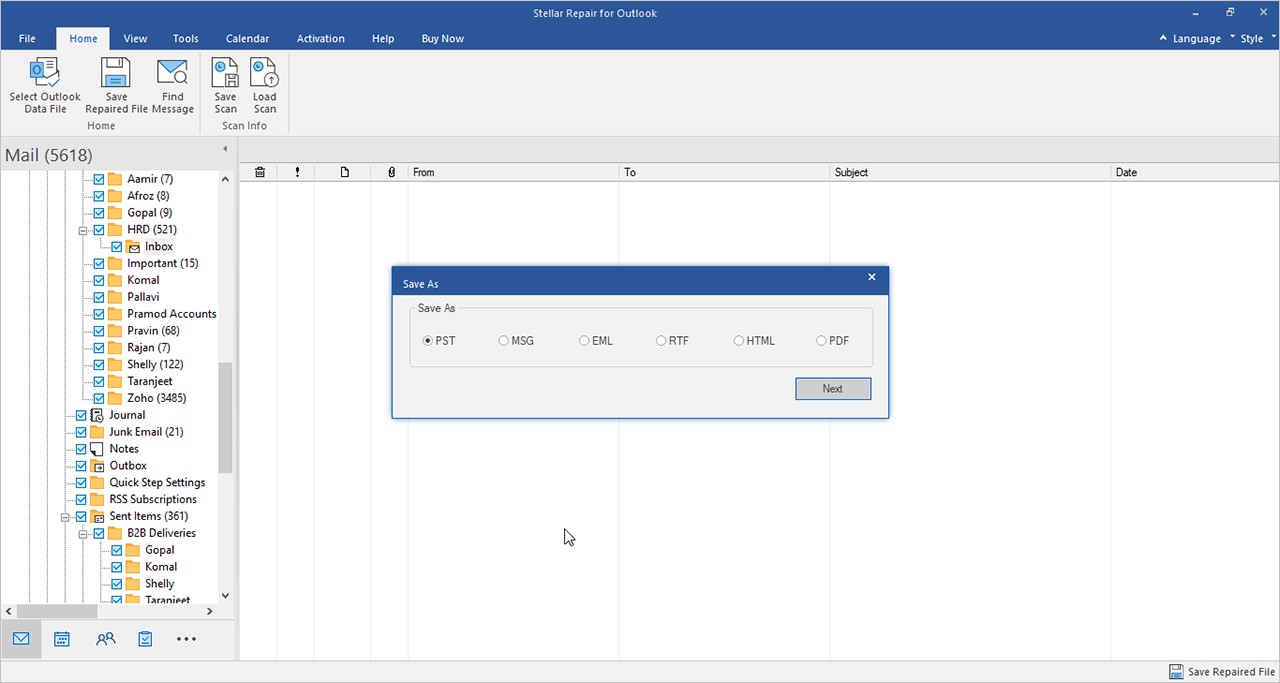
Step 6- At last, your fixed PST file will be saved at the chosen location.
Tips to Avoid Outlook PST Corruption
Follow the below tips to avoid further PST file corruption:
- Avoid corruption in a file header.
- Keep a proper backup of your important PST files.
- Close MS Outlook & system properly.
- Don’t store the PST files on a Network Share.
- Split PST.
To Sum Up
There are numerous methods of dealing with the corrupt PST files. But in this helpful article, we have specified both manual as well as automatic ways to get rid of it.
Though if you want to fix PST corruption manually, you can use “ScanPST” Inbox Repair Tool.
However, if you want an instant way for PST repair, you are highly recommended to opt for Stellar Repair for Outlook.
That’s all…