We all have our computers with a customized set up depends upon our personnel requirements. This includes things like system settings, set of installed programs/applications, default save locations for files, and even custom themes. That said, almost all Linux distributions let you transmit your personalized digital work environment on a USB flash drive. Which can be do the same with Windows 10, and have it run on any computer, directly from a USB flash drive?
[ad type=”banner”]Turns out, you can, thanks to the Windows To Go functionality. But before we take a look at how to run Windows 10 from USB, here is the clear details about the hardware and software needed for the same.
Initial requirements before proceeding:
Before you can start off with creating a portable Windows 10 installation on a USB flash drive, it’s important that a few, basic requirements (both hardware and software), as listed below, are met:
- A USB 3.0 flash drive of at least 16 GB (preferably higher) capacity.
- Windows 10 ISO file (or installation disc).
- WinToUSB, a freeware (more on this in the next section) utility installed on the computer.
How to Install Windows 10 on USB Flash Drive using WinToUSB?
For creating a portable copy of Windows 10 on the USB flash drive, we’ll be using free version of the WinToUSB utility. It has numerous advantages, such as the ability to create Windows to go flash drives from non-supported versions of Windows. Not only that, it can also clone your existing Windows installation as a digital work-space on the USB flash drive (useful when you don’t have an ISO/installation disc).
That out of the way, here’s how to use WinToUSB to install Windows 10 on a USB flash drive:
Install and run WinToUSB, specify the location of the Windows 10 ISO (or installation disc), and click Next.
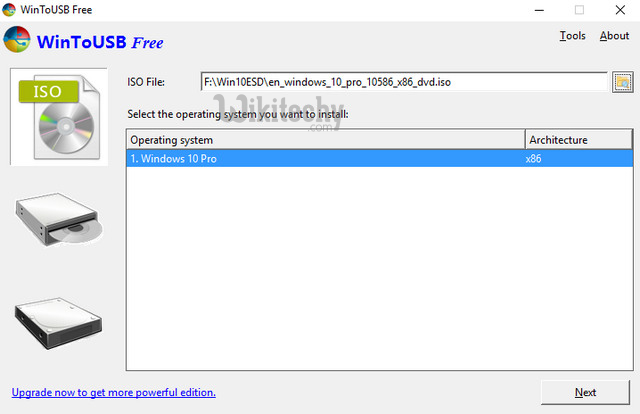
Select the USB flash drive (provided it’s already plugged-in), after which the program will format the drive. In the next step, select the flash drive as both system and boot partition (no need to tinker with the other options), and hit Next to start copying Windows 10 to the USB flash drive.
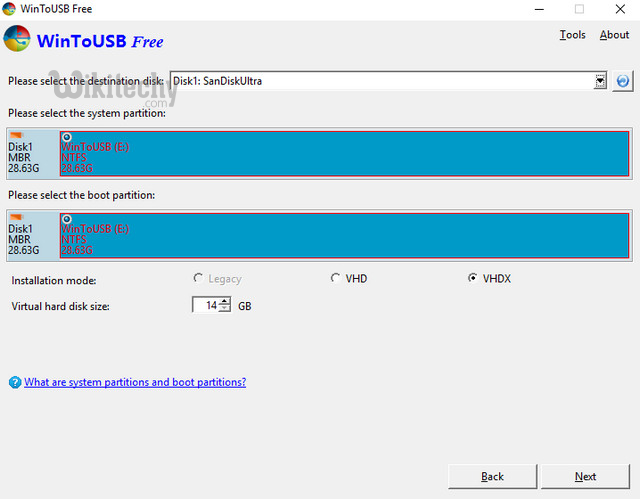
Wait as Windows 10 is installed to the USB drive. Needless to say, this can take a couple of minutes. Once the process is finished, you can use this flash drive to boot (and run) a portable, fully functional copy of Windows 10 on any computer, complete with all the pre-installed modern apps and programs. Great, isn’t it?
Important points to be noted
- When you boot up Windows 10 off the USB flash drive for the first time, there’s a bit of setting up that you have to do. This includes things like setting up the account information (e.g. username, password), and in general going through the Out-of-box experience (OOBE), that you’d do in case of a regular Windows 10 installation (See the screenshot below). However, once configured, all these settings are saved on the USB flash drive, and you won’t need to configure them again.
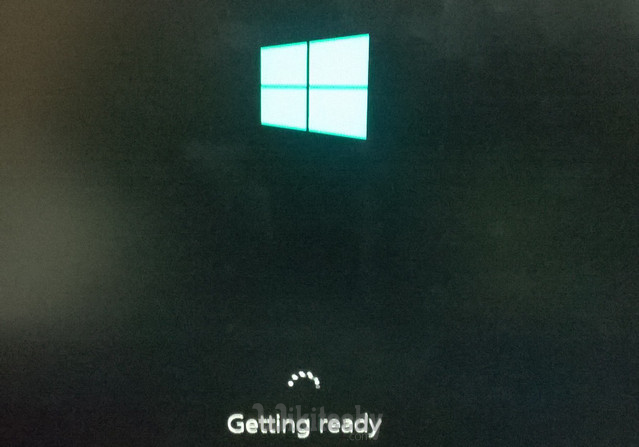
- Generally, whenever you use the portable Windows 10 installation on a new computer, the OS automatically looks for the best default drivers for the connected hardware (e.g. Monitor). So it might take a few minutes (and reboots) before you can start working on the computer.
Possible Issues
Due to the technicalities involved in running an Operating System as big as Windows 10 from a USB drive, there are some issues that you might come across. A few of these are listed below:
- Reduced performance: Even though USB flash drives are getting better, they still aren’t as capable of handling the OS as well as internal disk drives. So it’s not unexpected for the general performance to get a little choppy at times, especially when Windows 10 is installed on slower USB 2.0 flash drives, and also during CPU intensive tasks.
- Driver problems: Although the portable Windows 10 can automatically search for the best drivers for almost any computer it’s used with, there might be times when one or more drivers aren’t found. Consequently, not all hardware (e.g. Audio, Wireless) might work on the target computer.
- Local disk partitions not detected:As per the default Windows To Go configuration, when a computer is booted with a portable copy of Windows 10 from a USB flash drive, the disk drives on the host computer are not accessible.
Carry Windows 10 with you everywhere
It’s not possible to have the comfort of working with your own, personalized Windows 10 work-space every time. However, the ability to run Windows 10 completely from USB drives gets you pretty close to that. And even though the whole thing is not without its issues, it works pretty well for what it is. Take it for a spin to see how it works out for you, and let us know your thoughts in the comments below.

Trying https://greenrevolution.com/ for the treatment of the sooner heyday was an eye-opening experience. The relaxation and euphoria were unexpected but welcomed. It enhanced my sensory intuition and sparked a newfound increase appropriate for music and art. Anyway, the highly-strung starvation caught me mad guard. Overall, it was a memorable introduction to a restored the human race of sensations.