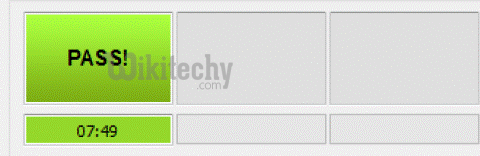Root Samsung Galaxy S5 With CF Auto Root on Marshmallow. CF Auto Root, the most reliable rooting method from Chainfire is now available for Galaxy S5. It easily Root Samsung Galaxy S5 With CF Auto Root within minutes. Galaxy S5 features 5.1 inches FHD display and powered by a powerful Qualcomm Snapdragon 801 processor with 2GB RAM. The phone comes with Android Lollipop, but now it runs on Android Marshmallow. Now CF Auto Root is available for all Galaxy S5 variants running on Android Lollipop and Marshmallow.
Benefits of Rooting:
- Install custom ROM and custom kernel on your device for faster and better performance.
- Block Advertisements in apps with the help of ad blocker.
- Increase performance and battery life by killing background process automatically.
- After Root your Samsung Galaxy S5, you can install Xposed Framework to customize your device
- Backup to restore all of your apps and data using Titanium
- we can uninstall bloatware (Pre-installed Apps).
Note:
- Rooting Samsung Galaxy S5 invalid your phone warranty, and you won’t claim it back.
- It will erase all your personal data including data of internal storage, so we advise you first to take a complete backup of your phone and then proceed.
- Make sure that your phone has at least 50-60% charged to prevent the accidental shutdown in-between the process.
Files required to Root Samsung Galaxy S5 With CF Auto Root
- Download Latest Odin Tool on your PC.
- Download and install Samsung Galaxy USB Drivers.
- Download CF Auto Root for Samsung Galaxy S5 SM-G900F
- Download CF Auto Root for Samsung Galaxy S5 SM-G900I
- Download CF Auto Root for Samsung Galaxy S5 SM-G900K
- Download CF Auto Root for Samsung Galaxy S5 SM-G900L
- Download CF Auto Root for Samsung Galaxy S5 SM-G900M
- Download CF Auto Root for Samsung Galaxy S5 SM-G900P
- Download CF Auto Root for Samsung Galaxy S5 SM-G900S
- Download CF Auto Root for Samsung Galaxy SM-G900W8
- For Device Running on Android Lollipop Go to CF_Auto_Root Official and search your device model no.
Steps to Root Samsung Galaxy S5 With CF Auto Root:
Enable USB debugging from setting>developer option>. To enable Developer Options, go to About phone and tap the Build Number 7 times.
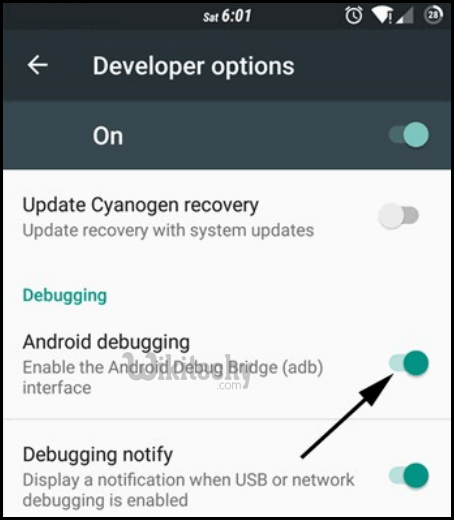
Now Download the CF Auto Root file for your device and extract it.
Now Download the Odin tool and extract the zip file.
Run the Odin_v3.10.7.exe file on your PC.
Connect your phone to your PC with the data cable and reboot into the Download/Odin mode.
To enter into download mode turn off your phone and press and hold the ‘Home + Volume Down + Power’ buttons together until you see the download mode screen.
[ad type=”banner”]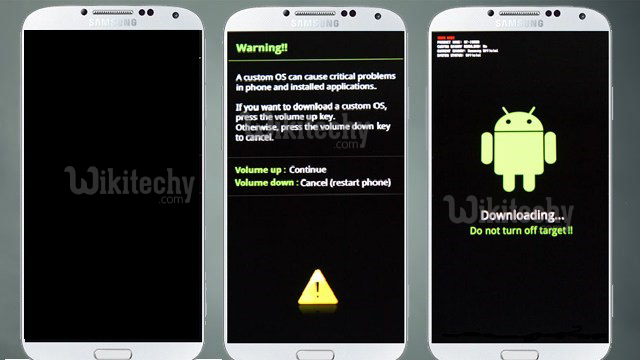
Once you enter into Download mode, you see anID: COM port turned blue and Added message in Odin message box means your device has recognized by Odin.
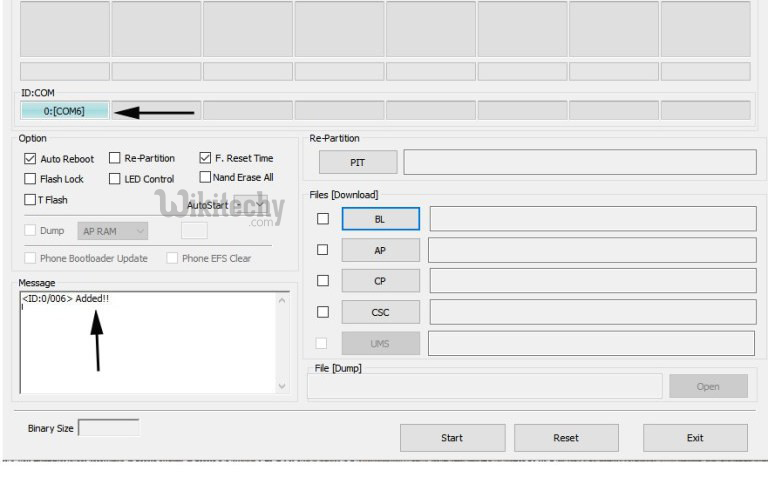
If ID: COM doesn’t show means your driver is not correctly installed or try it with different USB cable.
Now locate and add the CF_Auto_root_xxx .tar to the AP/PDAtab in Odin.
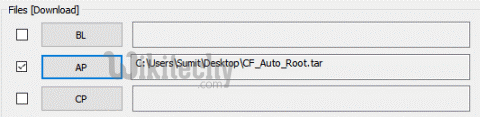
Make sure that only these two options are tick “Auto Reboot” and “F.Reset Time“
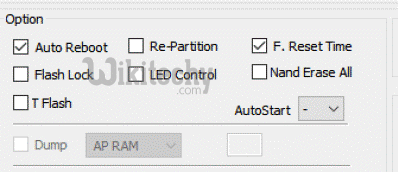
Now click ‘Start‘ button and it will start flashing the file. Wait until you see ‘Pass‘ in Green Color on Odin screen. The above step will reboot your device and Root Samsung Galaxy S5 With CF Auto Root.