How to Root Samsung Galaxy A7 and Install TWRP Recovery
Now, Let’s we discuss how to Root Samsung Galaxy A7 and Install TWRP Recovery. From Samsung’s new A series, Galaxy A7 is mid range smartphone. Now TWRP recovery got updated including with material designed to TWRP 3.0.0. SO, you can install the latest TWRP 3.0.0 on Samsung Galaxy A7. Follow this guide to Install TWRP Recovery on Galaxy A7 and Root Samsung Galaxy A7.
Table Of Content
Galaxy A7 user can Root Samsung Galaxy A7 and Install TWRP Retrieval on Samsung Galaxy A7. Already, if you install custom Retrieval on Samsung Galaxy A7 then you can flash the latest version of the TWRP Retrieval to get more profits. So here is the steps to Root Samsung Galaxy A7 Install TWRP Recovery On Samsung Galaxy A7. Before you Root Galaxy A7 and Install TWRP 3.0.0 Recovery read the below note carefully.
Note:
- Rooting will invalid your phone warranty, and you won’t privilege it back.
- This method is only for SM-A710F/FD/Y/M Exynos7580 and A700FD Snapdragon variant only don’t try it on any other model.
- Follow the steps properly otherwise you may block your device. We are not answerable for any damage of your phone.
- It will erase all your personal data including data of internal storage, so we advise you first to take a complete backup of your phone and then proceed.
- Ensure that your phone has at least 50-60% charged to prevent the accidental shutdown in-between the process.
Files required to Root and Install Custom Recovery on Samsung Galaxy A7 –
- [mks_button size=”small” title=”Download Latest Odin Tool” style=”rounded” url=”http://www.mediafire.com/download/3lquv2kq0luv1nq/Odin_v1.83.zip” target=”_blank” bg_color=”#1e73be” txt_color=”#FFFFFF” icon=”fa-arrow-down” icon_type=”fa” nofollow=”1″]on your PC.
- [mks_button size=”small” title=”Download and install Samsung Galaxy USB Drivers” style=”rounded” url=”https://www.wikitechy.com/technology/download-android-usb-drivers-windows-mac/” target=”_blank” bg_color=”#1e73be” txt_color=”#FFFFFF” icon=”fa-arrow-down” icon_type=”fa” nofollow=”1″]
- [mks_button size=”small” title=”Download Official TWRP Recovery for Samsung Galaxy A7 (SM-A710F Exynos)” style=”rounded” url=”https://www.androidfilehost.com/?fid=24421527759881626″ target=”_blank” bg_color=”#1e73be” txt_color=”#FFFFFF” icon=”fa-arrow-down” icon_type=”fa” nofollow=”1″]
- [mks_button size=”small” title=”Download Official TWRP Recovery for Samsung Galaxy A7 (A700FD Snapdragon)” style=”rounded” url=”https://www.androidfilehost.com/?fid=24438995911970888″ target=”_blank” bg_color=”#1e73be” txt_color=”#FFFFFF” icon=”fa-arrow-down” icon_type=”fa” nofollow=”1″]
- [mks_button size=”small” title=”Download SuperSu” style=”rounded” url=”https://download.chainfire.eu/897/SuperSU/BETA-SuperSU-v2.67-20160121175247.zip” target=”_blank” bg_color=”#1e73be” txt_color=”#FFFFFF” icon=”fa-arrow-down” icon_type=”fa” nofollow=”1″] to root Samsung Galaxy A7and copy it to your phone sd card.
Steps to Root Samsung Galaxy A7 and Install TWRP Recovery :
- First, enable ‘USB debugging’ and ‘OEM Unlock’ option from setting->developer option->. To enable Developer Options, go to About phone and tap the Build Number 7 times.
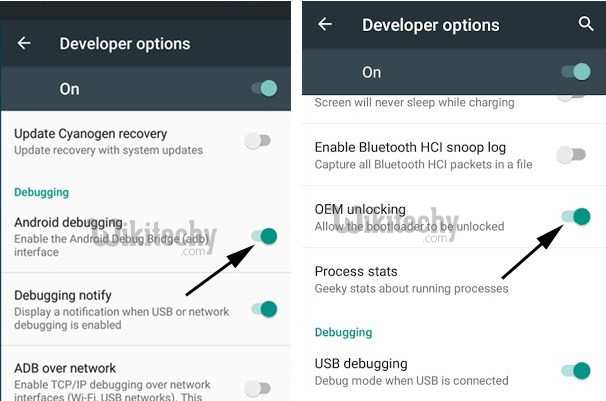
- Now download the Latest TWRP Recovery for your device.
- Now Download the Odin tool from above and extract the zip file.
- Run the Odin_v3.10.7.exe file on your PC.
- Connect your Galaxy A7 to your PC with the data cable and reboot into the Download/Odin mode.
- To enter into download mode turn off your phone and press and hold the ‘Home + Volume Down + Power’ buttons together until you see the download mode screen.
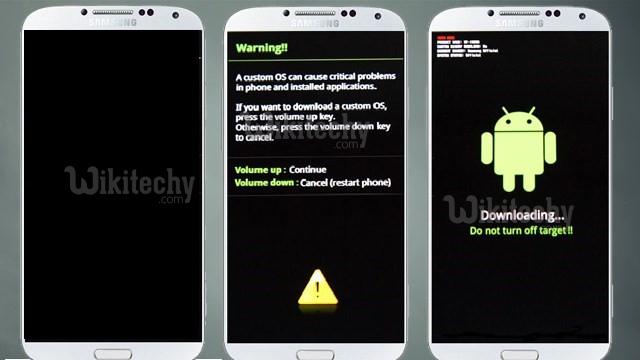
- Once you enter into Download mode, you see an ID: COM port turned blue and Added message in Odin message box means your device has recognized by Odin.
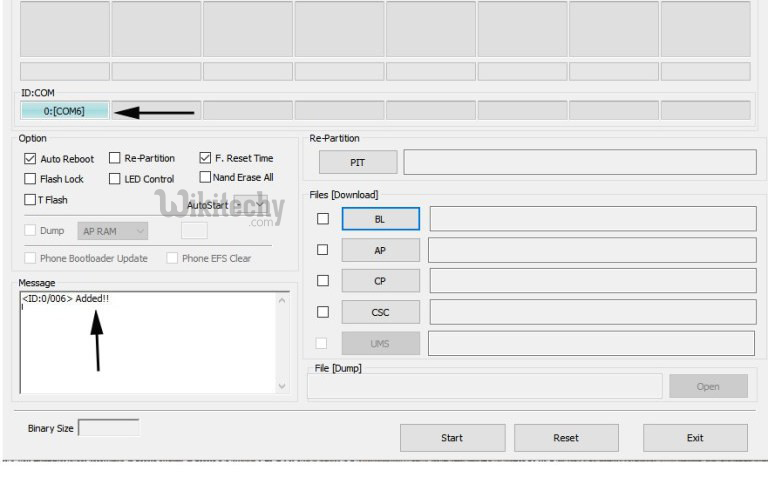
- If ID: COM doesn’t show means your driver is not correctly installed or try it with different USB cable.
- Now locate and add the twrp-3.0.0-xxx.img.tar file (you downloaded from above) to the AP/PDA tab in Odin.

- Make sure that only these two options are tick “Auto Reboot” and “F.Reset Time“
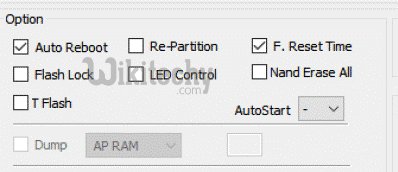
- Now click ‘Start‘ button and it will start flashing the file. Wait until you see ‘Pass‘ in Green Color on Odin screen. This step will Install TWRP Recovery On Samsung Galaxy A7.
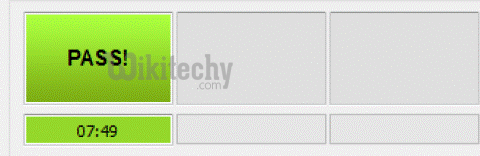
- Now Your device will automatically reboot. If you want to boot your device into the recovery mode, then press and hold ‘Home + Volume Up + Power‘ buttons for few seconds.
- In TWRP recovery navigate to Install Zip and select ‘SuperSu.zip’ to root Samsung Galaxy A7.
- Swipe to install SuperSu and reboot your device. That’s it. You Root Samsung Galaxy A7 and Install TWRP Recovery on Samsung Galaxy A7 successful.
So this is the complete guide to Root Samsung Galaxy A7 and Install TWRP Recovery in easy steps.



