When you get your new MacBook, you’re probably eager to install all the programs from your previous laptop, like Disney+, to enjoy smooth and high-definition playback on your Mac’s screen. However, you might be disappointed to find that you can’t find the Disney+ app on the official website or the App Store.
That’s true. Disney+ does not provide an official app for Mac. So, how to watch Disney+ on your MacBook? You’re in the right place. This article will show you 3 ways to help, including using a web player, using iOS AirPlay, and using a third-party program MovPilot Disney Plus Video Downloader as an alternative.
Watch Disney Plus Movies on MacBook via Online Player
As Disney+ doesn’t currently offer an app for MacBook, you can watch Disney+ content on your Mac via web browsers. To do so, you need to log into the service’s website. The web player has all the basic features and is not much different from the Windows app, but it doesn’t allow you to download Disney+ videos to MacBook as the mobile app does.
Here’s how you can access Disney+ directly through your web browser.
Step 1. Open your favorite web browser and visit Disney Plus in your browser’s address bar.
Step 2. Log in with your Disney+ credentials. Enter your username and password to access your Disney+ library.

Step 3. Browse the Disney+ catalog, find the movie or show you want to watch, and click on it.
Step 4. Sit back and enjoy yourself! The chosen content will start playing directly in your web browser window.

Tips: Disney+ web player on Mac supports Chrome, Safari, Firefox, etc., basically any browser you trust works!
Watch Disney Plus Movies on MacBook via Apple AirPlay
If you already have the Disney Plus app installed on your iPhone, you can use the built-in AirPlay feature to play Disney+ videos on your iPhone and mirror them to your MacBook. This method also works for iPad, iPod Touch, iMac, and other iOS devices. Here are the detailed steps.
Step 1. Download and launch the Disney+ App on iPhone or iPad. Ensure your iPhone/iPad and MacBook are connected to the same Wi-Fi network.

Step 2. Open the Disney+ app on your iPhone or iPad and choose the movie or show you want to watch. During playback, tap the AirPlay icon (it usually looks like a rectangle with an upward triangle. The icon’s location might vary slightly depending on the app you’re using)
Step 3. From the list of AirPlay devices, select your MacBook. The Disney+ content will start playing on your MacBook screen.

Download and Watch Disney+ on MacBook Offline Freely
The 2 methods mentioned above require a stable internet connection to achieve good results. If you are looking for a more versatile and flexible solution, consider using third-party software to download Disney+ videos directly to your MacBook for offline viewing, eliminating the need for a constant internet connection.
MovPilot Disney Plus Video Downloader is what you need. It allows you to download Disney+ movies and TV shows. It includes a built-in browser that allows you to access any Disney Plus content and download Disney Plus movies as MP4 or MKV files locally on your laptop or Mac. And the best part is that all the downloaded ones are unlimited and will never expire. Moving further, we will discuss the key features of the downloader to give you a better understanding of the software.
Key Features MovPilot Disney+ Video Downloader
- Embeds a web browser for Dinsey+ to replace the copy & paste process.
- Removes DRM protection and downloads Disney Plus videos as MP4/MKV.
- Offers up to 5X faster batch-download speed to save you time.
- Maintains up to 720P resolution for superior playback quality.
- Preserve the original audio tracks and subtitles in multiple languages.
After gaining information about features, let’s dive in to see the steps you need to follow to download Disney+ videos through MovPilot Disney+ Video Downloader.
Step 1. Install MovPilot Disney+ Video Downloader and log in.
Installing MovPilot Disney Plus Video Downloader on your computer. Once opened, log in with your Disney Plus account so that the downloader can access the Disney Plus library.

Step 2. Search for your desired movie by title or link.
Now you can copy the movie title or paste the link of your desired Disney Plus movie to the search bar. Then, click the “Search” icon.
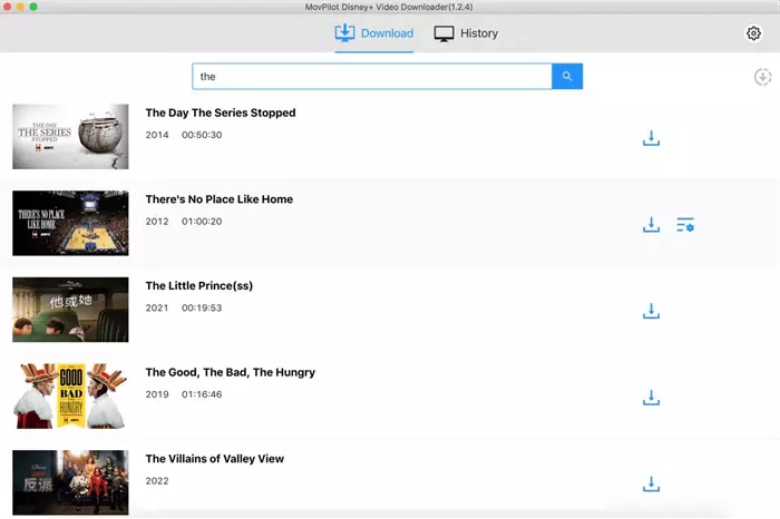
Step 3. Choose download settings (format, language, etc.).
Before starting the download, click the “Setting” icon in the upper-right corner of the screen to choose your settings. Here, you can pre-adjust output factors such as video codec, format, audio language, subtitle language, and others.
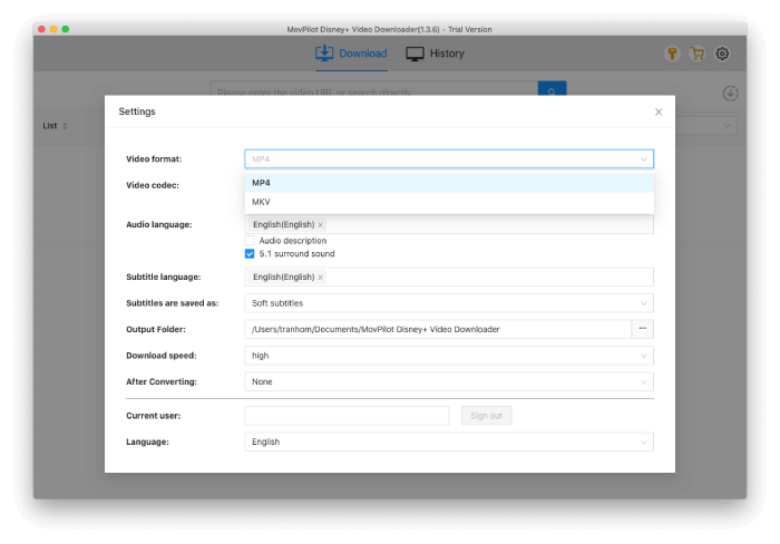
Step 4. Click “Download” to start saving the movie.
The last step is to click the “Download” icon next to the video, and the downloading begins.
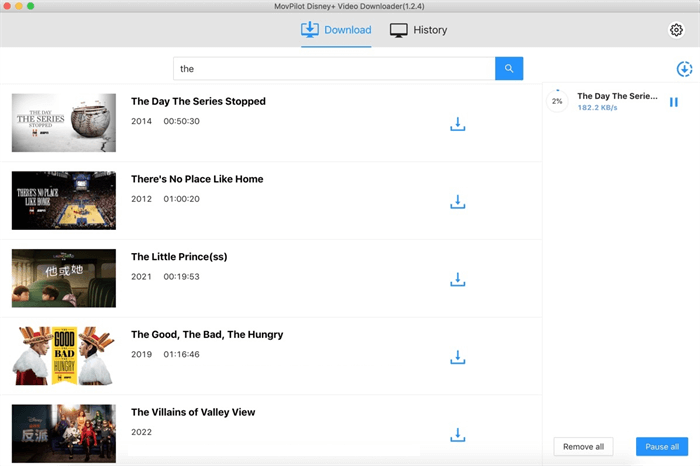
The above-listed steps show how easy the entire process is. So, next time someone asks you “how to watch Disney Plus on Mac (computer),” you can guide them through the option listed above.
Final Words
If you were also struggling to find a solution to watch Disney Plus videos offline, now you know how you can enjoy the unlimited show. However, if you like downloading videos in MP4 format and enjoy ultra-fast download speeds, we recommend installing MovPilot Disney Plus Video Downloader. It is capable of downloading unlimited videos from Disney Plus on your Mac computer and enables you to watch the downloaded videos offline anywhere.
