Now we are going to discuss about How to Root and Install TWRP Recovery on Asus ZenFone 2. First we should download TWRP 3.0.0 recovery for Asus ZenFone 2. But before that you Root and Install TWRP Recovery on Asus ZenFone 2, you need to unlock Bootloader of Asus ZenFone 2. We can easily Unlock Bootloader of Asus ZenFone 2 because Asus is now providing an official unlocking tool. The bootloader unlocking tool is available on Asus’s official website. You can install the apk and run the file after reading the warning, and the phone will go through the automated process and unlock Bootloader of Asus ZenFone 2. After that, you can easily Root and Install TWRP Recovery on Asus ZenFone 2.
[ad type=”banner”]Now we can Root Asus ZenFone 2 and Install TWRP Recovery On Asus ZenFone 2. Update your Asus ZenFone with newest version of the TWRP recovery for more benefits. Read the following notes carefully before you Install TWRP 3.0.0 Recovery on Asus ZenFone 2.
Some benefits of Rooting
- Increase performance and battery life by killing background process automatically.
- Block Adsin apps with the help of ad blocker.
- It allows you to install custom ROM and custom kernel on your device for faster and better performance.
- You can uninstall bloatware (Pre-installed Apps)
- You can use Titanium Backup to restore all of your apps and data.
Important Notes before going to root your device:
- Rooting will void your phone warranty, and you won’t claim it back.
- Follow the steps correctly otherwise you may crash your device. We are not responsible for any damage of your device.
- You must have unlocked Bootloader.
- It will erase all, so we recommended to take a backup of your device, your personal data including data of internal storage so we advise you first to take a complete backup of your phone and then proceed.
- Ensure that your phone has at least 50-60% charged to prevent the accidental shutdown in-between the process.
[ad type=”banner”]
Files required to Root and Install Custom Recovery on Asus ZenFone 2
[mks_button size=”small” title=”Download ADB and fastboot driver for windows ” style=”rounded” url=”https://www.wikitechy.com/technology/install-adb-and-fastboot-on-windows/” target=”_blank” bg_color=”#1e73be” txt_color=”#FFFFFF” icon=”fa-arrow-down” icon_type=”fa” nofollow=”1″] OR [mks_button size=”small” title=”ADB and Fastboot for Mac ” style=”rounded” url=”https://www.wikitechy.com/technology/setup-adb-and-fastboot-on-mac/” target=”_blank” bg_color=”#1e73be” txt_color=”#FFFFFF” icon=”fa-arrow-down” icon_type=”fa” nofollow=”1″]Install it on your PC. This will also install your device driver.
[mks_button size=”small” title=”Download SuperSu to root Asus ZenFone 2″ style=”rounded” url=”https://forum.xda-developers.com/apps/supersu/v2-64-2-66-supersu-mode-t3286120″ target=”_blank” bg_color=”#1e73be” txt_color=”#FFFFFF” icon=”fa-arrow-down” icon_type=”fa” nofollow=”1″] Copy it to your phone sd card. [mks_button size=”small” title=”Download TWRP 3.0 Recovery for Asus ZenFone 2 1080p (Z00A).” style=”rounded” url=”https://dl.twrp.me/Z00A/” target=”_blank” bg_color=”#1e73be” txt_color=”#FFFFFF” icon=”fa-arrow-down” icon_type=”fa” nofollow=”1″] [mks_button size=”small” title=”Download TWRP 3.0 Recovery for Asus ZenFone 2 720p (Z008).” style=”rounded” url=”https://dl.twrp.me/Z008/” target=”_blank” bg_color=”#1e73be” txt_color=”#FFFFFF” icon=”fa-arrow-down” icon_type=”fa” nofollow=”1″]Steps to Root and Install TWRP Recovery on Asus ZenFone 2:
First, enable ‘USB debugging’ option from setting->developer option->. To enable Developer Options, go to About phone and tap the Build Number 7 times.
Download TWRP 3.0.0 for Asus ZenFone 2 from above and place it in the folder where ADB installed and rename it to ‘recovery.img’.
Now go to installation directory open ADB folder and open the command window thereby pressing and hold the ‘shift’ key and right-clicked anywhere in that folder.
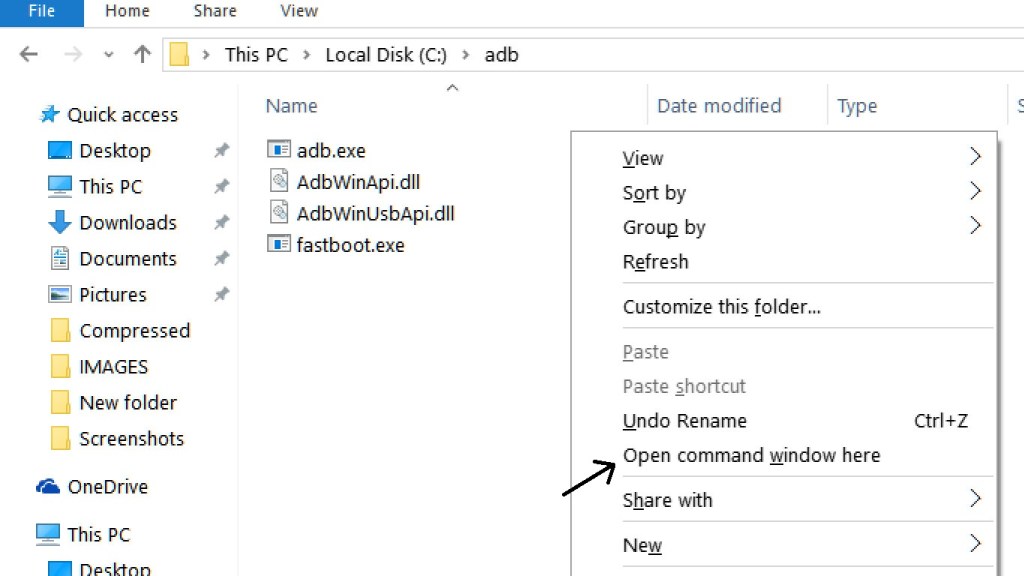
Now connect your phone to PC and reboot the device into fastboot mode by typing adb reboot bootloader.
You are in Fastboot mode now to check your connection by entering “fastboot devices” command in command prompt. It will return your device serial number means your device properly connected. Check your driver if the above command is not responding.

Type the “fastboot flash recovery recovery.img” command correctly in command prompt and then press enter. It starts flashing recovery on your phone.
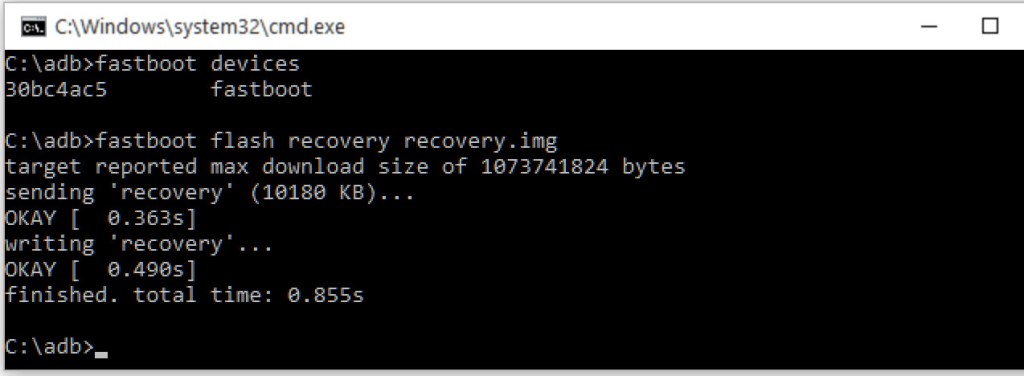 [ad type=”banner”]
Now type “fastboot boot recovery.img” command in command prompt to reboot your phone into recovery mode. Now you successfully installed the custom recovery on Asus ZenFone 2.
[ad type=”banner”]
Now type “fastboot boot recovery.img” command in command prompt to reboot your phone into recovery mode. Now you successfully installed the custom recovery on Asus ZenFone 2.
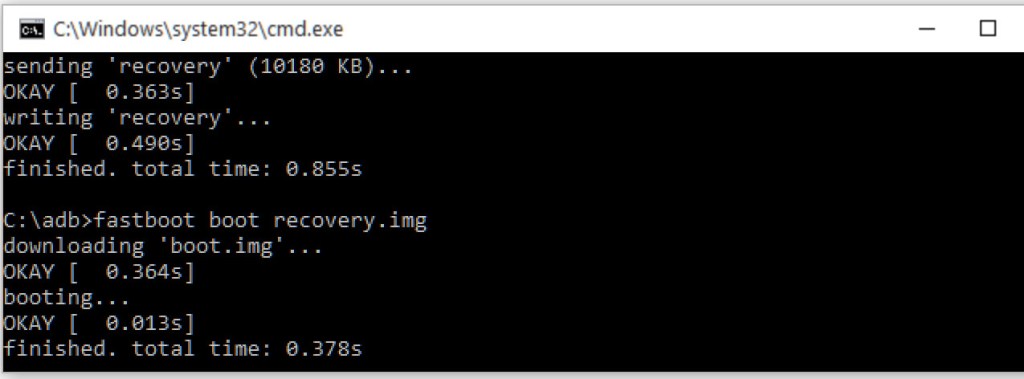
With above command your phone boot into the recovery mode.
In TWRP recovery navigate to Install Zip and select ‘SuperSu.zip’ to root Asus ZenFone 2.
Swipe to install SuperSu and reboot your device. That’s it, you root Mi4c and install custom recovery on Asus ZenFone 2 successfully.
That’s all this is the complete guide of how to Root and Install TWRP Recovery on Asus ZenFone 2.

Easy
nuce
could be better need more work on the article..
1. Download the Asus Zenfone quick one-click root package (ATTACHMENT)
2. Unzip the package
3. Enable USB debugging (Settings > Phone info > Tap build 7x > Back button > Developer options > USB debugging)
4. If you don’t already have ADB drivers installed, you may need to download and install them (most PCs have them already, but trying installing these if you’re having trouble getting your PC to issue commands to the phone via USB)
5. With your phone on, attach it to PC via USB
6. Run ‘Root_zenfone.bat’
7. To unroot, use ‘xoa_root’ or unroot through SuperSU in Android
ATTACHMENT:
https://www.mediafire.com/folder/w70w7r1a65840/Zenfone_2
a very good article