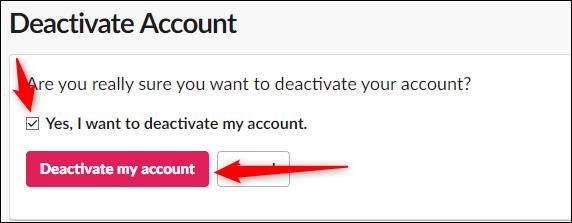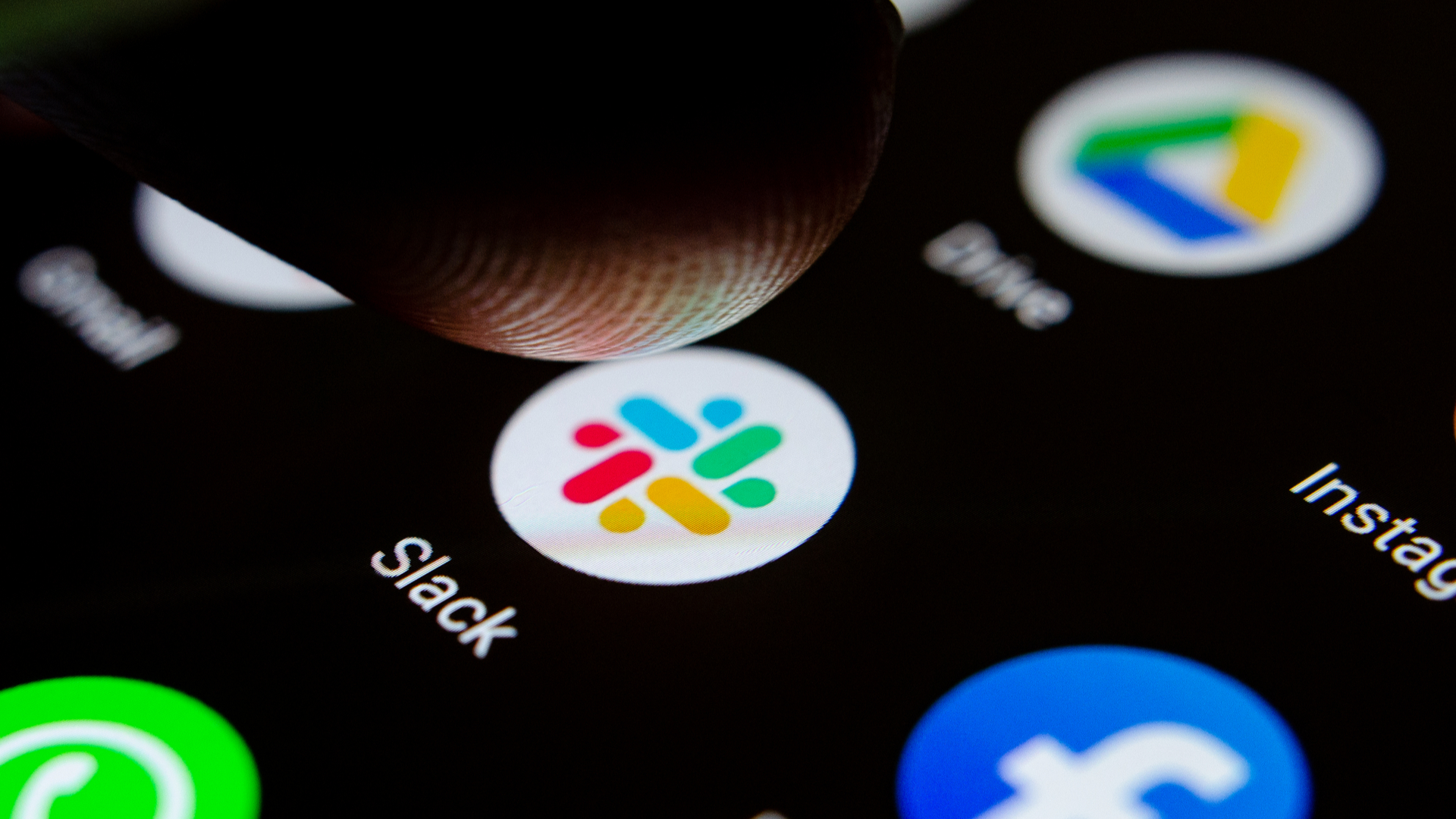Slack is one of the most popular workplace communication tools on the current market but even still not clutter-free. You can remove some distractions by leaving old workspaces you aren’t active in anymore. Here’s how.
Go ahead and open the Slack application on your Windows PC or Mac and navigate to the workspace like to leave. You can view your current workspaces in the pane on left.

A drop-down menu will appear. Here, select “Profile & Account.”
Once selected, the Workspace Directory will appear on the right side of the window. Click the icon with three vertical dots that appears under your profile image.
Another drop-down menu will appear. Here, select “Account Settings.”
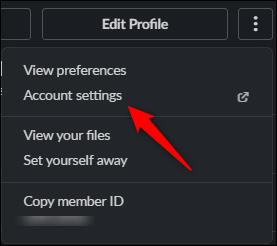
“Account Settings” tab of the selected Slack workspace. This tab will open in your default browser. You might have to sign in to your Slack workspace to proceed.
In this tab, scroll down until you see the “Deactivate Account” option. Be sure to read the description and its accompanying admonition. After you’ve read the information, click the “Deactivate Your Account” button to the right.
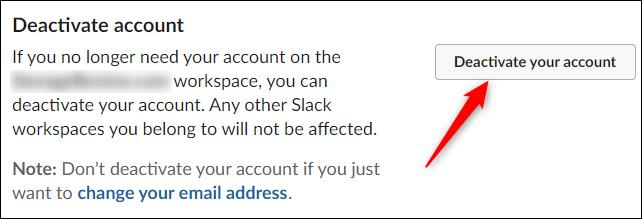
In the next screen, enter your password in the text box and click “Confirm Password.”
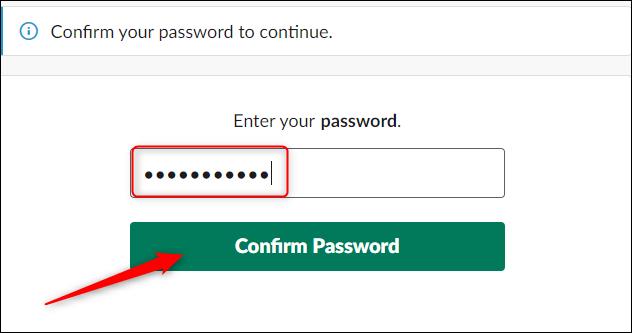
A warning message will appear asking you to confirm you would like to deactivate the account. Read the content and, if you’re sure, select “Yes, Deactivate My Account.”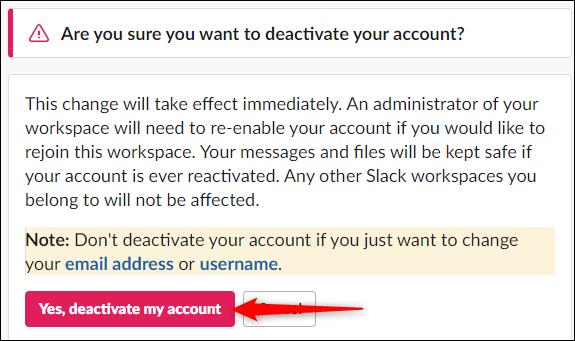
Another message will appear asking really sure you want to deactivate your account. Check the box next to “Yes, I Want To Deactivate My Account” and then select “Deactivate My Account.”