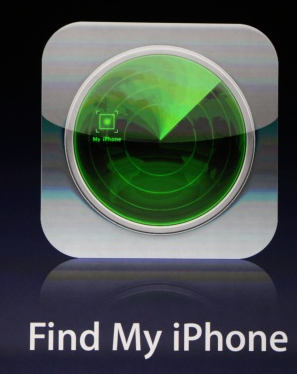Smartphones, especially iPhones cost hundreds of dollars and losing an iPhone or iPad can be pretty painful. So, we should realize that it’s our responsibility to secure our devices, because in most countries people are usually careless and theft happens everyday. The development in GPS technology over the past few years, we can able to track our device’s location easily. Nowadays, we have lots of apps and built-in features on our devices that help us track them. If you lost your iPhone or iPad there is a few ways to find and get it back. Well, here are some ways to locate, track and control your iPhone or iPad remotely if it has been lost or stolen:
[ad type=”square”]Track and Control Your iPhone Using the Built-In “Find My iPhone” Feature:
In 2010, Apple introduced the nifty “Find My iPhone” feature in iOS 4.2 to let people find and recover their iOS devices without much bother. This is the default option for most of the iOS users for securing their device’s location. So, if you have lost your iPhone or iPad, you can use this feature to track and even remotely control it. However, the “Find My iPhone” feature only works if you had it enabled on your iOS device. Here, we discuss how to find your lost iPhone through this native iOS feature:
- To access your device’s location, just go to find.icloud.com and log in with your Apple ID. The Apple ID should be same as the one you used on your iPhone or iPad.
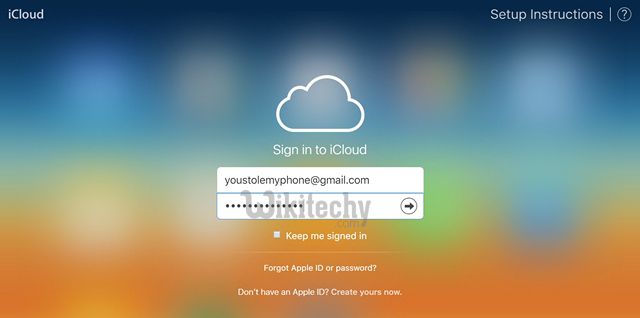
- Once you have logged in, the page will take you exactly to your device’s location on the map. Tap on that location and click the Info button, which is denoted by “i” icon.
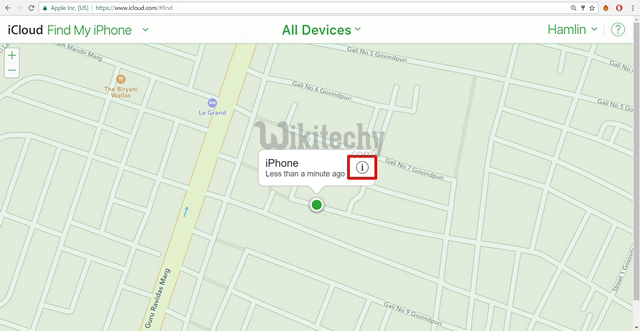
- On the top right of your screen, your device information will pop-up, which displays the battery percentage, along with additional options that let you remotely control your iPhone.
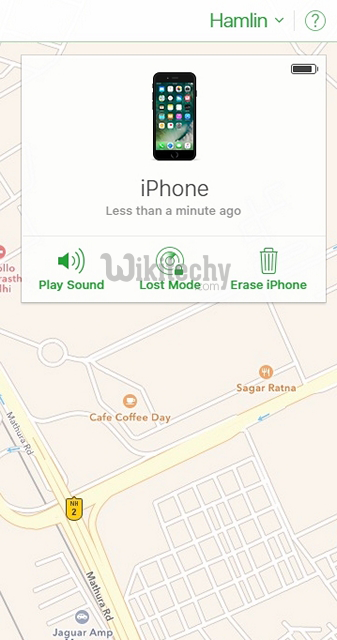
- In your device, you can click “Play Sound” to alarm even if it’s in silent mode. Click “Erase iPhone” to completely remove the data of your device and you can click “Lost Mode” that you can add another number where you can be reached along with a custom message that’s displayed on the lock screen of the lost iPhone. If your device is in the hands of a good supporter, he or she will call you back on the number you’ve provided to help you retrieve your device. If not, you know what to do.
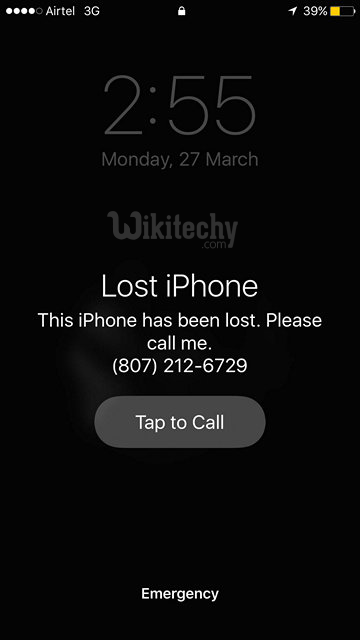
Note: Find My iPhone only works if the device is turned on and has an active internet connection. It also doesn’t work if the SIM card has been removed or the iPhone has been restored. Yes, that’s a lot of pre-requisites but that’s how it works.
Also, if you want to make sure that you can track your iPhone in the future, head to iOS Settings -> iCloud -> Find My iPhone and turn it on.
Locate Your iPhone Using Google’s Location History:
If you had the Google app or the Google Maps app on your lost iPhone or iPad, you can use Google’s location history feature to track your device’s location. It lets the user keep an eye on their device’s past locations, as long as you’ve opted into sharing your location with Google. So, here’s how you can use this feature to track your lost iPhone or iPad:
- Go to myaccount.google.com and sign in with your Google account. Once done, click on “Manage your Google activity“.
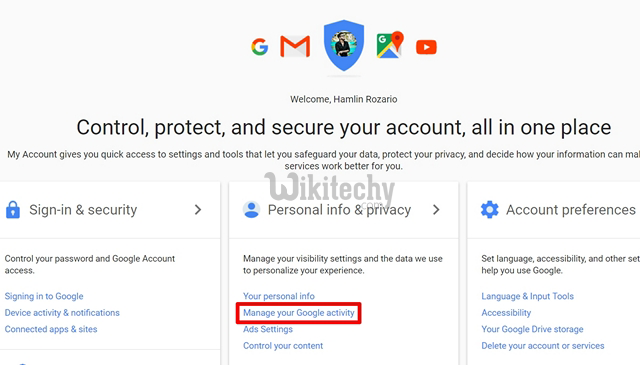
Now, click on “Go To Activity Controls”. You’ll be taken to the Activity Controls menu.
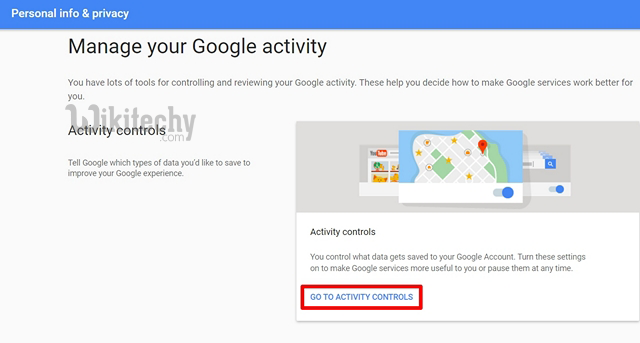
- If you didn’t have Location History, you can enable here. If you already had it enabled and you want to track your device, click on “Manage Activity”.
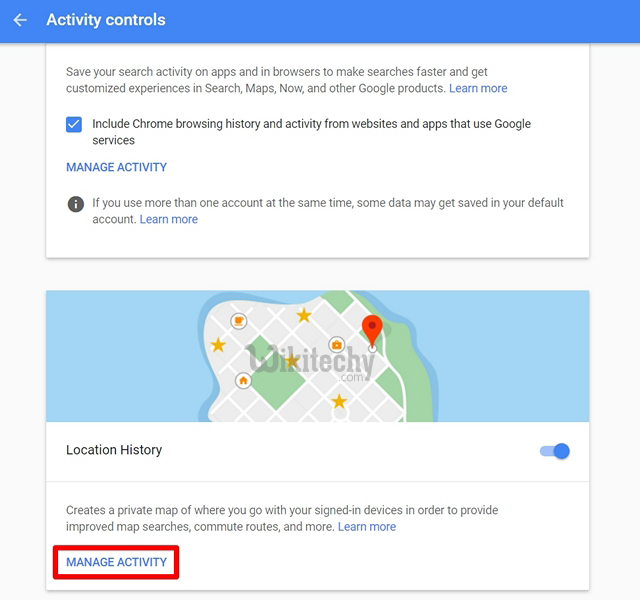
- Once you do this, you will be taken to your Timeline page, which shows your iPhone’s location on the map from a particular date. So, you can check the last tracked location of the iPhone to get an idea of where it can be. Despite the fact that you cannot alert your iPhone or wipe the data, this is still an alternate method if you’ve accidentally turned the Find My iPhone feature off on your iPhone
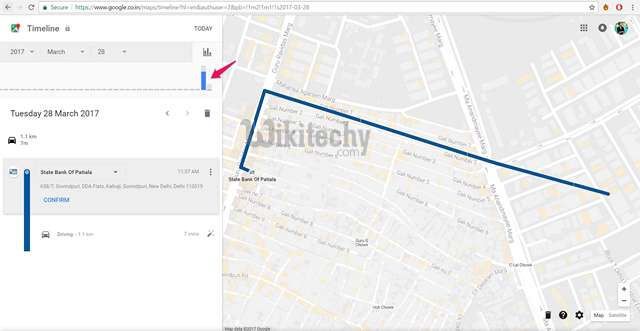
Keep Track Of Your Lost iPhone With These Apps
Apart from the features provided by Apple and Google to track your iPhone and iPad, several iOS apps developed by third-party developers are also available on the App Store, which provide a similar functionality, letting you control and track your device remotely. So, if you want to make sure that you don’t lose your iPhone in the future, here are some anti-theft iOS apps you should install right now:
1. Prey
Consider this as an Alternative to the default Find My iPhone feature on iOS. Prey is a free app that helps you track and control your iPhone or iPad remotely. The app is neat layout and very simple to use. Once you sign up in the app, you’ll be be able to access Prey’s browser panel, from where you can trigger an alarm on your iPhone, send a custom message, take pictures using the front & rear camera and hide the app from the iOS app drawer by toggling the camouflage feature ON.
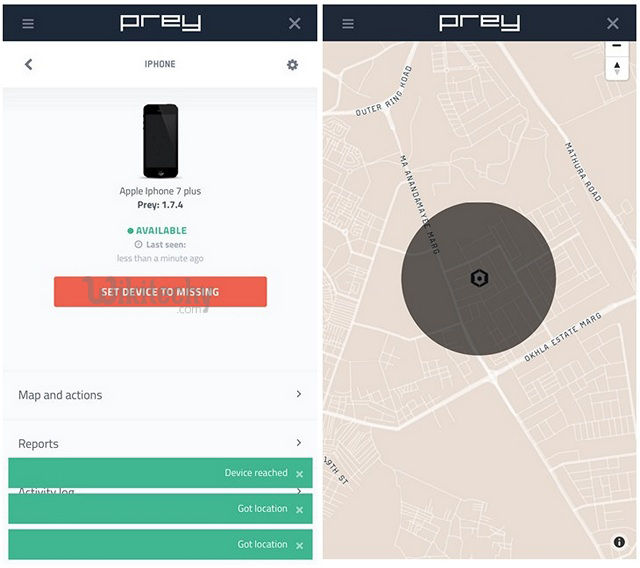
Prey lets you protect 3 iOS devices using the free account but if you’d want to protect more devices, you can get the app’s annual subscription starting at $29.99.
Install: (Free, with in-app purchases for subscription)
2. Lookout
Lookout is a highly popular anti-theft app and it’s fairly similar to Prey and Find My iPhone. Plus, it’s also free to download from the App Store. The app can be easily set-up by creating a Lookout account, and then you’ll be able to remotely control and find your iPhone’s location easily by going to Lookout’s web portal. Once you log in, you’ll be able to alert your iPhone by pressing the “Scream” button or you can send a customized message to the device with your information, so that you can be contacted easily. Other features include “Signal Flare“, which basically saves your iPhone’s location when its battery is low.
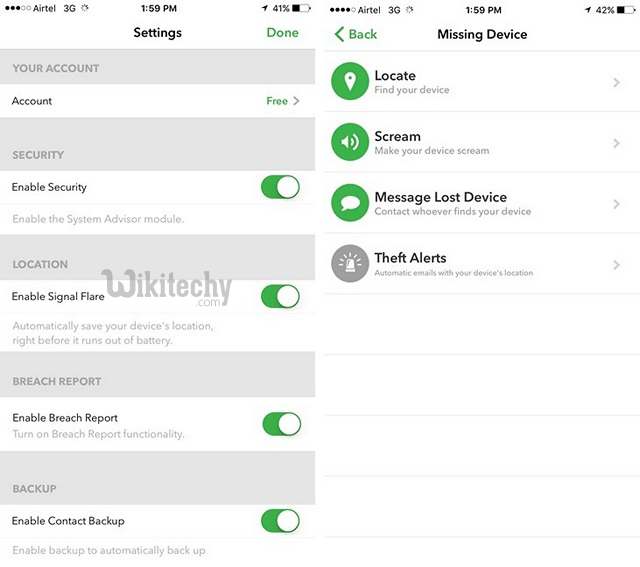
The app is available in a free version but you can get Lookout Premium or Premium Plus subscriptions, starting at $2.99/month and $9.99/month respectively, to get more features like theft alerts, photo backup, theft insurance etc.
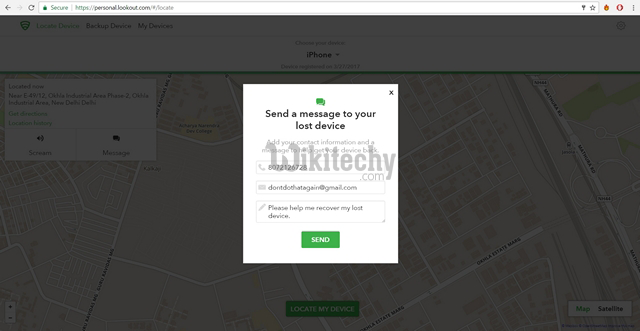
Install: (Free, with in-app purchases for Premium subscription)
3. GPS Location Tracker:
As the name suggests, the GPS Location Tracker app tracks your iPhone by secretly saving the device’s location at frequent intervals, which you can customize on the website. Once you’ve signed up on the app, you can just visit their website and log in using the account to get the coordinates of your iPhone’s location. This app is more similar to Google’s Location History, as you cannot alert your phone by setting off an alarm or sending a customized message.
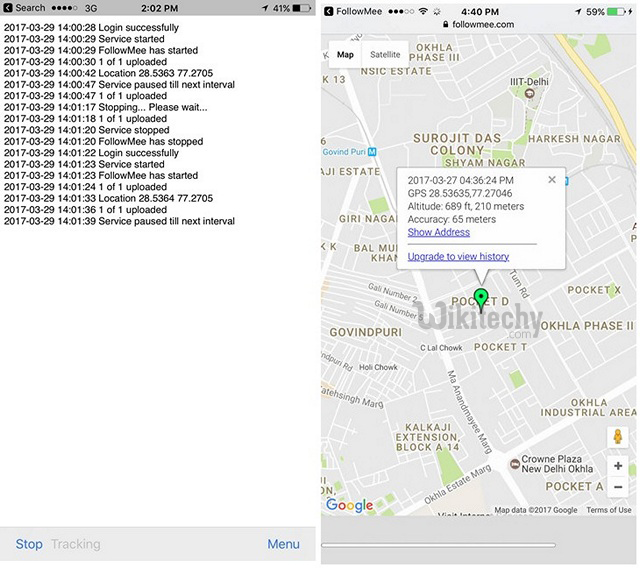
Although the app is free to download and use, in order to view location history of the past 7 days and request on-demand location update, you will have to make an in-app purchase of $6.99, which I personally think is fairly steep, as Google’s Location History offers everything for free in a much more neat interface.
Install: (Free, with in-app purchases)
Track and Find Your Lost iPhone With These Methods:
As you can see, it’s not hard to secure and track an iPhone or iPad. Technology has advanced so much that we can do it with the push of a few buttons. Anyone with just a little bit of technical knowledge can easily set this up within a few minutes. You don’t have to panic anymore because you’ve lost your precious iPhone which you spent hundreds of dollars on. Just use one of these techniques and you should be good.