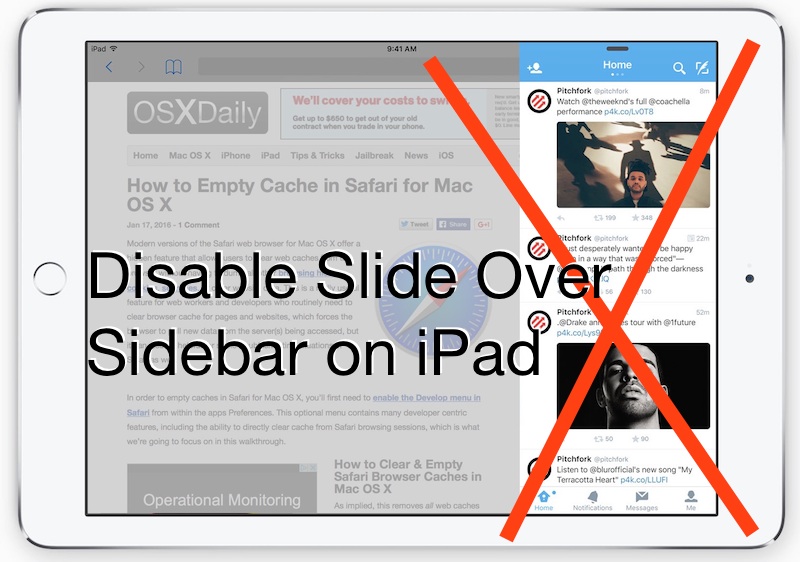Apple first introduced multitasking features called Split View and Slide Over in iOS 9. These multitasking features are powerful to use them, but they can be confusing. If you’d rather have that classic iPad single-tasking experience, Apple lets you disable multitasking.
How to Disable Multitasking on iPadOS 13 or Newer
First, launch the “Settings” app. Its icon looks like a set of gears and is located on the first page of your home-screen by default.

Once in Settings, locate “Home Screen & Dock” in the left column and then tap it.

Locate “Multitasking” on the right side of the screen and select it.

You’ll see a list of multitasking options with switches beside them. This is what they do:
- Allow Multiple Apps: This option enables or disables Split View and Slide Over that allows two apps on the screen at the same time.
- Picture in Picture: This option enables or disables the ability to play a video in the corner of the screen while you use other apps.
- Gestures: This option enables or disables multitasking gestures, such as launching the app switcher with a single-finger swipe upward from the bottom of the screen, switching apps with four-finger swipes, and returning to the home screen from an app by swiping up from the bottom of the screen.

Some people keep the Gestures toggle enabled and disable the other two options. That comes down to personal preference.

How to Disable Multitasking on Earlier Versions of iOS
If you’re running iOS 9 through iOS 12, you can disable multitasking by following these steps. The settings that control multitasking are located in a different location than the example shown above.
First, Launch the “Settings” app. Navigate to General > Multitasking (this is called “Multitasking & Dock” on iOS 11 and 12). Find the Allow Multiple Apps, Persistent Video Overlay, and Gestures switches and tap each one to turn the features off.
Prior to iOS 9, the iPad operating system did not ship with Split View and Slide Over features.
That’s it! Sit back, relax, and enjoy your single-screen iPad experience.