
How to Downgrade Galaxy S6 and S6 Edge from Android Nougat to Marshmallow
Now Downgrade Galaxy S6 and S6 Edge from Android Nougat to Marshmallow is easily. Recently Nougat 7.0 update for Galaxy S6 and S6 Edge was rolled out, and the update is stable. To download Galaxy S6 and S6 Edge Marshmallow firmware to downgrade Galaxy S6 and S6 Edge to Marshmallow from Android Nougat and process is very simple. Here is step by step procedure to Downgrade Galaxy S6 and S6 Edge from Android Nougat to Marshmallow 6.0.
[ad type=”square”]Download the Stable Nougat version of Galaxy S6 and S6 Edge. Already many users updated their phone to nougat. But several device owners are still not satisfied with the Android 7.0 Nougat update for many reasons. If the user would really like to return Galaxy S6 and S6 Edge to the Marshmallow version, then you are in the right place. Here provides the method to Downgrade Galaxy S6 and S6 Edge to Marshmallow from Nougat.
Note:-
- Follow the steps correctly otherwise you may brick your device. We are not responsible for any damage to your phone.
- It may format your phone data, so it is advisable to take a complete backup of your phone for safer side and then proceed.
- Make sure that your phone has at least 50-60% charged to prevent the accidental shutdown in-between the process.
Requirement to downgrade Galaxy S6 and S6 Edge to Marshmallow
- Download Latest Odin Tool on your PC.
- Download Galaxy S6 Stock Marshmallow Firmware. (Search your country and download 6.0.1 firmware)
- Download Galaxy S6 Edge Stock Marshmallow Firmware.(Search your country and download 6.0.1 firmware)
How to Downgrade Galaxy S6 and S6 Edge from Android Nougat to Marshmallow:
- First, enable ‘USB debugging’ and ‘OEM Unlock’ option from setting>developer option>. To enable Developer Options, go to About phone and tap the Build Number 7 times.
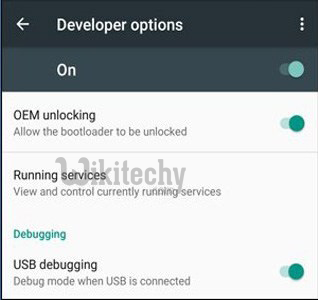
- Now download the Stock Firmware from above.
- Now Download the Odin tool from above and extract the zip file.
- Run the 10.7.exe file on your PC.
- Connect your Galaxy S6/S6 Edge to your PC with the data cable and reboot into the Download/Odin mode.
- To enter into download mode turn off your phone and press and hold the ‘Home + Volume Down + Power’ buttons together until you see the download mode screen.
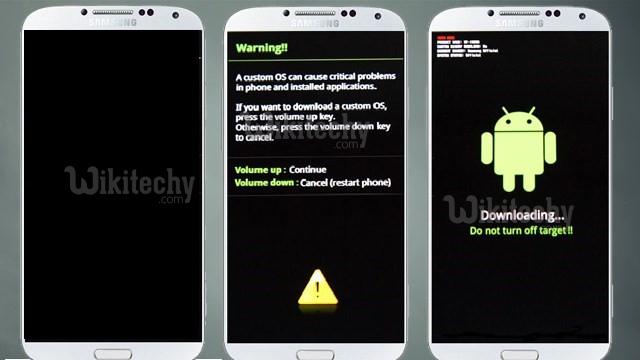
- Once you enter into Download mode, you see an ID: COM port turned blue and Added message in Odin message box means your device has recognized by Odin.
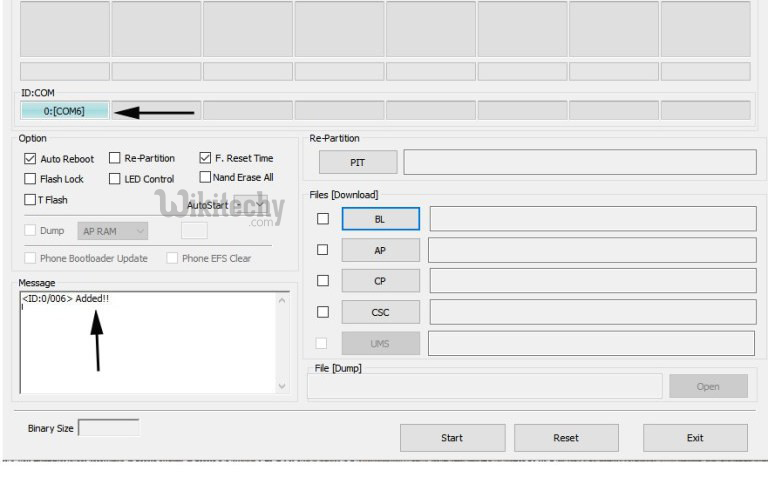
- If ID: COM doesn’t show means your driver is not correctly installed or try it with different USB cable.
- Now locate and add the stock firmware file .tar or .md5 file (you downloaded from above) to the AP/PDA tab in Odin.
- Make sure that only these two options are tick “Auto Reboot” and “Reset Time“
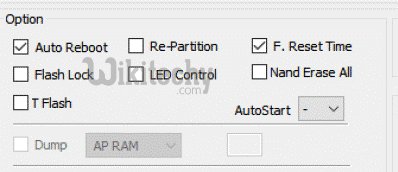
- Now click ‘Start‘ button and it will start flashing the file. Wait until you see ‘Pass‘ in Green Color on Odin screen.
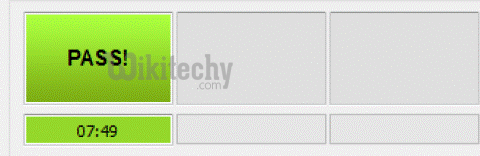
So, this is the complete guide to Downgrade Galaxy S6 and S6 Edge from Android Nougat to Marshmallow.



