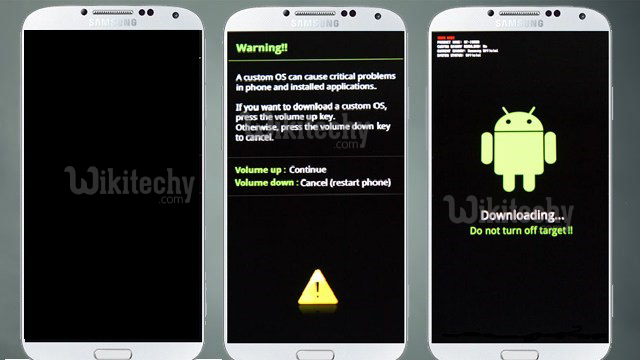
Download Official Nougat Firmware for T-Mobile Galaxy S7 and S7 Edge
Download Official stable Nougat Firmware for T-Mobile Galaxy S7 and S7 Edge is available. Already Samsung launched few beta versions and now they launched official stable Nougat version for T-Mobile Galaxy S7 and S7 Edge. The update is an official build and depends on latest Android Nougat. You are in correct place to flash stock Android Nougat Firmware on T-Mobile Galaxy S7 and S7 Edge ,here we provide Official Nougat Firmware for T-Mobile Galaxy S7 and S7 Edge. Download Nougat Firmware for T-Mobile Galaxy S7 and S7 Edge from below.
[ad type=”banner”]The new Android 7.0 Nougat update for T-Mobile Galaxy S7 and S7 Edge covered with aspects like Multiwindow, Doze, Improved Notifications, New Messaging Apps, Seamless update, Vulkan API, along with other features. You can check the infographics of best Android Nougat Features. Update Android Nougat is available for T-Mobile Galaxy S7 and S7 Edge and rolled out via OTA (over-the-air) and it is about 1.6GB in size. Here we provide you the Official Android Nougat Firmware for T-Mobile Galaxy S7 and S7 Edge and you can update T-Mobile Galaxy S7 and S7 Edge to Android 7.0 Nougat Firmware manually. The update may rub SD Card data, before you Download and Install Official Nougat Firmware for Galaxy S7 Edge ,take a complete backup .
Download Official Nougat Firmware for T-Mobile Galaxy S7 and S7 Edge
- Download G935TUVU4BQB1 Firmware for T-Mobile Galaxy S7 Edge SM-G935F – Download
- Download G930TUVU4BQB1 Firmware for T-Mobile Galaxy S7 SM-G930T – Download
Note:-
- The T-Mobile Galaxy S7 (SM-G930T) and S7 Edge (SM-G935T) only.
- Follow the steps correctly otherwise you may block your device. We are not liable for any damage to your phone.
- Take a complete backup of your phone for safer side and then continue.
- Make sure that your phone has at least 50-60% charged to avoid the accidental shutdown in-between the process.
How to Flash Android Nougat on Galaxy S7 and S7 Edge Manually –
Enable USB debugging from setting>developer option>. To enable Developer Options, go to About phone and tap the Build Number 7 times.
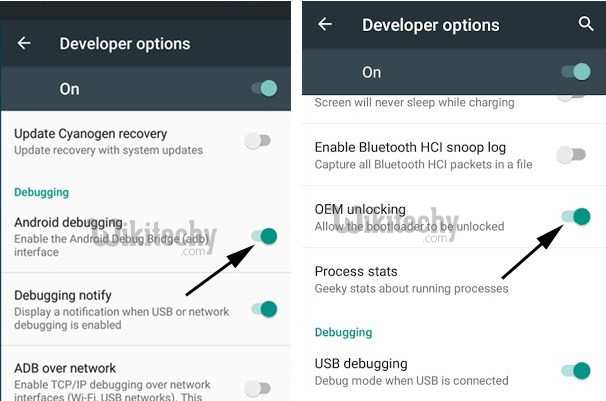
Now Download the CF Auto Root file for your device and extract it.
Now Download the Odin tool and extract the zip file.
Run the Odin_v3.10.7.exe file on your PC.
Connect your Galaxy S7/S7 Edge to your PC with the data cable and reboot into the Download/Odin mode.
To enter into download mode turn off your phone and press and hold the ‘Home + Volume Down + Power’ buttons together until you see the download mode screen.
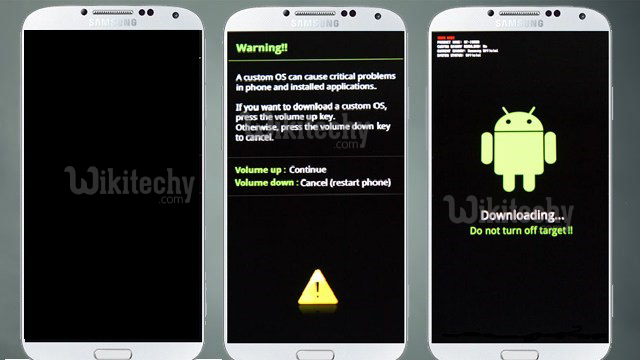
Once you enter into Download mode, you see an ID: COM port turned blue and Added message in Odin message box means your device has recognized by Odin.
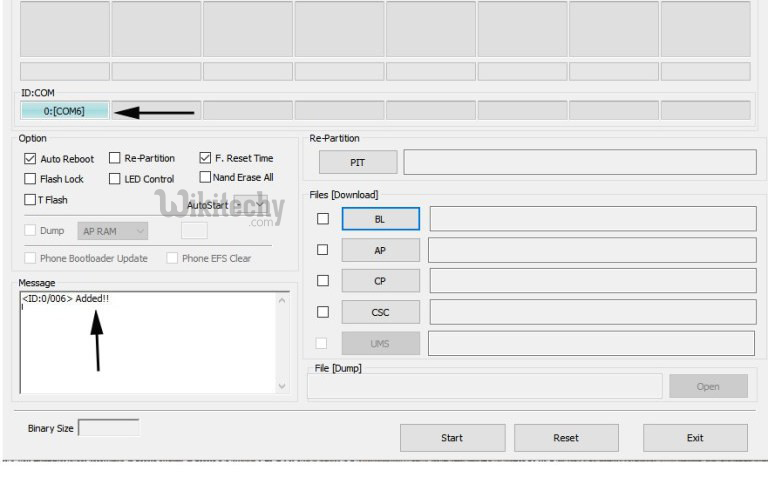
If ID: COM doesn’t show means your driver is not correctly installed or try it with different USB cable.
Now locate and add the CF_Auto_root_xxx .tar to the AP/PDAtab in Odin.
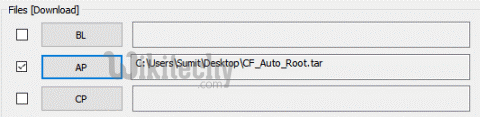
Make sure that only these two options are tick “Auto Reboot” and “F.Reset Time“
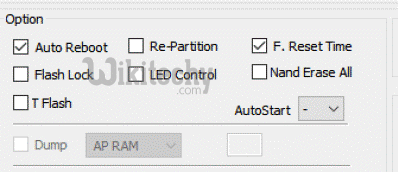
Now click ‘Start‘ button and it will start flashing the file. Wait until you see ‘Pass‘ in Green Color on Odin screen. This step will Install Flash Firmware on Galaxy S7 and S7 Edge.
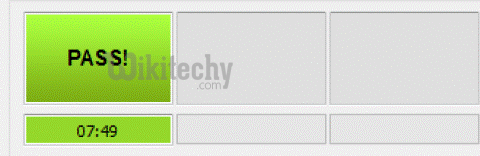
Download and install Official Nougat Firmware for T-Mobile Galaxy S7 and S7 Edge and update your device.



