Now download is available for official TWRP Recovery for T-Mobile and MetroPCS Galaxy On5. For Root Galaxy On5 first you need to install TWRP Recovery on Samsung Galaxy On5 and then flash SuperSu . Recently updated TWRP recovery with material designed to TWRP 3.0.0. So, you can install the latest TWRP 3.0.0 on Samsung Galaxy On5. Follow this guide to Root and Install TWRP Recovery On Samsung Galaxy On5.
[ad type=”banner”]If you are a Samsung Galaxy On5 user, then you can easily Root and Install TWRP Recovery On Samsung Galaxy On5 (T-mobile/MetroPCS). This TWRP Recovery will works only on Galaxy On5 Exynos SM-G550T and SM-G550T1 models. So here is the step by step process to Root and Install TWRP Recovery On Samsung Galaxy On5. Read the below note carefully before you Root Samsung Galaxy On5.
Note :
- Flashing a Custom recovery and Rooting will trip the Knox warranty bit on your device which void your phone warranty, and you won’t claim it back.
- This TWRP Recovery will works only on Galaxy On5 Exynos SM-G550T and SM-G550T1 models. Don’t try it on other models.
- Follow the steps correctly otherwise you may brick your device. We are not responsible for any damage to your device.
- It will erase all your phone data, so we advise you to take a complete backup of your phone and then proceed.
- Ensure that your phone has at least 50-60% charged to prevent the accidental shutdown in-between the process.
Files required to Root and Install TWRP Recovery On Samsung Galaxy On5 :
- Download Latest Odin Toolon your PC.
- Download and install Samsung Galaxy USB Drivers.
- TWRP Recovery for Samsung Galaxy On5 SM-G550T/SM-G550T1– Download
- SuperSu to Root Samsung Galaxy On5 – Download
Steps to Install TWRP Recovery and Root Samsung Galaxy On5 :
Install TWRP on Galaxy On5 :
- First, enable ‘USB debugging’ and ‘OEM Unlock’ option from setting>developer option>. To enable Developer Options, go to About phone and tap the Build Number 7 times.
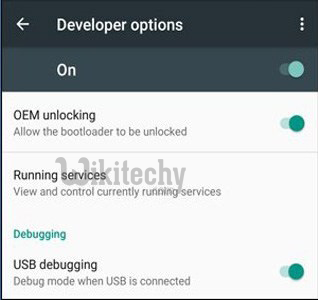
- Now download the Stock Firmware from above.
- Now Download the Odin tool from above and extract the zip file.
- Run the 10.7.exe file on your PC.
- Connect your Galaxy A9 Pro to your PC with the data cable and reboot into the Download/Odin mode.
- To enter into download mode turn off your phone and press and hold the ‘Home + Volume Down + Power’ buttons together until you see the download mode screen.
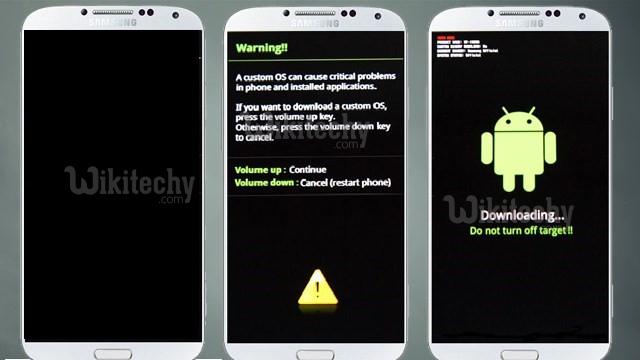
- Once you enter into Download mode, you see an ID: COM port turned blue and Added message in Odin message box means your device has recognized by Odin.
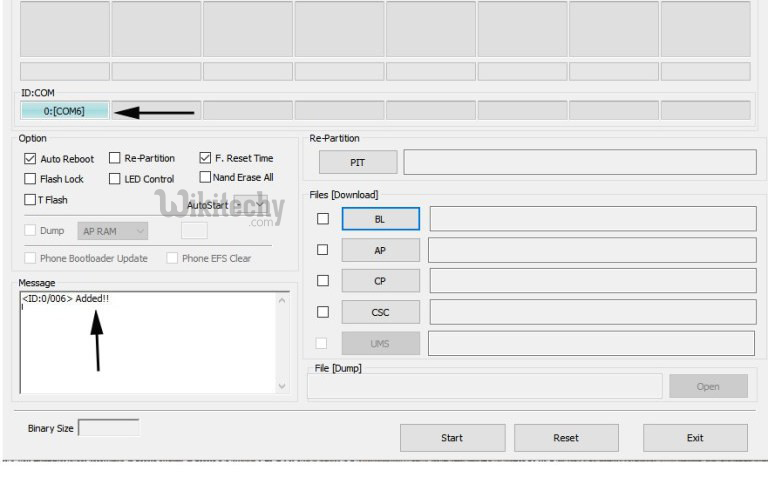
- If ID: COM doesn’t show means your driver is not correctly installed or try it with different USB cable.
- Now locate and add the stock firmware file .tar or .md5 file (you downloaded from above) to the AP/PDA tab in Odin.
- Make sure that only these two options are tick “Auto Reboot” and “Reset Time“
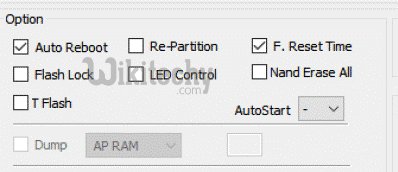
- Now click ‘Start‘ button and it will start flashing the file. Wait until you see ‘Pass‘ in Green Color on Odin screen. This step will Install Flash Firmware on Galaxy A9 Pro.
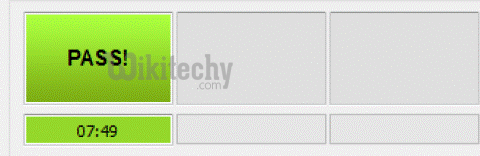 Now Your device will automatically reboot. That’s it. You Install TWRP Recovery on Galaxy On5 successfully.
Now Your device will automatically reboot. That’s it. You Install TWRP Recovery on Galaxy On5 successfully.
Root Galaxy On5 :
- To Root Galaxy On5 first, download the SuperSu from above.
- Now save the SuperSu zip file to your phone.
- Boot your device into Recovery mode.
- In TWRP recovery navigate to Install Zip and select ‘SuperSu.zip’ to root Samsung Galaxy On5.
- Swipe to install SuperSu and reboot your device. That’s it, you root Samsung Galaxy On5 successfully.
So this is the complete guide to Root and Install TWRP Recovery on Samsung Galaxy On5 with easy steps.
super work
Great
Nice one
Awsome
good job..keep it up
good article….