Now, we discuss how to Download and Install Galaxy S8 Always on Display Feature on any Samsung Phone. Like the LG, Samsung Galaxy S8 also features an always-on display mode that shows notifications with clock and a calendar on your phone screen even when your screen display is off. If you like that feature and you want this feature on your phone, then you are in right place. Now, we tell you how to Install Galaxy S8 Always on Display Feature on Any Samsung Phone. Also Download Galaxy S8 Weather and Clock Widget for any device.
[ad type=”banner”]We have already seen this feature on Motorola, LG, and Oneplus devices. You can choose to show a calendar, clock (Digital clock, Analog clock or World clock) or configure Notification which lights up a portion of your lock screen and you don’t need to unlock the device to read it. Is Always-On display would consume more battery? No, it will not be Thanks to Super AMOLED Display which has the black screen and its black pixels don’t drain the battery and hence it doesn’t impact on battery life. You will check further to Install Galaxy S8 Always on Display Feature on Any Samsung Phone. Download Galaxy S8 Apps and System Dump.
When you see a clock or notification, In the background black portion of the screen is lit up to give you that information, means it allows them to light up only individual pixels which are needed. This is really a nice feature which actually doesn’t consume battery. You can Download Galaxy S8 always on Display apk for Samsung Phones or You can also get Galaxy S8 Always-On Display Feature on any Android Phone with a simple app called ‘Glance Plus’ (Check How to get Samsung Always on Display Feature on any Android Device)
Download Galaxy S8 Always On Display apk
Install Galaxy S8 Always On Display Feature on Any Samsung Phone:
- First download Galaxy S8 Always On Display APK from above and save it on your phone memory.
- Simply tap on the file and Install it as normal APK.
- Once the installation is done, the app will force close.
- Go to Application Settings ->Always on display ->storage ->Clear data.
- Done! Reboot your device to get the notifications working.
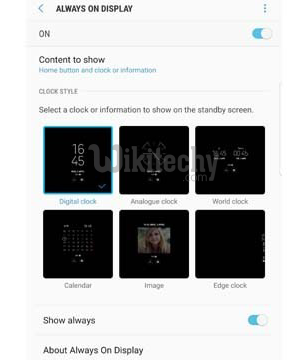
This is the complete guide to Install Galaxy S8 Always On Display Feature on any Samsung Phone. Let us know what do you think about the feature and How it looks.

nice one