Now available for download unofficial TWRP Recovery 3.0.2.1 for Huawei Mate 9 with that we can easily Root Huawei Mate 9. First, we need to install TWRP Recovery on Huawei Mate 9 and then flash SuperSu to Root Mate 9. If you are planning to Root and Install TWRP Recovery on Huawei Mate 9. Developer provide the unofficial TWRP for Huawei Mate 9. Here provide the easiest steps to Install TWRP Recovery and Root Huawei Mate 9.
[ad type=”banner”]SUPPORTED DEVICES
- MHA-L29XXX devices
- MHA-L09XXX devices
- MHA-AL00XXX devices
- MHA-TL01XXX devices
KNOWN ISSUES
- Encryption is not supported until now
- MTP/OTG doesn’t work until now.
- Aroma is broken, seems on all other huawei phones (as mate 8 and p9) as well
Some benefits of Rooting :
- Install custom ROM and custom kernel on your device for faster and better performance.
- Block Advertisements in apps with the help of ad blocker.
- After root Huawei Mate 9 and install TWRP, we can install Xposed Framework to customize your device
- Increase performance and battery life by killing background process automatically.
- Backup to restore all of your apps and data using Titanium.
- we can uninstall bloatware (Pre-installed Apps)
Note:-
- First, we need to Unlock bootloader of Huawei Mate 9It will format all your personal data including data of internal storage, so it is advisable to take a complete backup of your phone for safer side and then proceed.Make sure that your phone has at least 50-60% charged to prevent the unexpected shutdown in-between the process.
Files required to Root and Install Custom Recovery on Huawei Mate 9 –
- Download ADB and fastboot driver for windows or ADB and Fastboot for Mac and install it on your PC. This will also install your device driver.
- Download TWRP 3.0 Recovery for Huawei P9 Plus.
- Download SuperSu to root Huawei P9 Plus and copy it to your phone sd card.
How to Install TWRP Recovery and Root
Install TWRP on Mate 9
- First enable USB debugging and OEM Unlock from setting>developer option>. To enable Developer Options, go to About phone and tap the Build Number 7 times.
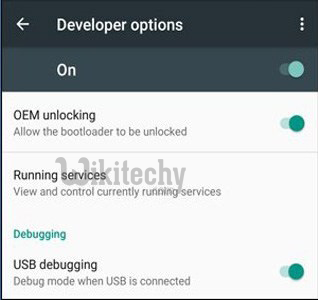
- Now go to installation directory open ADB folder and open the command window thereby pressing and hold the ‘shift’ key and right-clicked anywhere in that folder.
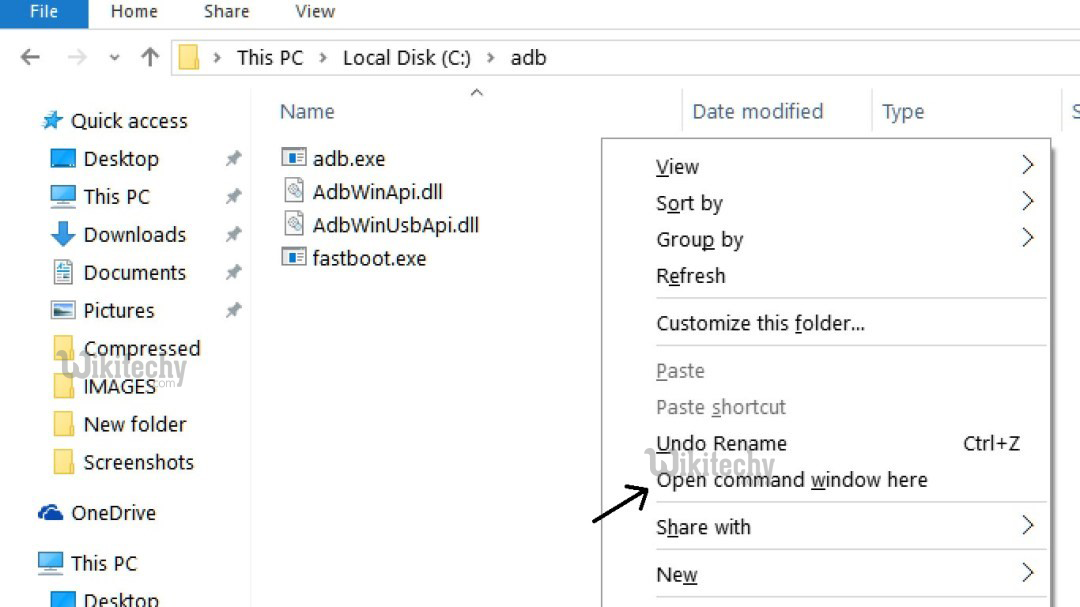
- Now connect your phone to PC and reboot the device into fastboot mode by typing
adb reboot bootloader -
You are in Fastboot mode now to check your connection by entering below command in command prompt. It will return your device serial number means your device properly connected. Check your driver if the above command is not responding.fastboot devices
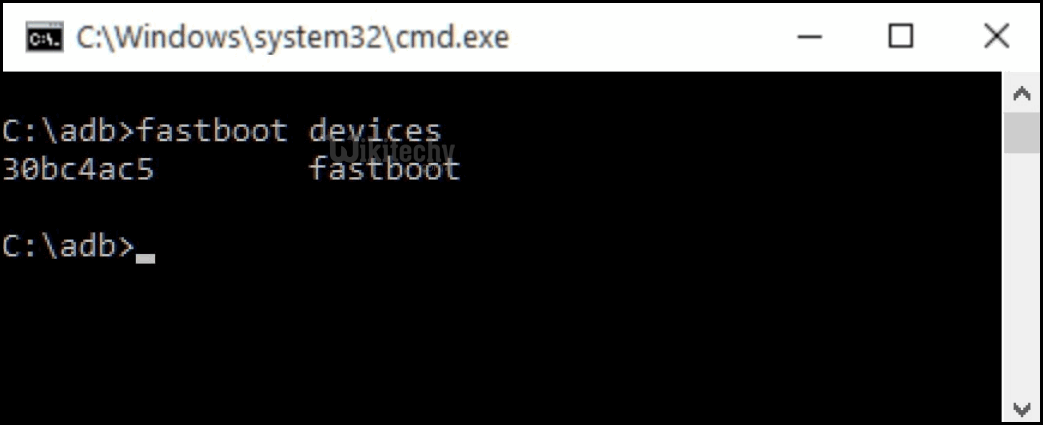
- Type the below command correctly in command prompt and then press enter. It starts flashing recovery on your phone.
fastboot flash recovery recovery.img
- Now boot into recovery by pressing power+volume up+volume down or by typing below command
fastboot boot recovery.img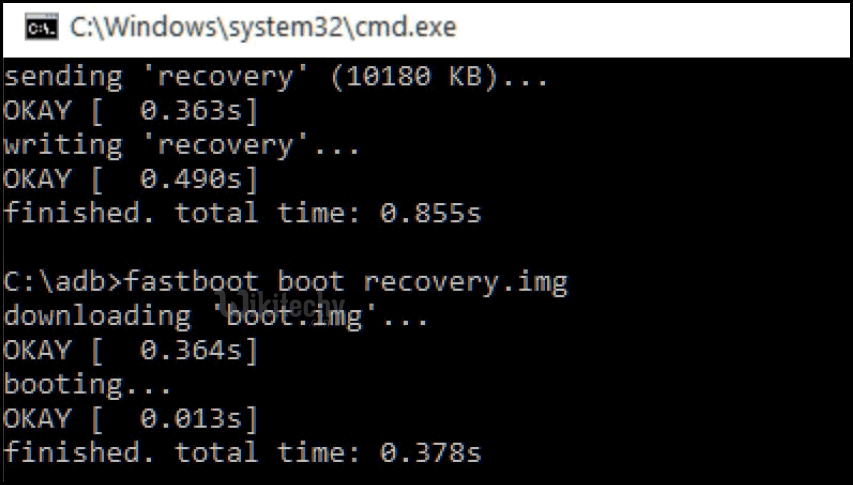
- Now follow below steps without leaving TWRP.
Root Mate 9
With above command your phone boot into the recovery mode.
Now from the main menu navigate to Install Zip and select ‘SuperSu.zip’ to root Huawei Mate 9.
Swipe to install SuperSu to root Mate 9.
Done! Now reboot your device.