Many people play music on both Apple Music and Spotify. Sometimes you may want to play songs on Spotify, but the playlist is on Apple Music. This blog will introduce you to the 3 best ways to convert Apple Music to Spotify. Simply follow the steps and choose one best options, and then you will have your Apple music on your Spotify played with ease!
Method 1. Download and Transfer Apple Music to Spotify [Recommended]
TuneFab All-in-One Music Converter is specially designed to convert Apple music to Spotify. It is highly recommended because it keeps the original sound quality while downloading Apple Music songs. So you can enjoy the music locally without any quality loss.
What makes it more impressive is that it can download the whole playlist at once, which saves you a lot of time and energy. Moreover, its amazingly high downloading speed can help you convert Apple Music to MP3 in just a few minutes.
Now we will walk you through the whole process of downloading Apple Music songs and transferring them to Spotify:
Step 1. Download, install, and launch TuneFab All-in-One Music Converter on your Windows PC or Mac. Choose Apple Music on the homepage, and log in to your Apple Music Account on the web player.
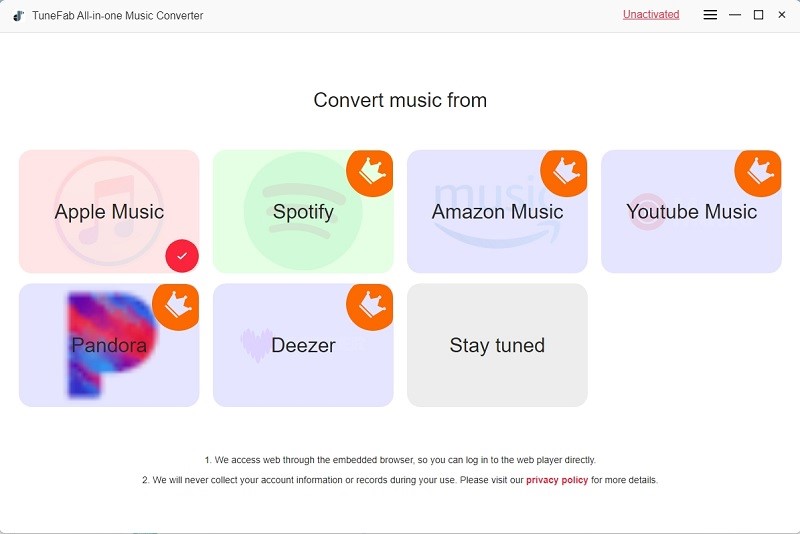
Step 2. Search for the song/album/playlist you want to download, and drag it to the convert list.

Step 3. Set the output format for the Apple Music song. Then Click the Convert button to download it to your computer.
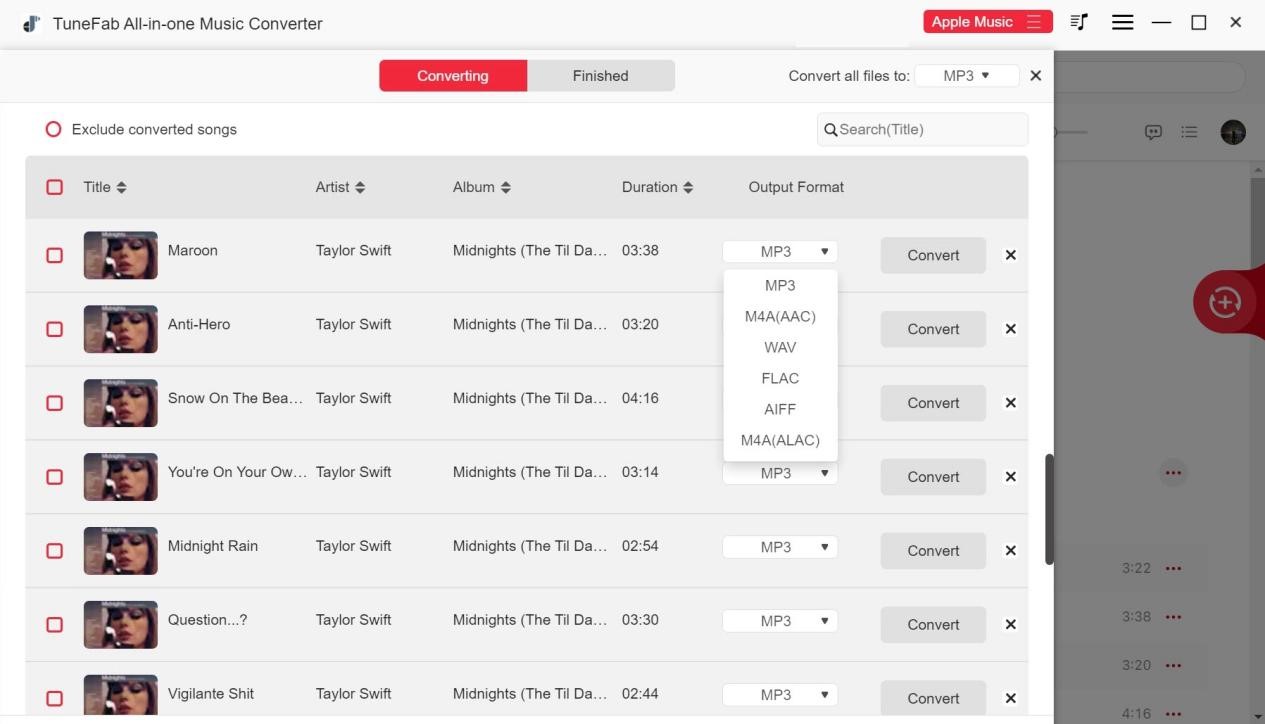
Step 4. Check the downloaded songs in the Finished tab. Click View Output File to locate the downloaded MP3 files on your computer drive.

Step 5. Simply import the downloaded songs to the Spotify app on your computer. Since all ID3 tags of the downloaded songs are well-preserved, Spotify will display the album cover, song title, album title, and artist accurately.
| Tips: For those who only want to convert Apple Music songs, you can also consider using the separate TuneFab Apple Music Converter, which is similar to the TuneFab All-in-One Music Converter. |
Method 2. Transfer Apple Music Playlist to Spotify with Soundiiz
Soundiiz is a helpful online tool designed for seamlessly managing your music library across various services. It provides an easy method for importing and exporting playlists, favorite tracks, artists, and albums. With its strong function, you can easily transfer your Apple Music Playlist to Spotify. Now transfer Apple songs by the following steps.
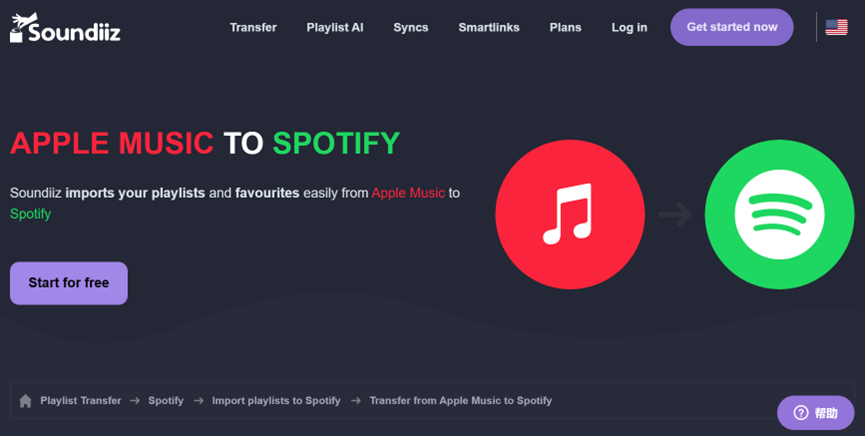
Step 1. Open Soundiiz and select the transfer tool
Open Soundiiz, and then choose the transfer tool. You can choose to convert Apple Music either for free or with Premimum. The free version of Soundiiz can only transfer 200 tracks per playlist, while the Premium membership supports transferring all music data at once, which charges $4.50/month. Choose either one based on your needs.
Step 2. Connect your Apple Music and Spotify accounts
After you select the transfer tool, a pop-up will ask if the service can connect to Apple Music and Spotify. Click on Accept to allow the service to read the metadata from your tracks and let it run in the background as it does its job.
Step 3. Select all the playlists you want to copy to Spotify
Select all playlists you want and then copy them to Spotify.
Step 4. Confirm your selection and start the transfer
Check whether the playlists are correctly copied to Spotify, then revoke permissions for Soundiiz on both Apple Music and Spotify. Now you can enjoy your Apply playlists on Spotify!
Method 3. Sync Apple Music Playlist to Spotify via TuneMyMusic
Besides the two methods mentioned above, you can also use TuneMyMusic to sync your Apple Music Playlist to Spotify. With TuneMyMusic, you can transfer Apple playlists to Spotify with no limits of the number of songs. Now follow the guidance below!
Step 1. Open TuneMyMusic website and click on Let’s Start to start the transferring. Choose Apple Music as your source music platform, then log in to your Apple Music account to access your music library.
Step 2. Select the playlists you want to transfer, then click on Choose Destination below. Choose Spotify as the destination. After that, you will be asked to log in to your Spotify account to establish a secure connection.

Step 3. Click on Start Transfer to sync your Apple Music playlist to Spotify.

When the transfer is finished, you will find your Apple Music playlists in your Spotify account ready to play.

Conclusion
With the 3 methods above, you can convert your Apple Music Playlists to Spotify with ease. Among them, we highly recommend TuneFab All-in-One Music Converter and TuneFab Apple Music Converter. Their stunning download quality brings you the utmost enjoyment with high sound quality and high downloading speed. Just with simple clicks, all your Apple Music songs will be converted to Spotify. Now you can begin converting your Apple Music to Spotify!
