7z File Converter – Bitser Freeware
- This step by step guide will show you how to convert a 7z file to a zip file using Bitser freeware.
- A 7-zip file has a .7z extension and is a compressed archive of files similar to a zip file.
- To open and convert 7zip files you must use specific software designed to extract them.
- Bitser is free software that can open .7z files and either extract them directly to your hard drive as ordinary files or convert them to a zip file.
- Below is a guide showing you how to use Bitser’s converter tool.
Steps:
- Download and install Bitser here. The download is free and installation is quick and easy.
- Run Bitser, click the Open icon and select the .7z file you wish to convert as shown below.
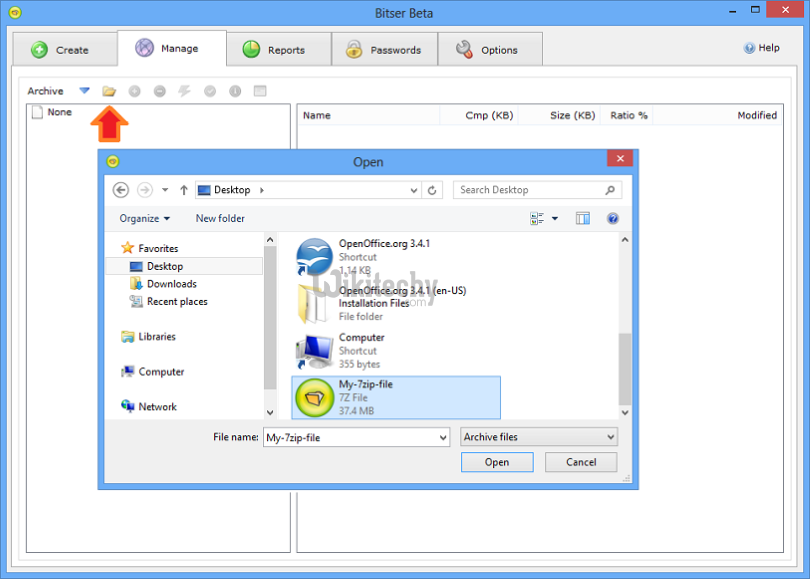
- Once the 7zip file is open, Click the Bitser convert iconconvert icon. Then select zip from the format dropdown list as shown below and finally click OK to start the converter.
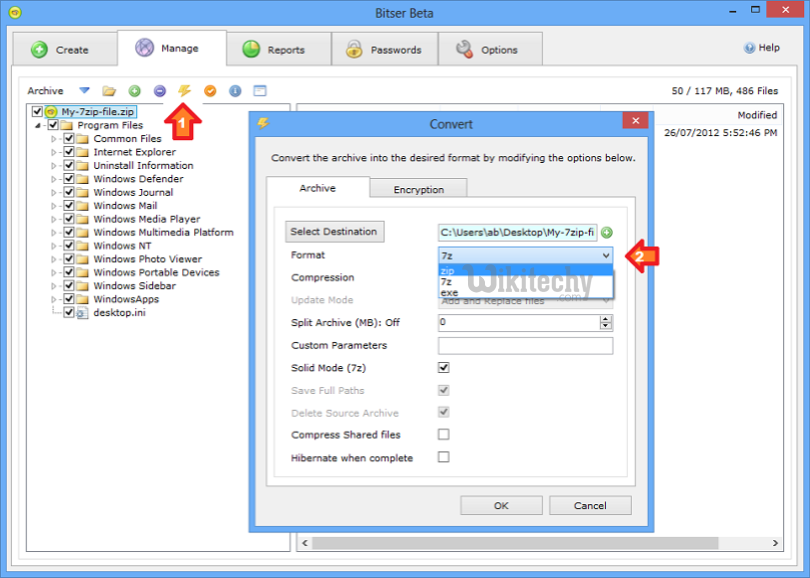
4. Bitser will begin converting the 7z file as shown below and upon completion open the new zip file. You can use the same process to convert all the archive formats Bitser supports not just .7z files.

More About 7z file format
- 7z is a compressed archive file format that has a .7z extension in Windows.
- An Archive file is just a file that contains one or more compressed files inside it to reduce size and improve portability/management
- 7z files generally have a higher compression ratio than zip files and therefore use less disk space.
The trade-off is that it takes longer to compress files to 7z than to zip.
Both zip and 7z files can be encrypted but only 7z lets you encrypt the header information of the archive which contains a list of the file and folder names within. - Even though you cannot open the files inside an encrypted zip without the password you can still see a list of the files and folder names.
- Also .7z files are an open file format which means it can be implemented and used by anyone.
- It supports AES-256 encryption and files size up to 16,000,000,000 GB.
great article