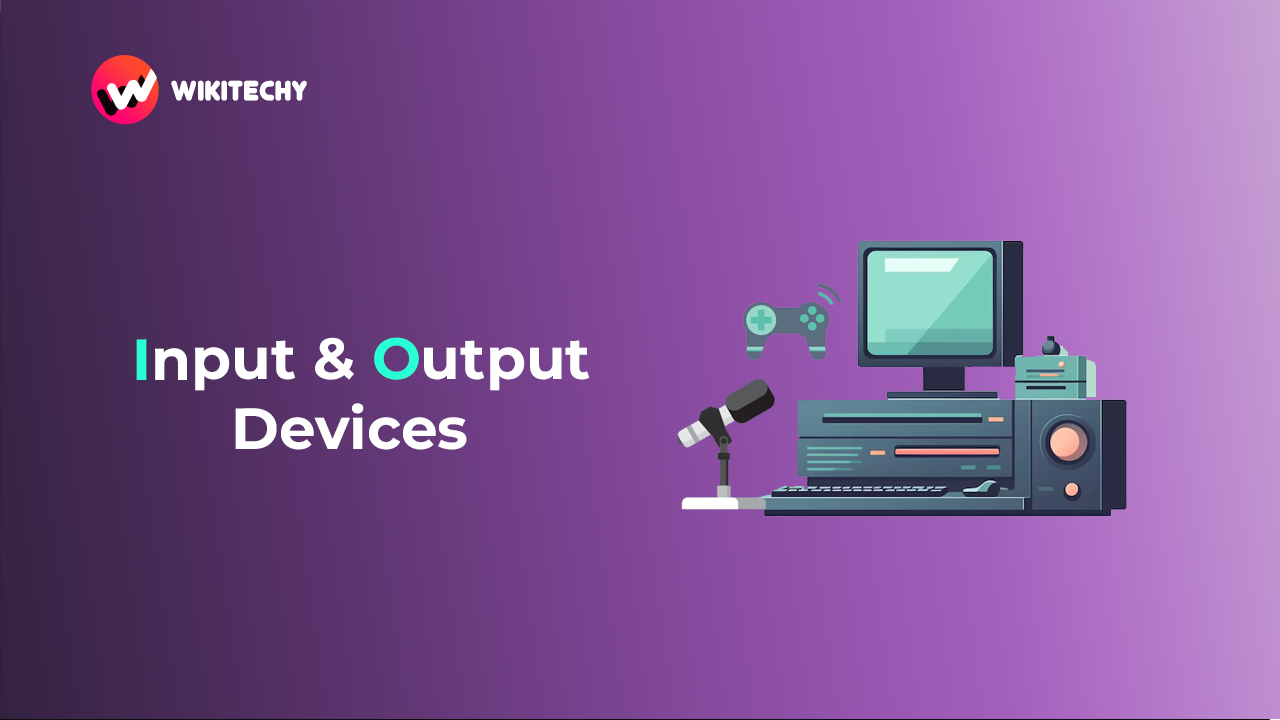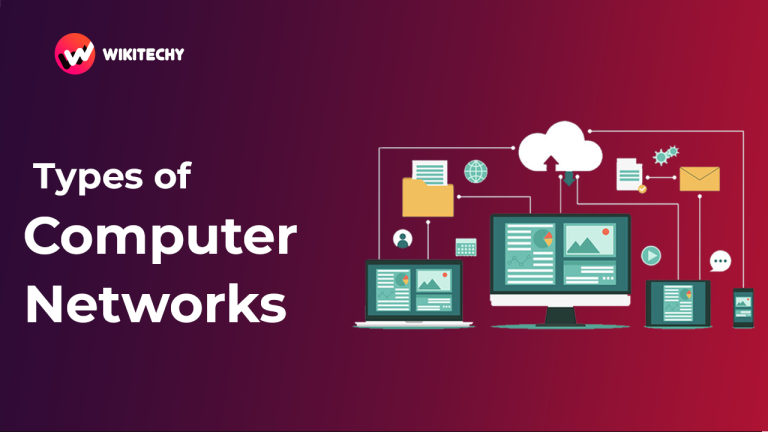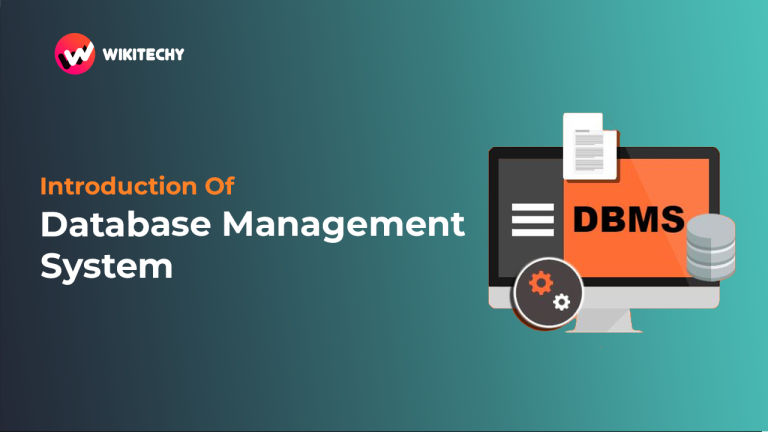Input and Output devices are essential components of a computer system that facilitate interaction between the user and the computer. Input devices allow users to provide data or instructions to the computer, such as typing text, clicking, or scanning documents. Examples include keyboards, mice, scanners, microphones, and cameras. These devices ensure the computer can process data originating from the external world.
Output devices, on the other hand, enable the computer to present results of its processes to the user in a perceivable form, such as visuals, audio, or print. Examples include monitors, printers, speakers, and projectors.
Together, input and output devices form the interface that bridges human-computer interaction. Input captures data, while output communicates results, ensuring a seamless flow of information between the user and the system. This synergy is fundamental in every computational task, from basic typing to advanced simulations.

Input Devices
Input devices are hardware components that allow users to send data or instructions to a computer for processing. The signals generated by these devices are received by the CPU (Central Processing Unit), which then processes the information and communicates with output devices. Input devices can be classified into various categories:
- Keyboard Devices: Tools like standard keyboards used for text and command input.
- Pointing Devices: Devices like mice or trackpads for selecting or manipulating objects on the screen.
- Composite Devices: Multi-functional devices combining input methods, such as touchscreens.
- Game Controllers: Input tools like joysticks or gaming pads for interactive entertainment.
- Visual Devices: Devices like cameras and scanners for capturing images or video.
- Audio Input Devices: Tools like microphones for recording sound or voice commands.
Below are details about some specific input devices.
Keyboard
A keyboard is an essential input device that enables users to interact with computers by entering text, commands, and data. It is one of the oldest and most widely used input devices in computing systems, with origins tracing back to typewriters. A keyboard consists of multiple keys that are mapped to specific characters or functions, and it communicates with the computer to process the input provided by the user.

Layout of a Keyboard
Modern keyboards are based on the QWERTY layout, though other layouts like AZERTY and DVORAK are also available for specific use cases or regions.
Common Sections of a Keyboard:
- Main Section: Includes alphabet keys, numeric keys, and commonly used symbols.
- Function Keys: The topmost row (F1–F12) used for quick access to specific commands like help (F1) or refresh (F5).
- Numeric Keypad: Found on the right side of full-sized keyboards, it is useful for quick numerical data entry.
- Navigation Keys: Includes arrow keys, Page Up, Page Down, Home, End, and Insert for moving within text or documents.
- Control Keys: Shift, Ctrl, Alt, Esc, and the Windows/Command key for modifying input or accessing system shortcuts.
- Multimedia Keys: Often included for volume control, play/pause, and other media-related functions.
Types of Keyboards
- Mechanical Keyboards: Known for tactile feedback and durability, preferred by gamers and professionals.
- Membrane Keyboards: Affordable and quiet, commonly found in laptops and budget systems.
- Wireless Keyboards: Operates via Bluetooth or RF signals, providing flexibility and portability.
- Virtual Keyboards: Displayed on touchscreens, commonly used on mobile devices and tablets.
- Projection Keyboards: Project a virtual keyboard onto a surface, allowing input without physical keys.
- Ergonomic Keyboards: Designed to minimize strain, especially for users who type for extended periods.
Advanced Features in Modern Keyboards
- Backlighting: Keyboards with LED lights for use in low-light conditions.
- Customizable Keys: Programmable keys for personalized shortcuts and macros.
- Multimedia Controls: Buttons for managing music, video, and system volume.
- RGB Lighting: Aesthetic lighting effects, popular in gaming keyboards.
- Anti-Ghosting and N-Key Rollover: Ensures multiple keys can be pressed simultaneously without errors, critical for gaming and multitasking.
Applications of Keyboards
- Text Input: Writing documents, emails, and messages.
- Command Execution: Running system commands and shortcuts to enhance productivity.
- Programming: Essential for coding and debugging applications.
- Gaming: High-performance keyboards with extra keys and features support gaming enthusiasts.
- Creative Work: Used for controlling software in fields like graphic design, music production, and video editing.
Types of Keys on a Keyboard
1. Alphanumeric Keys
These are the most basic and commonly used keys on a keyboard, consisting of:
- Alphabet Keys: A-Z letters for typing text.
- Numeric Keys: 0-9 numbers, usually located above the alphabet keys and on the numeric keypad.
- Punctuation Keys: Keys for symbols and punctuation marks such as
,,.,?,!, etc.
2. Function Keys (F1–F12)
Located at the top of most keyboards, these keys serve various special functions, depending on the software or operating system:
- F1: Often used for help or support in applications.
- F2: Commonly used for renaming files.
- F3–F12: Their function varies by program, such as refreshing a page (F5), opening search (F3), or adjusting system volume (F11).
3. Control Keys
These keys modify the behavior of other keys, often used in combination with alphanumeric or other control keys to perform actions:
- Ctrl (Control): Often used with other keys for shortcuts (e.g., Ctrl+C to copy, Ctrl+V to paste).
- Alt (Alternate): Used with other keys to access menus or system features (e.g., Alt+Tab to switch applications).
- Shift: Used to type capital letters or alternate characters on a key.
- Esc (Escape): Used to cancel or exit from a task or menu.
4. Navigation Keys
These keys are used for moving the cursor or navigating within a document or interface:
- Arrow Keys: Move the cursor up, down, left, or right.
- Home: Moves the cursor to the beginning of the line or document.
- End: Moves the cursor to the end of the line or document.
- Page Up/Page Down: Scrolls up or down a page in a document or web page.
- Insert: Toggles between Insert and Overwrite text modes.
5. Special Keys
These keys perform specific tasks:
- Enter/Return: Executes commands, inserts line breaks, or selects options.
- Spacebar: Adds spaces between words when typing.
- Tab: Moves the cursor to the next tab stop, often used for indenting text.
- Backspace: Deletes the character to the left of the cursor.
- Delete: Deletes the character to the right of the cursor or selected items.
6. Modifier Keys
These keys are used in combination with other keys to alter their function:
- Caps Lock: Enables or disables typing in uppercase without holding the Shift key.
- Num Lock: Activates or deactivates the numeric keypad, enabling the use of numbers or navigation functions.
- Function Keys: In some cases, these keys may also serve as modifiers when used with the Shift or Ctrl key.
7. Multimedia Keys
Many modern keyboards include multimedia keys for controlling audio or video:
- Play/Pause: Controls media playback.
- Volume Control: Adjusts the system volume (e.g., Volume Up, Volume Down, Mute).
- Skip/Previous: Navigates to the next or previous media track.
- Stop: Stops media playback.
8. Windows/Command Key
These keys are typically found on Windows or Mac keyboards:
- Windows Key (or Super Key): Opens the Start menu or acts as a shortcut for various Windows features (e.g., Win+E for File Explorer).
- Command Key: Used in macOS for shortcuts like Command+C (copy) and Command+V (paste).
9. Emoji/Dictation Keys
In some newer keyboards, particularly on mobile and certain desktop setups, there are keys dedicated to:
- Emoji: Opens a selection of emoji for quick insertion.
- Dictation: Activates voice input or speech-to-text features.
Mouse
A mouse is a widely used input device that allows users to interact with a computer by controlling a pointer or cursor on the screen. It is a pointing device that translates the movement of the user’s hand into movement on the screen, enabling actions like selecting, dragging, clicking, and scrolling. Mice can have one, two, or more buttons, and they can be connected to a computer either through a wired or wireless connection.

Types of Mouse
- Mechanical Mouse: Uses a ball underneath the mouse to detect movement across a surface. These mice are less common today but were the standard for many years.
- Optical Mouse: Uses infrared light to detect movement, providing more precision and requiring no moving parts, which leads to less wear and tear.
- Laser Mouse: Similar to optical mice but uses a laser instead of infrared light, allowing for even more precision, especially on different surfaces.
- Wireless Mouse: Operates using Bluetooth or RF (radio frequency) signals, offering more mobility and reducing cable clutter.
- Ergonomic Mouse: Designed to reduce strain on the wrist and hand, offering a more comfortable grip, often used by people who spend long hours working with a mouse.
- Trackball Mouse: The ball is placed on top of the mouse, and users rotate it to control the cursor. This type of mouse is often used in tight spaces or for specialized tasks.
- Gaming Mouse: Features additional buttons, higher DPI (dots per inch) for precision, and customizable settings, tailored for gaming.
Common Features of a Mouse
- Buttons:
- Left Button: The most commonly used button for selecting or interacting with objects on the screen.
- Right Button: Typically used for opening context menus or accessing additional options.
- Scroll Wheel: Allows users to scroll through documents or web pages vertically and often acts as a third button when clicked.
- Additional Buttons: Some mice have extra programmable buttons for shortcuts or specific functions, especially on gaming or professional mice.
- Sensitivity and DPI:
The DPI (dots per inch) measures the sensitivity of a mouse. Higher DPI means more sensitive movement, ideal for tasks that require precision, like graphic design or gaming. - Tracking Technology:
- Optical: Uses light to detect movement, works on most surfaces.
- Laser: Provides greater accuracy and can work on more surfaces, such as glass or glossy surfaces.
Functions of a Mouse
- Pointer Control: Moving the pointer or cursor on the screen by moving the mouse.
- Clicking: Clicking buttons to interact with objects, such as selecting, opening files, or activating commands.
- Dragging and Dropping: Clicking and holding a button while moving the mouse to reposition objects or files on the screen.
- Scrolling: Moving up or down through long documents or webpages using the scroll wheel.
- Zooming: Some mice allow zooming in and out by using the scroll wheel in combination with other buttons.
Applications of a Mouse
- General Navigation: Used for browsing the internet, opening and closing programs, and navigating the operating system.
- Graphic Design: Essential for precise tasks like drawing, editing images, or working with design software.
- Gaming: Provides accurate movement and additional buttons for actions in video games.
- Office Productivity: Used for tasks such as selecting text, creating spreadsheets, or clicking on menu options in software.
- 3D Modeling: Allows precise control for designers working with complex 3D models or environments.
Advantages of Using a Mouse
- Precision: A mouse provides high accuracy in controlling the cursor, especially for detailed tasks like graphic design.
- Ease of Use: Simple point-and-click functionality is intuitive for most users.
- Efficiency: Speeds up tasks like selecting, dragging, and interacting with complex interfaces.
- Ergonomics: Can reduce physical strain compared to using a touchpad or keyboard for navigation.
- Versatility: Works across many applications, including web browsing, gaming, and professional software.
Monitor
A monitor is an output device that displays video, images, and graphical information generated by a computer. It serves as the primary interface for users to view the computer’s output, whether it’s text, graphics, or multimedia content. The monitor works in conjunction with other output devices, such as printers or speakers, but it remains the most direct way for users to interact visually with the system.

Types of Monitors
CRT (Cathode Ray Tube):
-
- An older technology using electron beams to light up phosphor-coated screens.
- Known for bulky frames and heavy weight but provided good color depth and resolution.
- Mostly replaced by flat-panel displays today.
LCD (Liquid Crystal Display):
-
- A more modern display technology that uses liquid crystals sandwiched between two layers of glass.
- Thinner, lighter, and energy-efficient compared to CRT monitors.
- Common in modern desktops, laptops, and TVs.
LED (Light Emitting Diode):
-
- A type of LCD monitor that uses LED backlighting instead of traditional CCFL (cold cathode fluorescent lighting).
- Offers better color accuracy, higher brightness, and energy efficiency.
- Available in various sizes and shapes, including ultra-thin models.
OLED (Organic Light Emitting Diode):
-
- A newer technology where each pixel is an individual light-emitting diode, allowing for deeper blacks and more vivid colors.
- More flexible and can be made into curved or even foldable displays.
- Common in high-end smartphones, TVs, and premium monitors.
Curved Monitors:
-
- These monitors have a slight curve in the screen, creating an immersive experience, especially for gaming and media consumption.
- Often designed to reduce distortion at the edges and enhance viewing angles.
Touchscreen Monitors:
-
- These monitors are equipped with a touch-sensitive layer that allows users to interact with the display by tapping, swiping, or dragging.
- Common in smartphones, tablets, and some desktop setups.
Functions of a Monitor
- Displaying Text:
Monitors display textual information, allowing users to read documents, web pages, or code on the screen. - Displaying Graphics:
Monitors show images, illustrations, and video clips, making them crucial for graphic design, gaming, video editing, and general multimedia viewing. - Interface for Interaction:
Monitors serve as the visual interface through which users interact with software, applications, and the operating system, whether through mouse movements or touch inputs. - Media Consumption:
Essential for viewing movies, TV shows, video conferencing, and streaming online content, especially with higher resolutions and color fidelity. - Gaming:
High refresh rates, lower response times, and advanced features like G-Sync or FreeSync make monitors essential for a smooth and responsive gaming experience.
Applications of a Monitor
- Office Productivity:
Used for word processing, spreadsheets, presentations, email, and other office-related tasks. - Creative Work:
Monitors with high resolution and color accuracy are used by designers, photographers, and video editors to work with images and videos. - Gaming:
A key tool for gamers, monitors designed for gaming provide features like high refresh rates, low input lag, and excellent graphics rendering. - Education and Training:
Monitors are used for e-learning, displaying educational content, interactive learning tools, and virtual classrooms. - Entertainment:
Used in home theaters, streaming setups, and for watching movies or playing music videos on high-definition screens.
Advantages of Modern Monitors
- Clearer Image Quality:
Monitors with higher resolutions provide sharper images, making work like graphic design and video editing more precise. - Lighter and Thinner:
LCD, LED, and OLED technologies have made monitors thinner and lighter, making them easier to transport and mount. - Energy Efficiency:
Modern monitors, especially LED and OLED, consume significantly less power compared to older CRT models. - Flexible Viewing:
Curved monitors and touchscreens offer new ways to engage with content, improving both comfort and functionality. - High Refresh Rates:
Gamers benefit from faster refresh rates and smoother graphics, enhancing their experience in fast-paced games.
Printer
A printer is an output device that produces a physical copy of digital documents or images. It takes data from a computer, processes it, and converts it into a tangible form, usually on paper. Printers are commonly used for tasks such as printing text, photos, and graphics, and they come in a variety of types, each designed to meet specific needs, from personal home use to industrial-scale printing.

Types of Printers
- Inkjet Printers:
- How It Works: Inkjet printers use liquid ink that is sprayed onto paper through tiny nozzles to create text and images.
- Advantages: Capable of producing high-quality color prints, making them ideal for printing photos and images.
- Common Uses: Home use, photo printing, small offices.
- Laser Printers:
- How It Works: Laser printers use a laser beam to create an image on a drum, which then transfers toner (powdered ink) onto paper.
- Advantages: Faster than inkjet printers, highly efficient for high-volume printing, and produce sharp text prints.
- Common Uses: Offices, businesses, and environments that require high-volume printing.
- Dot Matrix Printers:
- How It Works: Dot matrix printers create characters by striking an inked ribbon against the paper with a matrix of tiny pins.
- Advantages: Can print on multi-part forms, such as invoices or receipts, due to its ability to use impact printing.
- Common Uses: Specialized applications, such as printing invoices or forms in warehouses, and in environments where carbon copy printing is required.
- Thermal Printers:
- How It Works: Thermal printers use heat to transfer ink onto paper or use heat-sensitive paper that darkens when exposed to heat.
- Advantages: Quiet and fast, and ideal for printing receipts and labels.
- Common Uses: Point-of-sale systems, barcode printing, shipping labels, and tickets.
- 3D Printers:
- How It Works: 3D printers create three-dimensional objects by layering material (such as plastic, metal, or resin) according to a digital model.
- Advantages: Can create complex, custom objects or prototypes in various materials.
- Common Uses: Prototyping, medical and industrial applications, custom manufacturing, and hobbyist projects.
Features of Printers
- Print Resolution:
- Measured in DPI (dots per inch), print resolution indicates the quality of print output. Higher DPI values result in sharper and more detailed prints, particularly important for photo printing.
- Print Speed:
- Measured in pages per minute (PPM), print speed indicates how fast a printer can produce a document. Laser printers are typically faster than inkjet printers, making them more suitable for high-volume tasks.
- Connectivity:
- Printers can connect to computers or networks through various methods, including USB, Ethernet, Wi-Fi, and Bluetooth. Network printers allow multiple devices to access and send print jobs remotely.
- Paper Handling:
- Features like auto-duplex printing (double-sided printing) and the ability to handle different paper sizes and types enhance a printer’s versatility.
- Mobile Printing:
- Many modern printers support mobile printing via apps like Apple AirPrint, Google Cloud Print, or direct printing via Bluetooth, allowing users to print directly from smartphones and tablets.
Applications of Printers
- Office Use:
Printers are essential for printing documents such as reports, contracts, presentations, and other business materials. Laser printers are particularly preferred in office environments for their speed and efficiency. - Home Use:
Inkjet printers are often used in homes for printing photos, school assignments, personal documents, and crafts. - Commercial Printing:
Large-scale commercial printing often requires high-end, industrial printers for producing brochures, flyers, books, and advertisements. - Retail:
Thermal printers are widely used in retail for printing receipts, tickets, and labels. They are fast and efficient for point-of-sale applications. - Medical and Scientific Applications:
Printers are used in laboratories and healthcare settings to print medical records, patient labels, and scientific research results.
Advantages of Printers
- Document Reproduction:
Printers provide a physical version of digital documents, making them essential for archiving, sharing, and presenting information in a tangible form. - High-Quality Prints:
With high-resolution capabilities, printers can produce professional-quality text, graphics, and photos, essential for presentations, advertising materials, and personal projects. - Speed and Efficiency:
Printers, especially laser printers, are designed for fast printing, improving productivity in both home and office environments. - Variety of Media:
Printers can handle a wide range of paper types and sizes, including glossy photo paper, labels, and specialty papers, catering to different needs. - Cost-Effective:
In terms of initial investment and long-term use, printers, especially laser models, can be highly cost-effective when printing in bulk, making them ideal for businesses and high-volume environments.
Speakers
Speakers are output devices that convert electrical signals into audible sound. They are used to reproduce audio from a variety of devices such as computers, televisions, smartphones, and audio systems. Speakers play a vital role in multimedia systems, enhancing user experience by providing sound for music, movies, gaming, and communication. Depending on the quality and configuration, speakers can range from simple built-in models to complex, high-end audio systems.

Types of Speakers
- Wired Speakers:
- These speakers connect directly to a device (like a computer or TV) through cables.
- Provide reliable sound quality and are often preferred for high-quality audio setups.
- Common Uses: Home theater systems, desktop computers, sound systems.
- Wireless Speakers:
- Connect to devices via Bluetooth, Wi-Fi, or other wireless technologies.
- Offer mobility and convenience, allowing users to place them anywhere within the wireless range.
- Common Uses: Portable music systems, outdoor parties, and wireless home audio systems.
- Subwoofers:
- Specialized speakers designed to reproduce low-frequency sounds (bass).
- Often used in conjunction with other speakers to enhance the overall sound experience by adding depth and richness.
- Common Uses: Home theaters, music studios, and concert sound systems.
- Bookshelf Speakers:
- Compact speakers designed for placement on shelves or stands, providing high-quality audio in a smaller footprint.
- They offer a good balance between size, performance, and sound clarity.
- Common Uses: Home audio setups, gaming systems, and desktop computers.
- Floorstanding Speakers:
- Larger speakers that stand on the floor and provide deep, full-range sound.
- Typically feature multiple drivers to handle different sound frequencies.
- Common Uses: Home theaters, audiophile setups, and music listening rooms.
- Soundbars:
- Compact, elongated speakers often used to enhance the audio from televisions.
- They are designed to produce stereo or surround sound in a slim form factor, ideal for modern flat-screen TVs.
- Common Uses: TV audio enhancement, movie watching, and gaming setups.
- Computer Speakers:
- Smaller speakers designed specifically for use with computers.
- They range from simple two-speaker setups to multi-speaker systems that provide surround sound.
- Common Uses: Desktop audio, gaming, video calls, and media consumption.
Features of Speakers
- Frequency Response:
- The range of frequencies a speaker can reproduce, typically measured in Hertz (Hz). A broader frequency range means the speaker can produce both high-pitched sounds (treble) and low-pitched sounds (bass).
- Example: 20Hz to 20kHz is the typical range for most speakers, covering the human hearing range.
- Power Output:
- Measured in watts, this indicates how much power a speaker can handle and how loud it can play sound. Higher wattage generally means the speaker can produce louder sound without distortion.
- Impedance:
- The resistance of the speaker to electrical current, usually measured in ohms. Most consumer speakers have an impedance of 4, 6, or 8 ohms. Lower impedance can produce louder sound but may require more power from the amplifier.
- Sensitivity:
- The ability of a speaker to produce sound at a given power level. Higher sensitivity means the speaker can produce louder sound at lower power levels.
- Bluetooth/Wi-Fi Connectivity:
- Wireless speakers typically offer Bluetooth or Wi-Fi connectivity, allowing them to pair easily with smartphones, tablets, or computers without the need for physical cables.
Advantages of Speakers
- Improved Audio Quality:
Speakers provide superior sound quality compared to built-in device speakers, offering a richer and more immersive audio experience. - Variety of Options:
With different types of speakers available (e.g., wired, wireless, subwoofers), users can choose the best fit for their specific needs, from home theaters to portable listening. - Enhanced Multimedia Experience:
Speakers elevate the enjoyment of movies, games, and music by delivering clear and powerful sound, enhancing visual content. - Portability:
Wireless portable speakers allow users to enjoy high-quality audio anywhere, making them ideal for outdoor events, travel, or picnics. - Connectivity:
Many modern speakers support wireless connections like Bluetooth or Wi-Fi, making it easy to stream music from smartphones, tablets, or other devices without the hassle of cables.
Projector
A projector is an output device that takes an image or video signal from a source device (like a computer, DVD player, or smartphone) and displays it onto a larger screen or surface. Projectors are widely used for presentations, entertainment, and education, providing a way to share visual content with a larger audience in a dynamic and engaging manner. They work by projecting light through a lens, either from a digital or optical light source, onto a screen or wall.

Types of Projectors
- DLP (Digital Light Processing) Projectors:
- How It Works: DLP projectors use digital micromirror devices (DMD chips) to reflect light through a lens, creating the image. The light source is typically a lamp or laser.
- Advantages: Known for sharp image quality, high contrast ratios, and reliable performance.
- Common Uses: Home theaters, business presentations, and classrooms.
- LCD (Liquid Crystal Display) Projectors:
- How It Works: LCD projectors use liquid crystals to modulate light, typically from a bulb, and project the image onto a screen.
- Advantages: Offer vibrant colors and good image clarity, especially in bright environments.
- Common Uses: Offices, classrooms, and conference rooms.
- LED Projectors:
- How It Works: LED projectors use light-emitting diodes as a light source instead of traditional bulbs. These projectors are energy-efficient and have longer lifespans.
- Advantages: Compact, lightweight, and consume less power. Ideal for portable uses.
- Common Uses: Portable projectors, mini-projectors for home use, and on-the-go presentations.
- Laser Projectors:
- How It Works: Laser projectors use lasers as their light source, which can create more vivid colors and higher brightness levels compared to traditional lamps.
- Advantages: Long-lasting, brighter images, and lower maintenance.
- Common Uses: Large-scale events, cinemas, and premium home theater setups.
- Short Throw Projectors:
- How It Works: Short throw projectors can project large images from a very short distance from the screen. This is especially useful when space is limited.
- Advantages: Can be placed close to the screen, reducing shadows and providing more flexibility in room layouts.
- Common Uses: Small rooms, classrooms, and business offices.
- 3D Projectors:
- How It Works: 3D projectors can project stereoscopic images or videos that, when viewed with special glasses, create a three-dimensional visual experience.
- Advantages: Provides an immersive viewing experience with depth perception for 3D content.
- Common Uses: Home theaters, entertainment venues, and 3D cinema screenings.
Advantages of Projectors
- Large Screen Display:
Projectors allow users to display content on large screens, making them ideal for movies, presentations, and events where a large visual is required. - Portability:
Many projectors, especially mini-projectors, are lightweight and easy to transport, making them perfect for mobile presentations and outdoor use. - Space Saving:
Projectors take up much less space compared to large televisions or display monitors, making them a good choice for small or flexible spaces. - Immersive Viewing Experience:
Projectors can provide an immersive viewing experience, particularly in home theater or gaming setups, where the content is displayed on large screens with high definition. - Versatile Connectivity:
Modern projectors offer various connectivity options, including wireless features, HDMI, and USB, making them compatible with a wide range of devices like laptops, smartphones, and gaming consoles.
Headphones
Headphones are personal audio output devices that are worn over or in the ears to listen to sound from electronic devices such as smartphones, computers, MP3 players, or televisions. They convert electrical signals into audible sound through small speakers located in the ear cups. Headphones provide a private listening experience by delivering high-quality audio directly to the ears, making them ideal for music, gaming, video calls, and other personal audio activities.

Types of Headphones
- Over-Ear Headphones:
- How They Work: These headphones have large ear cups that fully cover the ears. They often provide better sound quality due to their larger drivers and better noise isolation.
- Advantages: Comfort, superior sound quality, noise cancellation, and immersive listening experience.
- Common Uses: Home audio, gaming, studio monitoring, and travel.
- On-Ear Headphones:
- How They Work: On-ear headphones rest on top of the ears rather than covering them completely. They are typically more compact than over-ear models.
- Advantages: Lightweight and portable with a good balance between comfort and sound quality.
- Common Uses: Commuting, casual listening, and fitness.
- In-Ear Headphones (Earbuds):
- How They Work: These headphones are small and fit directly in the ear canal. They are compact and highly portable.
- Advantages: Portable, lightweight, and ideal for exercising or travel. Some models offer noise isolation or active noise cancellation.
- Common Uses: Running, commuting, sports, and on-the-go audio.
- Wireless Headphones:
- How They Work: Wireless headphones connect to devices using Bluetooth or Wi-Fi, allowing users to listen to music or take calls without the hassle of wires.
- Advantages: Freedom from wires, easy connectivity with Bluetooth devices, and increased comfort.
- Common Uses: Exercise, traveling, and casual listening.
- Noise-Canceling Headphones:
- How They Work: These headphones use active noise-canceling technology to reduce unwanted ambient noise by creating sound waves that counteract external sounds.
- Advantages: Excellent for travel, work, or noisy environments, as they block out surrounding sounds for a more immersive experience.
- Common Uses: Airplane travel, offices, and public spaces.
- Gaming Headsets:
- How They Work: Gaming headsets are designed specifically for gamers, offering high-quality sound, a built-in microphone for communication, and often additional features like surround sound.
- Advantages: Enhanced sound quality, in-game communication, comfort for long gaming sessions.
- Common Uses: Video gaming, online multiplayer gaming.
Advantages of Headphones
- Portability:
Headphones, especially wireless or in-ear models, are lightweight and compact, making them easy to carry and use on the go. - Improved Sound Quality:
High-quality headphones can offer superior sound reproduction with deep bass, clear mids, and high treble, enhancing the overall audio experience. - Noise Isolation:
Noise-canceling and in-ear headphones are excellent for blocking out external sounds, providing a more immersive listening experience in noisy environments. - Convenience:
Wireless headphones provide a cord-free experience, allowing users to move freely while enjoying their audio content, whether working, exercising, or commuting. - Enhanced Communication:
With built-in microphones, many headphones allow users to make calls, attend video conferences, or engage in voice communication during gaming or virtual meetings.
Television
A television is an electronic device used to receive and display audio and visual content, such as broadcasts, cable programming, streaming services, and video games. Televisions provide entertainment, information, and education through various channels, offering audio-visual experiences on a large screen. They work by receiving electromagnetic signals, converting them into sound and images, and displaying them for the viewer.
Types of Televisions
- LED (Light Emitting Diode) TV:
- How It Works: LED TVs use light-emitting diodes to illuminate the screen. These TVs are energy-efficient and offer thinner designs compared to older models.
- Advantages: High brightness, slim design, and better energy efficiency.
- Common Uses: Home entertainment, living rooms, and commercial spaces.
- LCD (Liquid Crystal Display) TV:
- How It Works: LCD TVs use liquid crystals that do not emit light by themselves but instead use a backlight. These crystals control the passage of light to create the images on the screen.
- Advantages: Good color reproduction and brightness levels.
- Common Uses: Homes, offices, and educational institutions.
- OLED (Organic Light Emitting Diode) TV:
- How It Works: OLED TVs use organic compounds that emit light when electricity is applied. Each pixel is individually lit, allowing for deep blacks and high contrast.
- Advantages: Superior picture quality, perfect blacks, wide viewing angles, and thin design.
- Common Uses: High-end home theaters and premium viewing experiences.
- QLED (Quantum Dot LED) TV:
- How It Works: QLED TVs use quantum dots to enhance brightness and color, in combination with a traditional LED backlight.
- Advantages: Brilliant brightness, enhanced color accuracy, and high contrast ratios.
- Common Uses: Premium home entertainment systems.
- Plasma TV:
- How It Works: Plasma TVs use electrically charged ionized gases that emit ultraviolet light to create images on the screen.
- Advantages: Excellent color accuracy, deep blacks, and wider viewing angles.
- Common Uses: Older home theaters (now less common due to newer technologies).
- Smart TV:
- How It Works: Smart TVs come with built-in internet connectivity, allowing users to stream content from platforms like Netflix, YouTube, and Hulu, as well as browse the web.
- Advantages: Access to online streaming services, apps, and internet browsing.
- Common Uses: Home entertainment, streaming, and gaming.
- Curved TV:
- How It Works: Curved TVs have a slight bend in their screen design, which can enhance viewing angles and create a more immersive experience.
- Advantages: Better depth perception, enhanced viewing experience, and less distortion.
- Common Uses: Home theaters, living rooms, and high-end entertainment setups.
- 4K and 8K TVs:
- How They Work: These TVs offer ultra-high definition (UHD) resolutions of 3840×2160 pixels (4K) and 7680×4320 pixels (8K), offering higher picture quality and detail.
- Advantages: Sharper images, enhanced clarity, and improved viewing experiences with higher resolutions.
- Common Uses: Home theaters, premium entertainment systems, and gaming.
Applications of Televisions
- Home Entertainment:
Televisions are commonly used in homes for watching movies, TV shows, and streaming content. They are central to home entertainment systems. - Business and Commercial:
TVs are often used in offices, conference rooms, and retail spaces for presentations, advertisements, and informational displays. - Education:
Educational TV programs, documentaries, and interactive media are often used in classrooms to support learning. - Public Spaces:
Televisions are used in public spaces like airports, train stations, and restaurants to display news, advertisements, and entertainment. - Sports Viewing:
Televisions provide an ideal medium for watching sports, with large displays and high-quality resolution for detailed, fast-paced action.
Advantages of Televisions
- Large Display:
Televisions provide a larger-than-life display, making them ideal for watching movies, sports, and gaming with a bigger visual experience. - Access to Content:
Modern TVs offer access to a wide range of content, including cable or satellite channels, streaming services, video-on-demand, and live broadcasts. - Improved Picture Quality:
Advanced televisions, especially 4K and OLED models, provide excellent picture quality, offering vivid colors, sharp images, and deep contrasts. - Smart Features:
Smart TVs offer additional features such as built-in apps, internet browsing, and voice control, providing a more integrated and convenient viewing experience. - Versatility:
Televisions can serve multiple purposes, including entertainment, education, gaming, and even as digital signage in public spaces.
Web Camera
A web camera, commonly known as a webcam, is a small camera designed to capture video and sometimes audio, which is then transmitted over the internet to a computer or other devices. Webcams are widely used for video conferencing, live streaming, recording videos, and even for taking snapshots. They are typically integrated into computers, laptops, and mobile devices, or can be externally connected via USB.

Types of Web Cameras
- Built-in Webcams:
- How It Works: These are integrated directly into laptops, monitors, or all-in-one computers. They are typically low-profile, small cameras designed for casual use, such as video calls.
- Advantages: Convenient, space-saving, and easy to use since they do not require additional setup.
- Common Uses: Video conferencing, online classes, and social media content creation.
- External Webcams:
- How It Works: External webcams are standalone devices that connect to a computer or laptop via USB. They typically offer higher image and video quality compared to built-in models.
- Advantages: Better video quality, adjustable features (e.g., focus, resolution), and portability.
- Common Uses: Professional streaming, video recording, and high-quality video calls.
- HD and 4K Webcams:
- How It Works: These webcams offer high-definition (HD) or ultra-high-definition (4K) video resolution, providing a much clearer and sharper image than standard webcams.
- Advantages: Excellent video clarity and detail, ideal for professional environments or content creation.
- Common Uses: Video production, live streaming, and high-quality video conferencing.
- Wireless Webcams:
- How It Works: Wireless webcams transmit video and audio through Wi-Fi or Bluetooth to a connected device, eliminating the need for physical cables.
- Advantages: Wireless connectivity for easier setup and more flexible placement.
- Common Uses: Home surveillance, online streaming, and mobile content creation.
Features of Web Cameras
- Resolution:
- The resolution of a webcam determines the sharpness and detail of the image or video. Common resolutions include 720p (HD), 1080p (Full HD), and 4K. Higher resolution provides a clearer image, especially for professional video calls or content creation.
- Frame Rate:
- The frame rate refers to how many frames per second (fps) a webcam can capture. Higher frame rates (e.g., 30 fps or 60 fps) result in smoother video playback, especially for live streaming or video recording.
- Field of View (FOV):
- The field of view refers to how wide the camera’s lens can capture. A wider FOV is helpful for group video calls or recording from a broader perspective.
- Autofocus:
- Some webcams feature autofocus, which automatically adjusts the focus to keep the subject sharp, even if they move closer or farther from the camera.
- Microphone:
- Many webcams come with built-in microphones to capture sound along with video. Some models also offer noise-canceling technology to reduce background noise during video calls.
- Low Light Performance:
- Higher-end webcams include features for improving video quality in low light, using technologies like infrared sensors or automatic light adjustment.
- Privacy Shutter:
- Some webcams come with a physical privacy shutter that can be closed when the camera is not in use to protect privacy.
Applications of Web Cameras
- Business Communication:
Webcams are essential for remote work, video meetings, and client presentations. They provide face-to-face communication for virtual teams. - Education and Online Learning:
With the rise of online education, webcams have become a critical tool for interactive learning, allowing teachers and students to engage in live video classes and discussions. - Social Media and Content Creation:
Webcams are used by vloggers, streamers, and influencers to create high-quality video content for social media platforms such as YouTube, Instagram, and TikTok. - Customer Support:
Many customer service platforms use webcams for live customer support, allowing for more personalized and real-time assistance, especially in technical troubleshooting. - Surveillance and Security:
Webcams are used in security systems to monitor and record video footage of properties, buildings, or homes. Wireless webcams can transmit video to cloud storage or mobile apps for remote monitoring.
Bar Code Reader
A bar code reader (also known as a barcode scanner) is an electronic device that reads and decodes information contained in a barcode. A barcode is a visual representation of data in the form of parallel lines or patterns, typically used for product identification, inventory management, and tracking purposes. Bar code readers are widely used in retail, warehouses, logistics, and healthcare for fast and accurate data entry.
Types of Bar Code Readers
- Laser Bar Code Reader:
- How It Works: Laser barcode scanners use a laser beam to scan the barcode. The laser reflects off the barcode, and the sensor detects the reflection to decode the data.
- Advantages: Fast scanning, high precision, and can read barcodes from a distance.
- Common Uses: Retail stores, libraries, and warehouses for inventory management.
- CCD (Charged Coupled Device) Bar Code Reader:
- How It Works: CCD readers use an array of light sensors to capture light from the barcode and convert it into an electrical signal that is decoded.
- Advantages: Durable, no moving parts, and can read barcodes from a short distance.
- Common Uses: Point of sale (POS) systems and fixed-mount scanners.
- Imager Bar Code Reader:
- How It Works: Imager scanners use a camera-based sensor to capture an image of the barcode, which is then processed to extract the data.
- Advantages: Can read both 1D and 2D barcodes (QR codes, DataMatrix), and works in low light or dark environments.
- Common Uses: Mobile applications, retail, and logistics.
- Wireless Bar Code Reader:
- How It Works: Wireless barcode scanners connect to a computer or POS system through Bluetooth or Wi-Fi. They function similarly to wired models but without the need for cables.
- Advantages: Increased mobility, no need for physical connections, and greater flexibility.
- Common Uses: Warehouses, outdoor operations, and environments where mobility is essential.
- Pen-Type Bar Code Reader:
- How It Works: A pen-type scanner has a light-emitting diode (LED) that is moved across the barcode to scan it. The light is reflected back from the barcode to the sensor.
- Advantages: Compact, easy to use, and inexpensive.
- Common Uses: Simple retail setups or low-volume barcode scanning.
Applications of Bar Code Readers
- Retail:
Bar code readers are essential at checkout counters in retail stores, allowing employees to quickly scan products and process transactions. - Warehousing and Distribution:
Bar code scanners are used in warehouses for inventory control, order picking, and shipment tracking, reducing human error and improving efficiency. - Library Systems:
Libraries use barcode scanners to manage the check-out and check-in of books and other materials, keeping track of inventory easily. - Healthcare:
In healthcare facilities, barcode scanners help ensure the correct medication is administered to patients and track medical supplies. - Manufacturing:
In manufacturing environments, barcode readers are used for tracking parts, tools, and finished products, as well as quality control processes.
Scanner
A scanner is an electronic device used to convert physical documents, images, or objects into digital format. It works by scanning an item and converting its content (such as text, photographs, or graphics) into a digital file that can be stored, edited, or transmitted. Scanners are widely used in offices, libraries, and home environments for document digitization, archiving, and printing purposes.
Advantages of Scanners
- Improved Efficiency:
Scanners help streamline the process of digitizing paper documents, reducing the need for manual data entry and increasing workflow efficiency. - Space Saving:
Scanning documents into digital files saves physical space by reducing the need for paper storage, making it easier to organize and access information. - Enhanced Document Searchability:
Scanned documents, especially when OCR technology is used, can be indexed and searched digitally, making retrieval much faster than manually searching through physical files. - Preservation of Documents:
Scanning ensures that important documents, such as contracts, photographs, and old records, are preserved in digital form, protecting them from physical degradation. - Easy Sharing and Distribution:
Digital files created by scanners can be easily shared via email or cloud services, enabling efficient communication and collaboration across teams and locations.