[Solved-5 Solutions] Network ERR_CONNECTION_CLOSED Chrome Error Issue
Error Description:
- If you are getting Network ERR_CONNECTION_CLOSED Chrome Error code issue on your Google Chrome browser on your Windows PC, then check out this below article to find out that how we fix and solve this error code problem.
- This is one of the most common error problems issues mostly found, faced and seen for the Windows PC users in their Google Chrome internet browser.
- Sometimes it’s seen on the Mobile browser too.
- From this error, you cannot go to the website which you are going to open it! This pops-up every so often when a page doesn’t load.
- When trying to view a site in google chrome, you get this error code message.
- From this error, the server unexpectedly closed the connection.
- This ERR CONNECTION CLOSED error seems that the website verifies the certificate at the server & so refuses a connection to the server.
- This shows an error code message like:
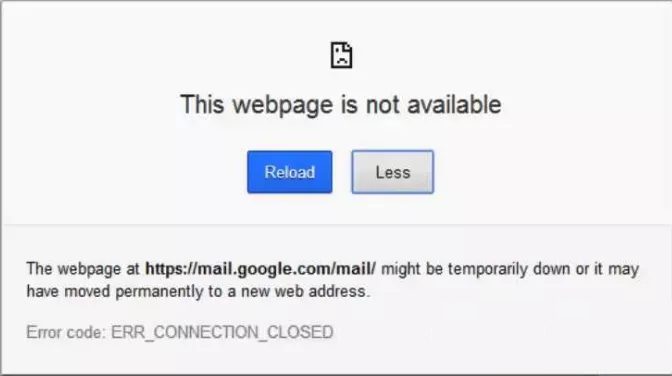
Learn windows - windows tutorial - windows error notification - windows examples - windows programs
Solution 1:
- Reinstall your Google Chrome Browser to fix
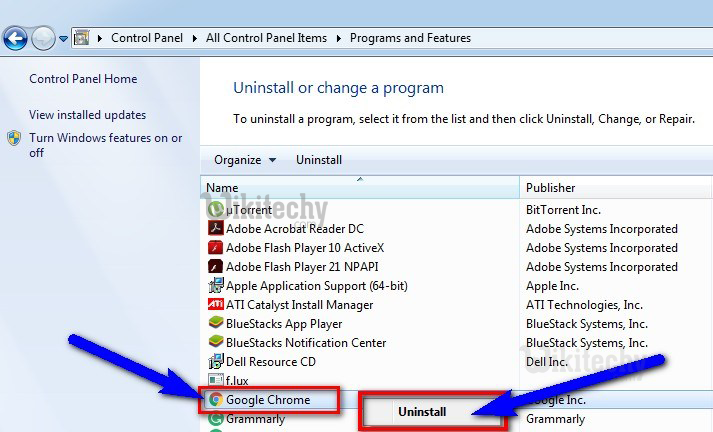
Learn windows - windows tutorial - reinstall your google chrome - windows examples - windows programs
- Go to the start menu
- Search or directly go to the Control Panel
- Scroll down & go to the ‘Programs and Features‘ option there
- Click on it and opens it
- Now, go to the ‘Google Chrome‘ tab &
- Right click on it & click on the “Uninstall” option there
- Wait for some minutes to uninstall
- After completing, reinstall it again
- After finished, close the tab there
- That’s it, done
- By reinstalling your Google Chrome browser or your browser can also quickly solve this error ERR_CONNECTION_CLOSED fix chrome android code problem from you.
Solution 2:
- Clear your Internet Browsing Cookies and Caches
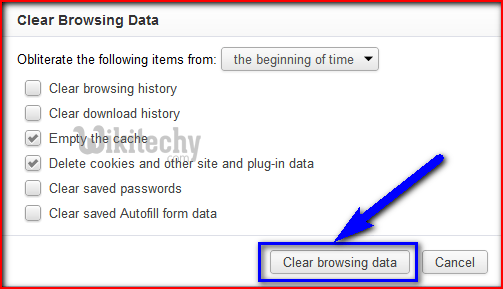
Learn windows - windows tutorial - windows clear browsing history - windows examples - windows programs
- Go to your Browser
- Click on the Settings tab or click on the History option
- Go to the “Clear Browsing Data” option there
- Tick the ‘Cookies‘ and ‘Caches‘ options there
- If you want any more to delete then tick that option too
- Now click on their drop-down menu
- Select the ‘from the beginning‘ option there
- Now, click on the “Clear Browsing Data” button there
- Wait for some minutes to deleting it
- Now, close the tab
- That’s it, done
- By clearing the browsing data, cookies and the cache of your browser can get rid out of this error ERR_CONNECTION_CLOSED Chrome HTTPS code problem from you.
Solution 3:
- By Assigning DNS (Domain Name System) Address Manually
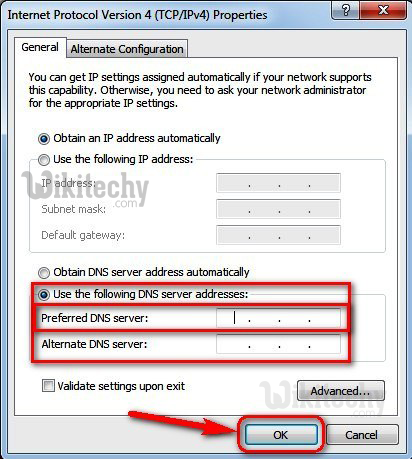
Learn windows - windows tutorial - internet protocol version - windows examples - windows programs
- Go to the start menu & click on the Control panel or
- Directly go to the “Open Network and Sharing Center” & click on it
- Now, go to the Properties tab there
- Now, a pop-up will open there &
- Click on the “Internet Protocol Version 4 (TCP/IPv4)“
- & click on their properties tab there
- Now, tick the “Use the following DNS server addresses” tab there
- & change the ‘Preferred & Alternate DNS Server‘ by this following,
- Preferred DNS Server - 8.8.8.8
- Alternative DNS Server - 8.8.4.4
- & tick the “Validate settings upon exit” & tick on OK button there to save
- Wait for some seconds to save
- After completing, close the tab
- That’s it, done
- By assigning the DNS addresses manually can also fix & solve this error ERR_CONNECTION_CLOSED Chrome fix WiFi code problem.
Solution 4:
- Change Windows Proxy Settings on your PC
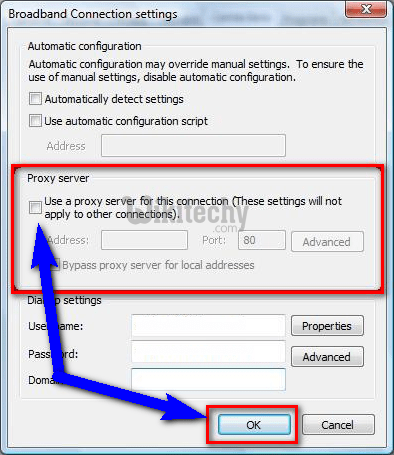
Learn windows - windows tutorial - windows check proxy settings - windows examples - windows programs
- Go to the start menu
- Search or go to the PC settings there
- Click on the ‘Show advanced settings‘ option
- Now, click on the ‘Network Settings‘ there
- & click on the ‘Change Proxy Settings‘ option there
- Now, a Pop-up will open there &
- Go to the Connections tab there
- Click on their ‘LAN Settings‘ there &
- Tick the “Use a Proxy Server for this connection.”
- (These settings will not apply to other connections)
- After completing, close the tab
- That’s it, done
- By changing the windows, proxy settings can also get rid of this error ERR_CONNECTION_CLOSED fix YouTube code problem from your PC.
Solution 5:
- Run a Full Scan for Malware/Virus of your Windows PC
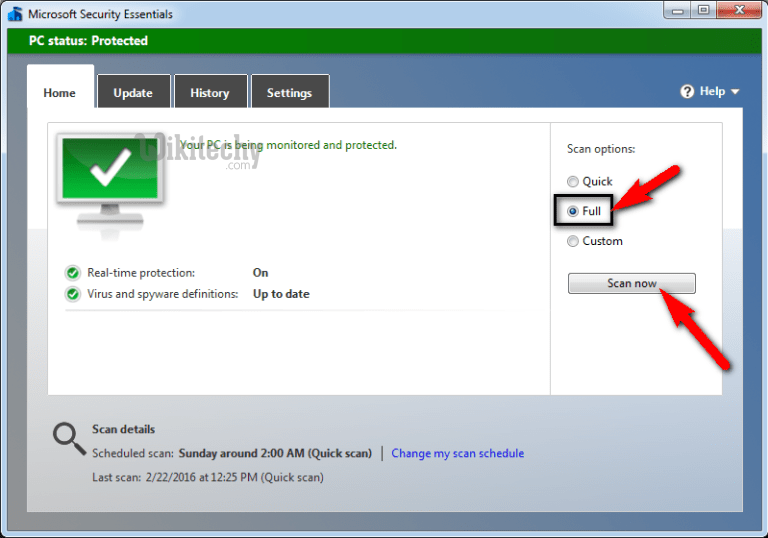
Learn windows - windows tutorial - perform pc scan for viruses - windows examples - windows programs
- Go to the start menu
- Search or go to the ‘Microsoft Security Essentials.’
- Click on it and opens it
- Tick the ‘Full‘ option to run a full scan of your PC
- Now, click on the “Scan Now” option there to scan your PC
- Now, wait for some minutes to scan it
- After completing, close the tab
- That’s it, done
- By scanning your PC for malware/virus by the Microsoft Security Essentials can quickly fix and solve this error ERR_CONNECTION_CLOSED Chrome SSL code problem.
