[Solved-3 Solutions] Visual Voicemail Currently Unavailable Error on iPhone
Error Description:
- If we encounter the "Visual Voicemail is currently unavailable" error when we are going to check new voicemail on our iPhone 7/7 Plus/6s/6, don’t panic. This is not a knotty problem and usually we can fix it by following one of the methods shown below.
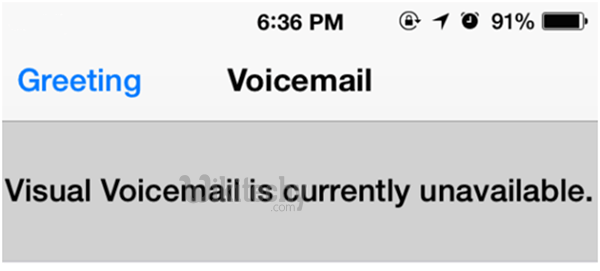
Learn ios - ios tutorial - visual voicemail currently unavailable - ios examples - ios programs
Solution 1:
AirPlane Mode Fix
- The Airplane Mode is an option to disconnect our iPhone from the cellular signal. By default, it is turned OFF because at most of time we need the cellular signal to make a call. Now, open "Settings" and flip the switch next to "Airplane Mode" from OFF to ON.
- Wait about 25 seconds and then turn AirPlane mode OFF. Head back to Voicemail and things should be working as normal again. But if this doesn’t work for us, then we need to move to the second solution.
Note: The idea here is to reconnect to a cell tower and hopefully to receive better signal which allows visual voicemail to perform normally.
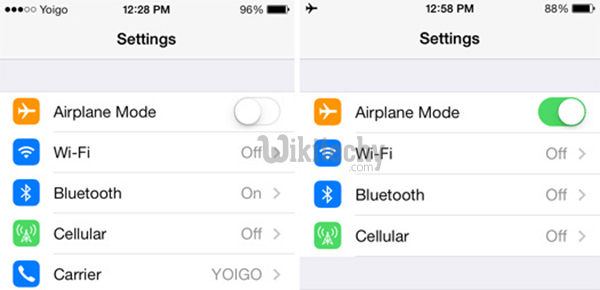
Learn ios - ios tutorial - iphone airplane mode - ios examples - ios programs
Solution 2:
Reset Network Settings
- The "Visual Voicemail Not Working" issue is most likely related to the network. So, the second attempt is to reset network settings via Settings > General > Reset > Reset Network Settings. Then, we can reboot our iPhone and see if the voicemail works fine now.
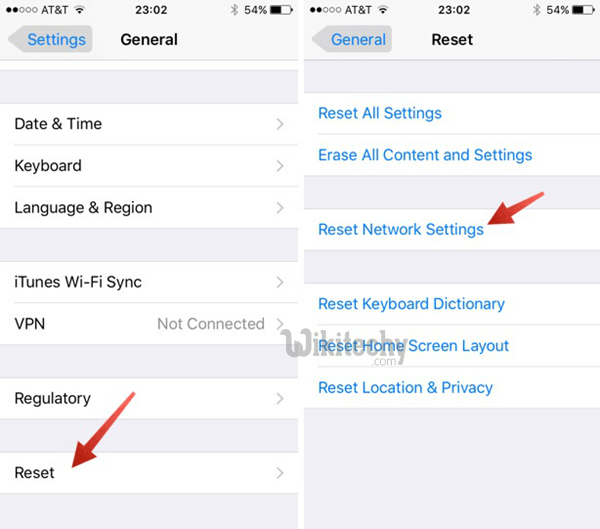
Learn ios - ios tutorial - reset network settings - ios examples - ios programs
Note: We will lose all the Wi-Fi router passwords after resting network settings, so please be sure to make a note of Wi-Fi router passwords.
Solution 3:
Reset the Voicemail Password
- We can reset our voicemail password from Settings> Phone > Change Voicemail Password and see if it works.
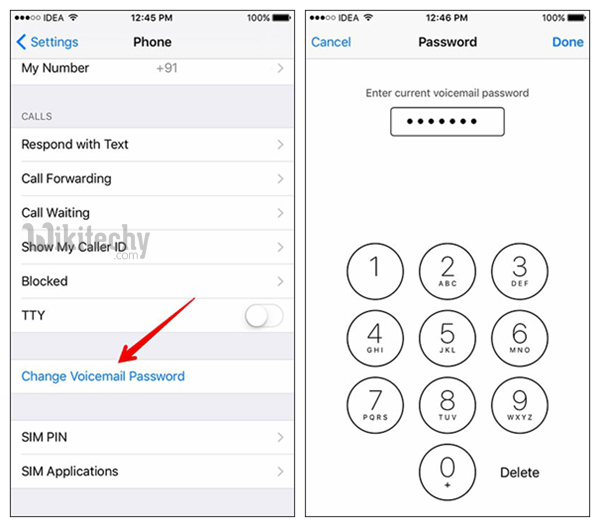
Learn ios - ios tutorial - change iphone voicemail password - ios examples - ios programs
