[Solved-2 Solutions] ″Verifying Update″/″Slide to Upgrade″ Error on iPhone
Error Description:
As iOS 10/11 comes to us, lots of iOS fans tend to get new version of iOS on their phone. Generally, there are two practical ways to get upgraded to iOS 10 but no matter OTA or via iTunes, it is easy to encounter some errors in updating. Actually, Apple website provides solutions to fix some common errors with numbers but now we are going to discuss about two cases: "Verifying Update" and "Slide to Upgrade" error while installing iOS 10 or the beta version.
Solution 1:
iDevice Stuck into "Verifying Update" Screen
From SNS communication, part of users complained the pop-up of "Verifying update" still occurs all the day and nothing changes. Some advice to restore iPhone in order to exit the error screen while it is in vain. Just try these tricks to fix the case to check the results.
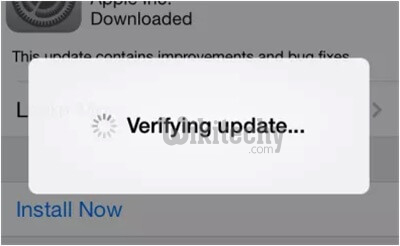
Learn iOS - iOS tutorial - ios 10 verifying update - iOS examples - iOS programs
Tips 1: Undoubtedly, waiting for several minutes is what should be done firstly. Because here may be network mistake, just be patient to wait for 10-20 minutes.
Tips 2: Stay pressing the power button to get your device locked and it would take more than 5 times. As you see the loading screen, the process of downloading would start right now.
Tips 3: Go to open the newest version of iTunes and use it to get iOS updated on the computer.
Tips 4: Try to hard reboot on iPhone 6s/6/5s/5. At first, just hold the "Home" and "Sleep/Wake" button simultaneously. Then, when you view apple logo, release the buttons.
Solution 2:
"Slide to Upgrade" Keeps on iPhone Screen
Another case about stuck screen also annoys users. "Slide to Upgrade" signal stays on the interface and it seems to get frozen. Now, for getting iPhone/iPad back to normal status, we found some steps which work for this situation.

Learn iOS - iOS tutorial - ios 10 slide to upgrade - iOS examples - iOS programs
Step 1. Use USB cable to get iDevice and PC connected. Then double click to open iTunes on the desktop.
Step 2. Move to keep pressing "Home" and Power button at the same time for several seconds once the PC cannot detect the mobile. As iPhone/iPad can restart, you can select the device on iTunes.
Step 3. Click "Restore" to restore your iOS device. If you have no backup before upgrading iOS 10 or public beta version. Do a backup immediately and choose it to restore.
