[Solved-5 Solutions] The Last Backup Could Not Be Completed
Error Description:
- This error occurs when backing up the iPhone. Reboot your iPhone and make sure that there is enough iCloud storage available on your iPhone. If the issue still happens, please follow the steps below to fix the error.
Solution 1:
Backup iPhone with iTunes
- This is not the step to fix the iCloud backup error, but backing up iPhone data with iTunes is recommended because it is possible that your iCloud backup is gone and your precious iPhone data are not included in the latest iTunes backup. So, you'd better backup your iPhone beforehand.
- Open iTunes on your computer and connect your iPhone to the computer.
- Go to File > Devices > Back Up and tap on Back Up Now.
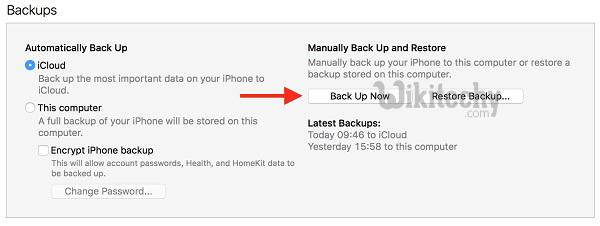
Learn ios - ios tutorial - backup iphone with itunes - ios examples - ios programs
- Now, as you've backed up your iPhone data, your iPhone files are save now, you can start fixing the iCloud backup issue.
Solution 2:
Log out iCloud and Log in
- Firstly, you can check whether it is the iCloud account that causes this.
- Just go to Settings > iCloud and then, scroll down to find the Sign Out icon.
- Tap on it to sign out your iCloud account and sign in again.
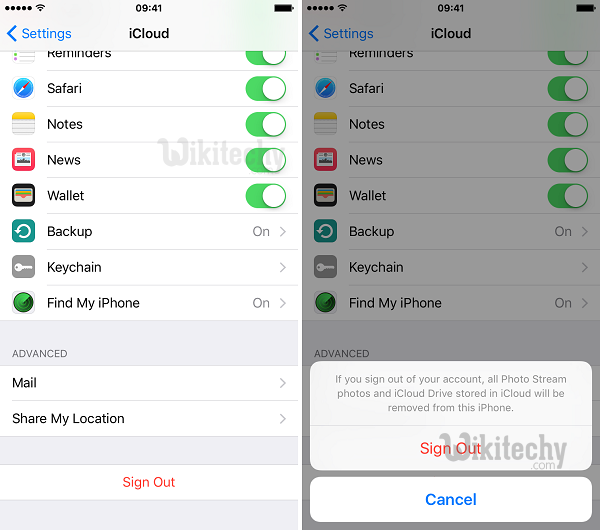
Learn ios - ios tutorial - sign out and sign in cloud account - ios examples - ios programs
Solution 3:
Reset Network Settings
- Sometimes, it is possible that it is the network settings that lead to the fail of the iCloud backup error.
- Find Settings > General > Reset > Reset Network Settings. Enter the password to confirm the reset. After that, all the Wi-Fi networks will be refreshed.
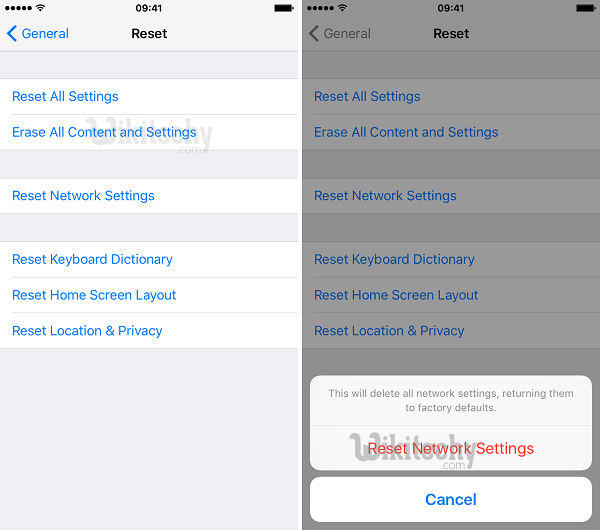
Learn ios - ios tutorial - reset-settings - ios examples - ios programs
Solution 4:
Try New Wi-Fi Network
- You can also try a new network to see if anything gets better.
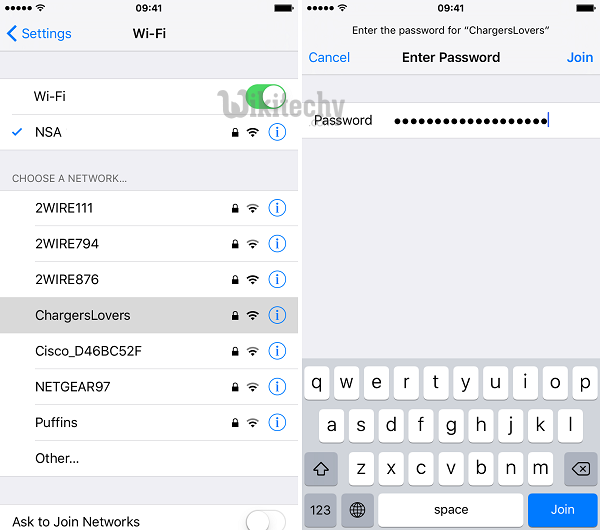
Learn ios - ios tutorial - iphone wi-fi network - ios examples - ios programs
Solution 5:
Delete Existing iCloud Backup from iPhone
- Now, you can also try deleting the old iPhone backup of iCloud:
Step 1. Find Setting > iCloud > Storage > Manage Storage.
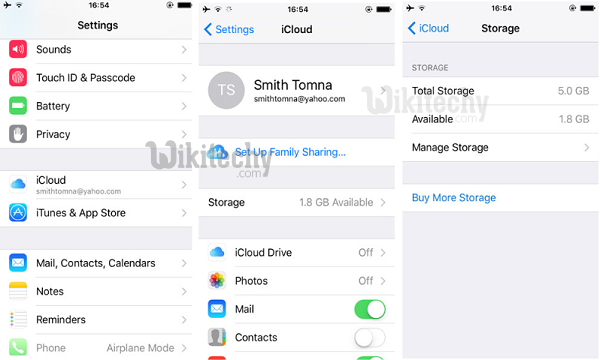
Learn ios - ios tutorial - manage icloud storage - ios examples - ios programs
Step 2. Choose iPhone device name under BACKUPS list and enter it.
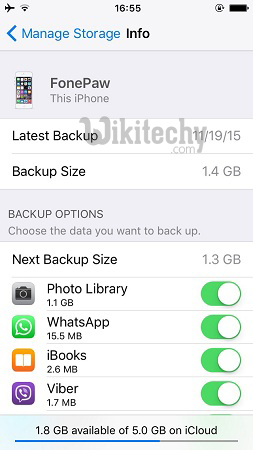
Learn ios - ios tutorial - icloud backup list - ios examples - ios programs
Step 3. Scroll down and choose Delete Backup. Just tap on Turn Off & Delete.
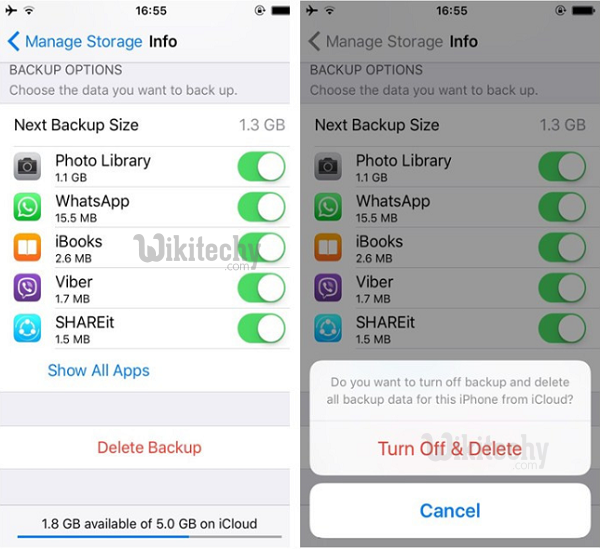
Learn ios - ios tutorial - delete icloud backup - ios examples - ios programs
