[Solved-3 Solutions] iTunes Error 45075 on Windows 10/8/7
Error Description:
- To some extent, this iTunes error has been making a nuisance on Windows 10/8/7 for many Apple customers.
- Many have run into this error message when trying to use iTunes, like backing up, restoring data or updating, resetting iPhone/iPad/iPod. In order to solve this problem, there are three ways for us to give it a try one by one.
Solution 1:
Delete and Reinstall iTunes and Its Components
- Since 45075 error might be due to the lack of a required iTunes component, we can take a try on this method. If we know which component is absent, just download it. If not, we might need to use "Control Panel" to remove iTunes and its related components and re-install iTunes after that.
- Step 1. Launch "Control Panel" on Win and click on "Programs - Uninstall a program". Step 2. Please follow the exact order to uninstall iTunes and related software one by one.
- iTunes
- Apple Software Update
- Apple Mobile Device Support
- Bonjour
- Apple Application Support 32-bit/64-bit
- Step 3. We might need to restart the computer after deleting software.
- Step 4. Now, download and install the latest version of iTunes for the computer
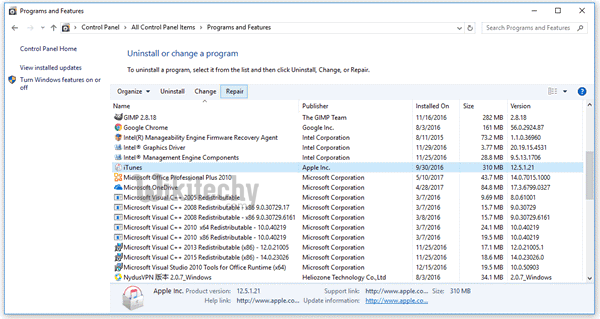
Learn ios - ios tutorial - itune version - ios examples - ios programs
Solution 2:
Restart Apple Mobile Device Service
- If the problem results from a system glitch, we might try closing and then re-launching iTunes to see whether it works. Or, we can try restarting AMDS (Apple Mobile Device Service). For specific instructions,
- Step 1. Make sure that iTunes and its related software is completely shut down.
- Step 2. Hold down the "Win" and "R" keys at the same time.
- Step 3. Type in "services.msc" on the pop-up and press "Enter" key to proceed.
- Step 4. Now the "Services" window pops up. Please locate "Apple Mobile Device Service" option.
- Step 5. Right click on the option and select "All Tasks" > "Restart".
- Step 6. Wait till it's done and reboot the PC.
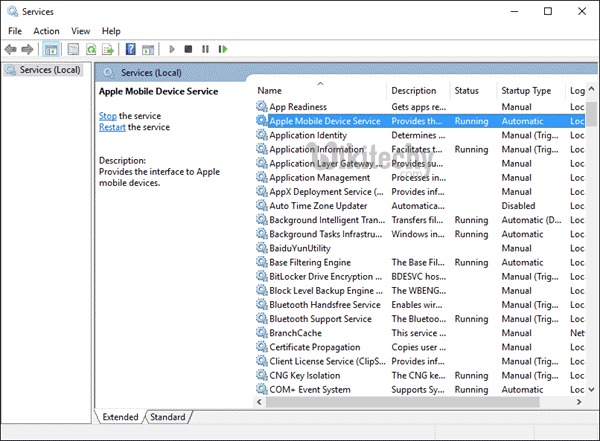
Learn ios - ios tutorial - itune reboot - ios examples - ios programs
Solution 3:
Resolve the Issue with Windows Firewall
- If the operations are stopped by security software, we might be unable to access iTunes as well. So, try this way to see whether it works.
- Step 1. Hold down "Win" and "R" keys together.
- Step 2. Enter "firewall.cpl" in the pop-up.
- Step 3. When "Windows Firewall" shows up, see whether everything is in green.
- Step 4. If it's in red, follow the on-screen instructions.
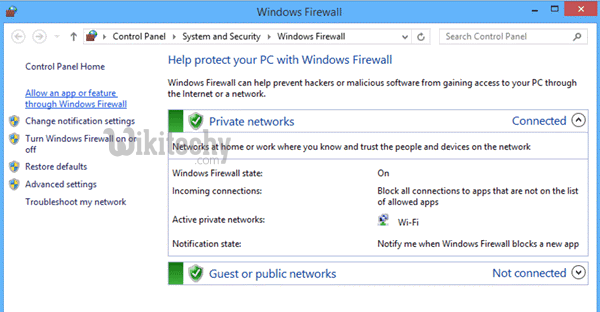
Learn ios - ios tutorial - itune window firewall - ios examples - ios programs
- Step 5. On the left sidebar, please select "Allow an app or feature through Windows Firewall".
- Step 6. Click on "Change settings" to continue.
- Step 7. Check whether "iTunes" or "Bonjour" is selected over both "Private" and "Public" network.
Note : That if we cannot find "iTunes" or "Bonjour" in the list, we need to click on "Allow another app..." to add the app into the list.
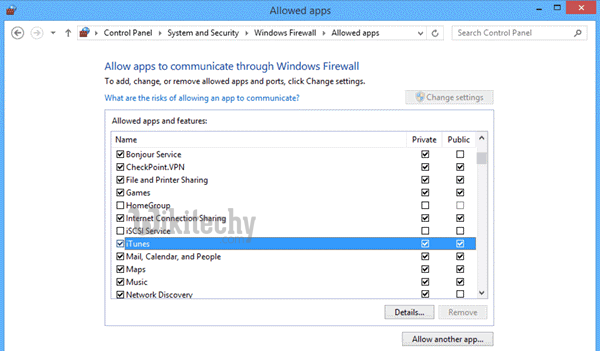
Learn ios - ios tutorial - itune setting - ios examples - ios programs
