[Solved-3 Solutions] iPhone/iPad Stuck in Headphone Mode
Error Description:
- When your iPhone/iPad is stuck in headphone mode, the device makes no sound for calls, apps, music, video or whatsoever without plugged-in earphones.
- And when you volume up/down the ringer, instead of "Ringer", the iPhone's volume bar say "headphones".
- It seems like that the iPhone/iPad thinks headphones are in when they are not.
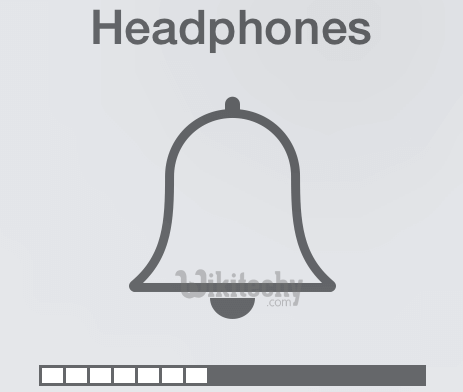
Learn ios - ios tutorial - iphone headphone mode - ios examples - ios programs
The reason why your iPhone X/8/8 Plus/7/7 Plus/6 Plus/6/6s/5s/iPad Mini/iPad2/3/4 get stuck in headset mode could be:
- Software error caused by recent iOS 11 update, incorrect operation of headphones;
- You dropped the iPhone/iPad in water and the headphone jack is water damaged;
- The headphone jack isstuck with dust or lint that makes the device think that there is earphone plugged in.
Solution 1:
Replug Headphone Into Your iPhone/iPad
- Since the iPhone/iPad has not detected that the headphone has been pulled out, plug the headphone into the device again and then remove it.
- Then check if the iPhone makes sound now without headphones.
- If not, replug the headphones for several more times.
- If the iPhone or iPad is still stuck in earphone mode, move on to next method.
Solution 2:
Use a Bluetooth Speaker to Switch off Headphone Mode
- Pair your iPhone/iPad to a Bluetooth speaker and then start to play a song on your device.
- When the song is playing, turn off Bluetooth on your device.
- Some users find that their iPhone/iPad speakers start to play the song when the Bluetooth is off.
Solution 3:
- Long press sleep/wake button until the "slide to power off" bar appears.
- Slide and power off the device. Wait for 20 seconds and reboot the device by pressing sleep/wake button.
- After rebooting, press volume buttons to see whether the volume bar is showing "Ringer".
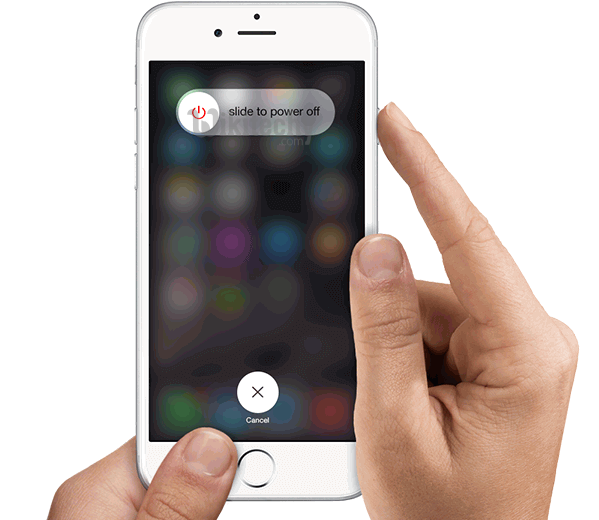
Learn ios - ios tutorial - restart iphone - ios examples - ios programs
