[Solved-2 Solutions] iPhone Black Screen of Death
Error Description:
- iPhone goes black when the phone comes across a critical system error which can cause the system to shut down.
- Since the iPhone or iPad screen is unresponsive and black like the phone is dead, the black screen error is also called iPhone black screen of death or iPad black screen of death.
Solution 1:
Hard Reset to Get Rid of iPhone Black Screen
- When your iPhone/iPad screen is black and unresponsive, you can hard reset the iPhone to troubleshoot black screen.
Step 1: Press and hold the "Sleep/Wake" and the "Home" key for about ten seconds.
Step 2: Wait until the Apple logo appears on the screen.
Step 3: After the iPhone is rebooted, it should get rid of the black screen of death.
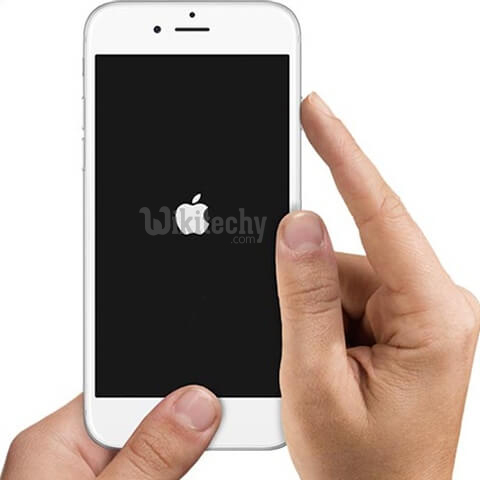
Learn ios - ios tutorial - iphone recovery mode - ios examples - ios programs
- To force restart an iPhone 7/7 Plus in dark screen, press and hold Sleep/Wake + Volume Down keys.
- If it is an iPhone 8/X that goes black, press and release the Volume Up button, then press Volume Down button and release, finally press and hold the Sleep/Wake button until the iPhone boots up.
Note: If the slider occurs, slide it to turn it off and then restart the phone again. If the phone battery is empty, you can connect your device to a power.
- If iPhone keeps blacking out after the hard reset, please try to fix the iPhone 5/6/7/8/X black screen of death with solution 2.
Solution 2:
Fix Black Screen by Restoring iPhone to Factory Settings
- The solution uses iTunes to fix iPhone/iPad screen that died and turns black.
- But you should be aware that all your data on the iOS device will be erased after restoring with iTunes.
Step 1: Install the latest version iTunes on your computer. Launch the program. Then connect your iPhone on black screen to the computer with a USB cable that came with it.

Learn ios - ios tutorial - iphone connect itunes - ios examples - ios programs
Step 2: In some cases, the iTunes will detect that your iPhone is in recovery mode and show the below window. If iTunes couldn't recognize your iPhone, hold the power button + the home button on iPhone until the following message pops up.
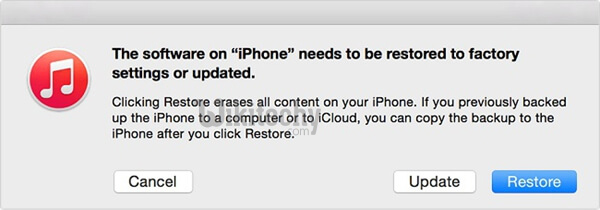
Learn ios - ios tutorial - itunes restore - ios examples - ios programs
Step 3: Click Restore to restore the iPhone to factory settings. If you have an iTunes backup, the iTunes will prompt you to restore the backup to get back data.
Step 4: The iPhone will turn on.
- However, the iTunes solution doesn't work for some users.
- When trying to fix black screen with iTunes, some users get a new problem: iPhone is stuck in recovery mode and iTunes throws error 9, error 4013, etc. Luckily, there is another solution for iPhone black screen of death.
