[Solved-4 Solutions] iPhone Activation Error After iOS 11 Update
Error Description:
The new iOS 11 operating system comes with cool features. Somehow people get stuck with an activation error on iPhone after upgrading to iOS 11. That's weird but common when a new iOS update is available. After iOS update or factory reset, iPhone activation error occurs with these cases.
- iPhone becomes inactivated for no reason.
- iPhone suddenly asks for activation but fails to do so.
Solution 1:
Restart the iPhone Several Times
As reboot can shut down all programs running on iPhone and give the device a fresh restart. It really works on small problems like this case.
To reboot an iPhone, we can press and hold "Power" and "Home" ("Volume Down" key on iPhone 7/7 Plus) buttons until the screen dims. Then, wait for a few minutes and power on the device. Now, see whether the problem is resolved.
Solution 2:
Activate iPhone Through iTunes
Using iTunes to activate the iPhone is a more reliable method. If the device is not yet activated, we will get a prompt when connecting iPhone with iTunes, asking us to "Activate iPhone”. Select it and type in the Apple ID. Then, hit the “Continue” button to activate the iPhone.
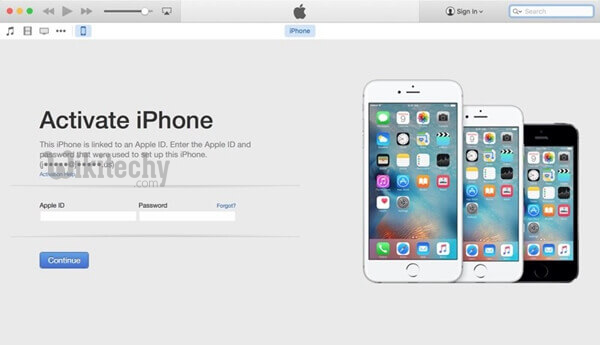
Learn iOS - iOS tutorial - activate iphone itunes - iOS examples - iOS programs
Solution 3:
Inactivate iPhone via iCloud
If re-activation keeps failing, we might perhaps need to inactivate the iPhone at first and then try again. To inactivate the iPhone, we can resort to iCloud.
Step 1. Open iCloud.com on the browser.
Step 2. Log in with the Apple ID and trust the browser.
Step 3. Click on "Find iPhone" option.
Step 4. Select "All Devices" in the middle of the page.
Step 5. Tap on the "X" button behind the name of the iPhone.
Step 6. Choose "Yes" to inactivate the iPhone
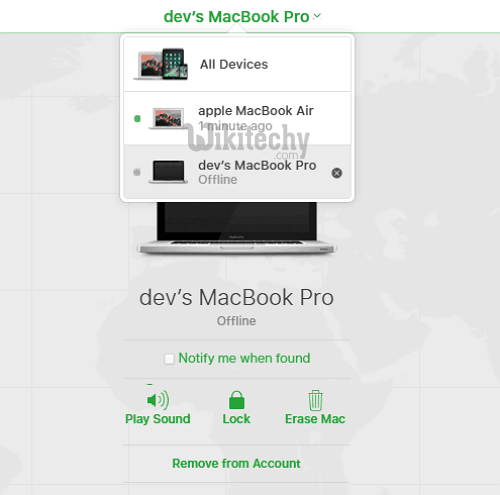
Learn iOS - iOS tutorial - activate iphone icloud - iOS examples - iOS programs
Solution 4:
Give it Another tryafter Factory Reset
If we still fail to re-activate your iPhone, we might need to consider resetting it to factory settings. Yep, this is the most common and effective approach to get rid of annoying iOS issues. Above all, please back up important contents on the iPhone before we start.
To reset iPhone. Launch "Settings" app and swipe to "General" option. Then, swipe down to the bottom and select "Reset" > "Erase All Content and Settings". It'll take quite long to complete the reset. Make sure the iPhone is fully charged.
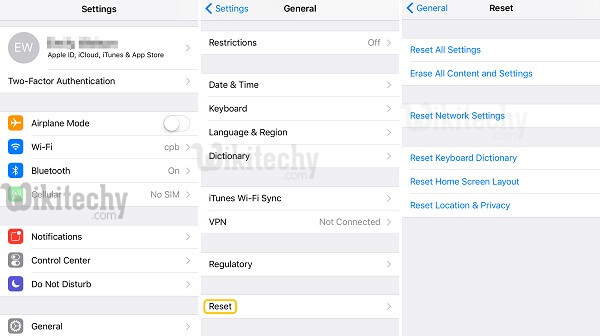
Learn iOS - iOS tutorial - reset iphone - iOS examples - iOS programs
