[Solved-5 Solutions] iMessage ″Waiting for Activation″ Error on iPhone
Error Description:
iMessage is a "free" text communication tool provided by Apple for iOS devices users, which allows users to send messages by Wi-Fi or cellular data. Comparing with SMS, iMessage is equipped with a few useful functions, such as privacy protection, group chat, read receipts option.
It is an awesome application, but you must activate iMessage on Settings of the iPhone first before we are able to use it. And some users reported a "Waiting for Activation" error when they tried to activate the feature.
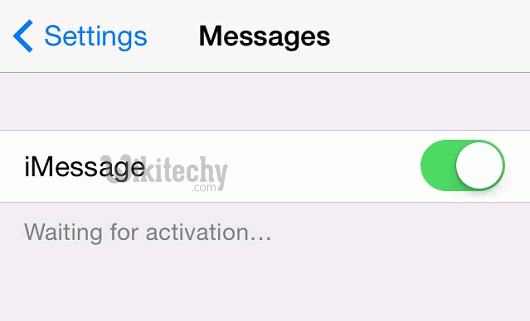
Learn iOS - iOS tutorial - imessage waiting for activation - iOS examples - iOS programs
Solution 1:
- Make sure the Wi-Fi or cellular on the iOS devices work properly. Some reports have shown that iMessage couldn't be activated over cellular connection. So if the device is on cellular connection, we may want to switch to Wi-Fi connection.
- The iPhone should be updated to the newest iOS version. The latest version of iOS usually is perfected with some bug fixes. So, go to "Settings"> "General" > "Software Update", if there is any update information, update your iDevice to the latest version.
- Make sure Date & Time are correct. Go to "Settings" >"General"> "Date & Time", set to "Set Automatically" and make sure the Time Zone is correct.
- Contact your carrier and ensure that it supports iMessage. We should learn if there is any limiting condition for iMessage, blocks, or filters on text messages. For some users, the message sent out for activation goes out as an international SMS. So, make sure your carrier permits these and you have sufficient amount to send them.
Solution 2:
Wait A Few Minutes to Activate
Sometimes, it just needs to take some time to activate iMessage because too many activate requests are sent to Apple servers at the same time or poor network signal. Therefore, before rushing into anything else, make sure we wait at least 5 minutes to activate. If the problem continues after a few minutes, then we can try other methods.
Solution 3:
Set up "My Info" with Your Own Number
iMessage uses our phone number and our email address to activate. "My Info" should have set itself when we set up iMessage to begin with, but if not, this is how we can do it.
Go to "Settings" >"Contacts" >"My Info", then select your own contact card from the list
Solution 4:
Step 1: Go to "Settings" > "Messages" and turn off iMessage and FaceTime. Then turn on the Airplane mode and Wifi will be turned off automatically. Therefore, turn on Wifi.
Step 2: Go back to Messages and toggle on iMessage. If we haven't added our Apple ID, there will be a message popping up and asking for our Apple ID. So enter the Apple ID.
Step 3: Now turn off Airplane mode. And we’ll be shown a notification that says, "Your carrier may charge for SMS", and tap on "OK". If not, go to "Messages", turn iMessage off and on.
Step 4: iMessage should get activated in a while. We'll see a greyed-out number and an email ID. A little later, the number should be checked.
Solution 5:
Have Apple ID Sign out and in
If the above methods don't work, try to sign out the Apple ID and then sign in again.
Go to "Settings">"Messages"> "Send & Receive", find the Apple ID, tap on it and click "Sign Out". Now switch off iMessage, wait for a while and then switch on iMessage again. Enter the Apple ID details now and try to reactivate iMessage.
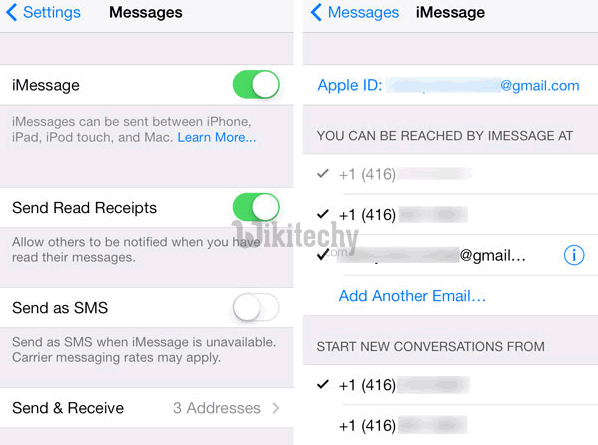
Learn iOS - iOS tutorial - iphone messages send and receive - iOS examples - iOS programs
If none of the above steps work, reset and restore the device.
