[Solved-2 Solutions] How to Fix an “Unable to Join the Network” Error in iOS
Error Description:
When trying to connect iPhone/iPad/iPod to a Wi-Fi network, there is an error message popping up, saying, "Unable to Join the Network."
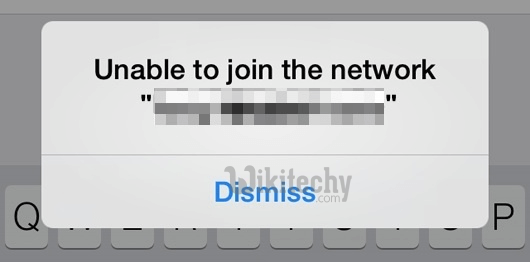
Learn iOS - iOS tutorial - unable to join network ios error - iOS examples - iOS programs
Solution 1:
Reset Network Settings
Step 1. On iOS device, go to "Settings"> "General" > "Reset"> "Reset Network Settings". There will be a prompt requiring us to confirm the resetting by entering the device passcode. Enter the passcode and continue.
Step 2. Our iPhone/iPad/iPod will reboot. Wait for a while till the device restarts. Since Resetting Network Settings has wiped out all Wi-Fi network, VPN settings, Cellular data settings (including passwords and configuration details, etc.) on the device,we need to go back to "Settings" > "Wi-Fi" and join the network again with its passwords and specific network information.
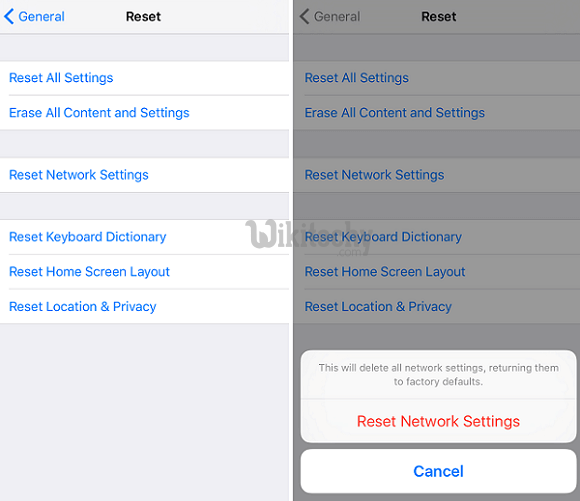
Learn iOS - iOS tutorial - reset network settings iphone - iOS examples - iOS programs
Solution 2:
Join the Network Manually
If we still are unable to connect to the Wi-Fi network on the iOS device after the above steps, we need to try to join the network manually.
Step 1. Tap "Settings">"Wi-Fi", choose the Wi-Fi network that can't be accessed. Then click "Forget this Network" on the Info page of the network, confirm to drop the network from the list by tapping on "Forget".
Step 2. Go back to "Wi-Fi" and click "Other" option. Fill in the SSID, password of the network in the Network Name and Password field. Tap the "Security" option, and then tap the type of security enabled on the hidden network. After that, click the "Join" button. The device will then connect to the Wi-Fi network. We can go back and try to connect to the Wi-Fi network again.
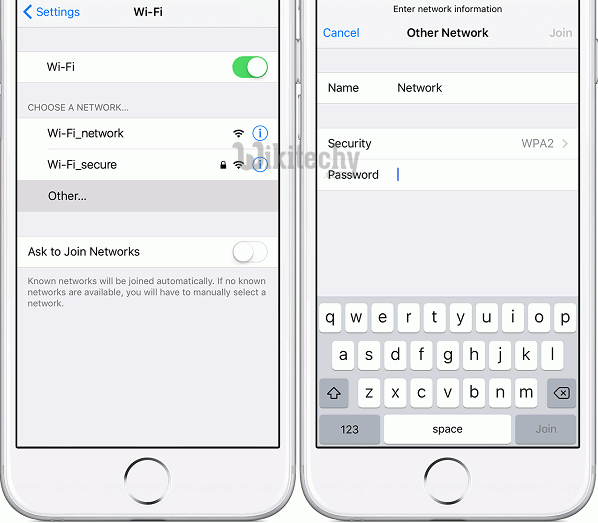
Learn iOS - iOS tutorial - join wifi network manually - iOS examples - iOS programs
