[Solved-7 Solutions] FaceTime Stuck on Connecting & Fails ?
Error Description:
- We are able to make audio calls or video chats with our family and friends over Wi-Fi or over cellular data. However, FaceTime isn't going smoothly all the time.
- Sometimes it may get stuck on "Connecting", or directly keep failing to connect with others.
Solution 1:
- Ensure that FaceTime is available in your country or the region in which you live, because it is not available in every country. FaceTime isn't available or might not appear on devices purchased in Saudi Arabia, Pakistan, and United Arab Emirates, including Dubai.
- Ensure that FaceTime is enabled by going to "Settings" > "FaceTime".
- Ensure that FaceTime icon is showed on iOS device or Mac. If not, go to "Settings" > "General" > "Restrictions" and activate FaceTime.
- Ensure that both initiator and recipient have an active Wi-Fi or 3G/4G connection.
- Ensure that your device is compatible to FaceTime. FaceTime is now available on iPod touch (4th generation) or later, iPhone 4 or later, iPad 2 or later and Mac OS X 10.6.6 or later.
Solution 2:
Check out Whether or Not Your Data Plan is Compatible
- You should consult your service provider whether your data plan enables you to perform FaceTime over Cellular Data. If you are using data plan of Verizon and Sprint, you may set your mind at rest.
- However, if it's AT&T, only new users with the Shared Data plans are allowed to perform FaceTime over Cellular Data.
Solution 3:
Turn on and off Airplane Mode
- Please try to turn Airplane Mode on and after a while disable it. Maybe it sounds strange, but some users do claim that this solution works, since flipping Airplane Mode on and off can refresh your Wi-Fi or Cellular Data network. It is worth trying. Just give it a try.
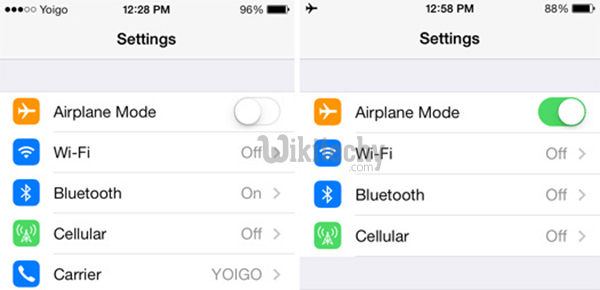
Learn ios - ios tutorial - iphone airplane mode - ios examples - ios programs
Solution 4:
Update iOS and/or OS X
- If your device is not yet updated to the latest version available, you should give it a try. Sometimes issues appearing on the former version will be solved on the next or latest version.
Solution 5:
Re-activate FaceTime
- The problems concerning FaceTime are probably caused by account authentication, so you can try to re-activate your FaceTime by signing out of FaceTime and then logging back in again.
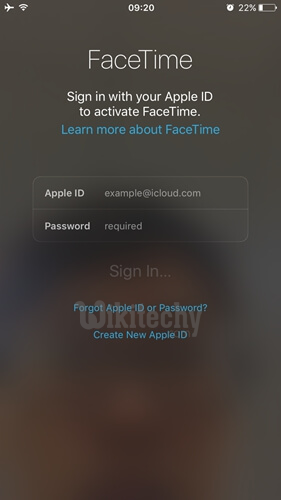
Learn ios - ios tutorial - facetime reactivate - ios examples - ios programs
Solution 6:
Reset Network Settings
- Resetting network settings seems to be a good idea. Let's take iOS device as an example, you may try "Reset Network Settings" under "Settings" > "General" > "Reset". After doing so, all saved Wi-Fi passwords, Bluetooth pairing records, VPN and APN settings will be removed, so please bear in mind those important data.
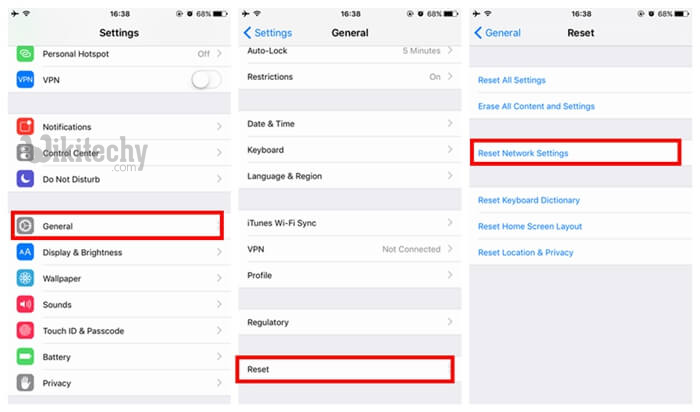
Learn ios - ios tutorial - facetime reset network - ios examples - ios programs
Solution 7:
Reset All Settings
- Now you may try this solution. On iOS device, go to "Settings" > "General" > "Reset" > "Reset All Settings". Luckily, it will remove your app settings but not any apps on your device. However, to be on the safe side, back up important data in advance via iTunes or iCloud
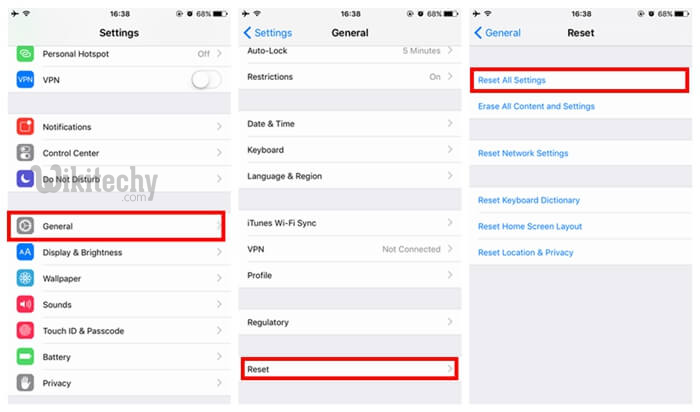
Learn ios - ios tutorial - facetime reset all settings - ios examples - ios programs
