[Solved-4 Solutions] Unfortunately, the process android.process.acore has stopped Error
Error Description:
- If you are getting Unfortunately, the process android.process.acore has stopped Error on your Android and unable to solve this issue then you are at right place.
- You are not alone to get this error. There are lots of people who facing this error. This error may be caused due to different reasons like not being installed properly, incompatibility issue, faulty app and many more. Here, let us see some solutions for this issue.
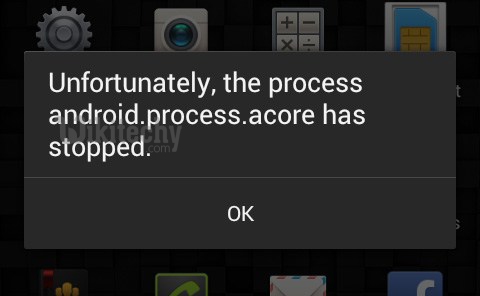
Learn android - android tutorial - Galaxy S5 android process stopped - android examples - android programs
Solution 1:
- Go to Setting >> Go to Application Setting (In some devices application setting is named as apps).
- Go to, All the apps > >Find the Contacts
- Open Contacts >> Clear its data
- Similarly, Find the Contacts Storage >> Clear its Data
- Once you have clear everything, Next you need to Force Stop the application.
- Now, Restart your device and see if the error is fixed.
- If the error is not fixed then also try Disabling the Contacts Storage .
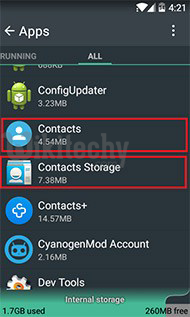
Learn android - android tutorial - andriod clear contacts data - android examples - android programs
Solution 2:
- Go to “Setting”
- Tap on “Apps or Application Manager “
- Tap on three dots (You can find three dots on the top right corner of the screen)
- Tap on “Reset App Preferences“
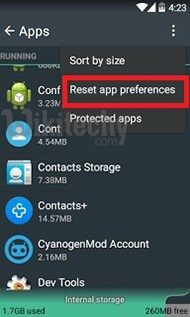
Learn android - android tutorial - andriod reset app - android examples - android programs
Solution 3:
- Uninstall the app that is giving you the error message.
- Also, Disable Goolge+ ( It means you can force stop the Goolge+ app)
- Now, Reinstall app that was giving you the error message
- After that, Enable Google+ (Just launch the Google+ app and accept the terms and condition of it)
Solution 4:
Factory Reset your Phone
- This is the last method to get rid of the issue, but do not to reset your phone unless there is no other option. Resetting your phone will erase all the data and information, downloaded app and all such things but you can back up your data and information, app and other thing before resetting the phone.
- Go to Setting >> Scroll down and select Backup & reset option
- Once you click Backup & reset >> Other option will appear
- Click on Factory Data reset
- Your phone system will be as if you have just brought it because all the setting and stuff like that you need to set again and it will surely fix the error of your device.
