[Solved-6 Solutions] “Unfortunately, Settings has stopped”
Error Description:
“Unfortunately, Settings has stopped” Error is one of the common error in Android .There are lots of users who are going through same error. The Error has been found in both Rooted and non rooted device. In this tutorial we will see the solution to Fix “Unfortunately, Settings has stopped” Error in Android.
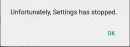
Learn android - android tutorial - settings has stopped - android examples - android programs
Solution 1:
Re-start your device
Many of the time just by re-starting your device can solve the issue. To re-start your device:
- Unlock the screen of the devices.
- Press and hold the “Power” button until a menu appears.
- Select “Power off“.
- Wait for the device to power off.
- Wait 10 seconds, then press and hold the “Power” button to power the device back ON.
- After that, see whether it fixes your issue or not.
Solution 2:
Clear Cache of the Device
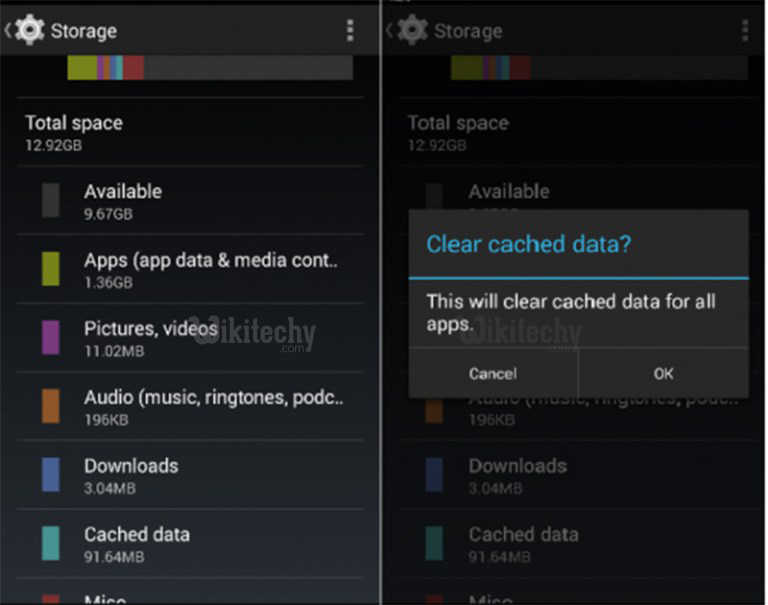
Learn android - android tutorial - clear cache and data of device ok - android examples - android programs
- Go to Settings >> Scroll down and search Storage
- Click on Storage >> Tap on Clear cache
This method should fix your Error as it clear cache for all the apps on the smartphone.
Solution 3:
Sync account through Gallery App
This method has got best review from the users. So, hopefully your error is solved after tying this method.
- Open Gallery app >> Press on the Menu (You will see three dots on the top right side of the screen)
- Select Settings >> Select your Account
- Now sync the app that was creating you trouble.
- You can even remove the account.
This method should fix your issue. If you are still getting the error, then follow the given method.
Solution 4:
Clear Cache and Data of Settings App
- Go to Setting >> Go to Application Setting (In some devices application setting is named as apps).
- Go to, All the apps >>Find the Settings >> Clear Cache and Data
- Once you have clear everything, Next you need to Force Stop the application.
- Similarly, Find the Setting Storage >> Click on "Force Stop".
- Now, Restart your device and check whether the error is fixed or not.
Solution 5:
Uninstall Google Play Service Updates
- Go to Setting >> Go to Application Setting (In some devices application setting is named as apps).
- Go to, All the apps >>Find the Google Play Service >> Uninstall Updates
- Now Restart your device and try to see if the fixes your error.
Solution 6:
If none of the above solutions work, then factory reset your device and the problem might solve.
