[Solved-6 Solutions] “Unfortunately, Messaging has stopped” Error
Error Description:
“Unfortunately, Messaging has stopped” Error is one of the common errors in Android .There are lots of users who are going through this issue daily. The reason behind the error may be different to different users. Some of the possible solutions are listed below. Try them and Fix “Unfortunately, Messaging has stopped” Error in Android
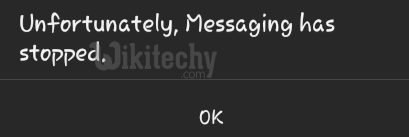
Learn android - android tutorial - messaging has stopped - android examples - android programs
Solution 1:
Re-start your device
Sometime just by re-starting your device can solve the issue. So, why not try this once. To re-start your device:
- Unlock the screen of the devices.
- Press and hold the “Power” button until a menu appears.
- Select “Power off“.
- Wait for the device to power off.
- Wait 10 seconds, then press and hold the “Power” button to power the device back ON.
- Now see if this fixes your error or not.
Solution 2:
Delete Some of the Messages
- This error can be caused due to the overload of messages in your app. There are lots of users who have reported that the error is caused due to large collection of messages.
- Simply delete some of the messages, if possible you can delete all messages. So, that you will know whether the error is caused due to overload of messages or not
Solution 3:
Clear Cache and Data of Messaging app
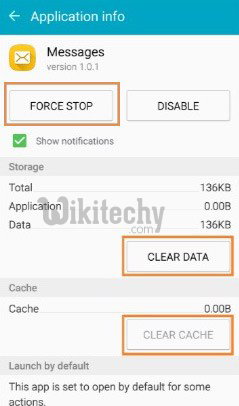
Learn android - android tutorial - android messages - android examples - android programs
- Go to Setting >> Go to Application Setting (In some devices application setting is named as apps).
- Go to, All the apps >>Find the Message app >> Clear Cache and Data
- Once you have clear everything, Next you need to Force Stop the application.
- Now, Restart your device and check whether the error is solved or not.
Solution 4:
Use Safe Mode
This method will let you know whether the third-party application is causing the error or not. In the safe mode, all third-party apps are disabled so we can detect the problem is with third-party app or other.
- Press and hold the Power button
- You will see different Power option on your screen
- Now press and hold the Power Off option continuously
- After few second, you will get a pop-up box asking you to restart the device in Safe Mode
- Tap OK
As soon as the device opens in Safe Mode, check whether the error is solved or not. If there is no error then third-party app may be causing error. So, try uninstalling the recently downloaded app and see whether the error is fixed or not.
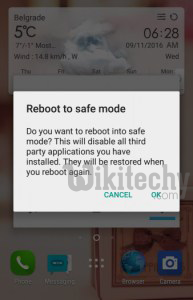
Learn android - android tutorial - android safe mode - android examples - android programs
Solution 5:
Wipe cache partition from Recovery Mode
- First turn off the phone >> Press volume up and power button together to go to Recovery Mode
- (It depends upon the phone that you are using to go to Recovery Mode. For some phone, pressing volume Up and Down with power button at the same time helps to go in Recovery Mode. Just find out which one works for your device to enter in Recovery Mode).
- After that Recovery Mode will appear with many options >> use volume up and down to control the screen and power button to press ok.
- Select wipe cache partition >> press power button and it will then start cleaning the cache.
- A message will appear after the completion >> Select reboot system now and it will start rebooting your device.
Now your device has wiped the cache and you can use the device like previously without error. This process may erase the save data of the app.

Learn android - android tutorial - android recovery mode - android examples - android programs
Solution 6:
Factory Reset your Device
This is the last method you have got to solve the issue. There are maximum chances that Factory Resetting your device should fix your issue.
