[Solved-5 Solutions] “Unfortunately, Google Play services has stopped” Error
Error Description:
“Unfortunately, Google Play services has stopped” is one of the common error in Android. Many users are facing this error. If you are also one among them who is suffering from this problem and haven’t found solution yet, then you have come to the right place. In this tutorial, you will get to know How to Fix “Unfortunately, Google Play services has stopped” Error in Android.
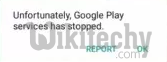
Learn android - android tutorial - google playservice stopped - android examples - android programs
Solution 1:
Re-start your device: Sometime just by re-starting your device can solve the issue. So, why not try this once. To re-start your device:
-Unlock the screen of the devices.
- Unlock the screen of the devices.
- Press and hold the “Power” button until a menu appears.
- Select “Power off“.
- Wait for the device to power off.
- Wait 10 seconds, then press and hold the “Power” button to power the device back ON.
- After that, see whether it fixes your issue or not.
Solution 2:
Clear the Cache and Data
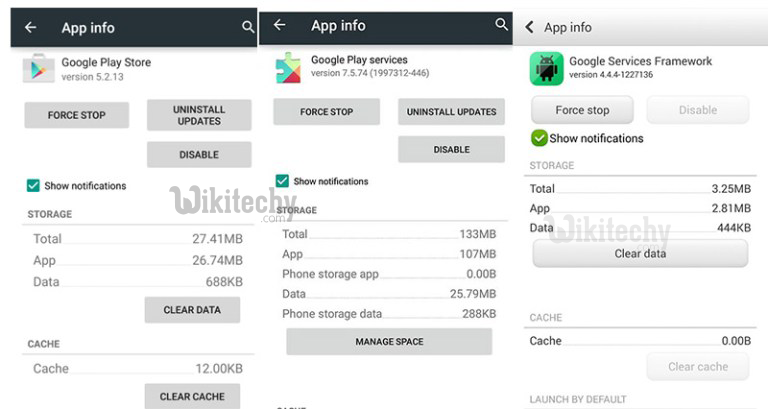
Learn android - android tutorial - combo play stores - android examples - android programs
- Go to Setting >> Go to Application Setting (In some devices application setting is named as apps).
- Go to, All the apps >>Find the Google Play Store >> Clear Cache and Data
- Once you have clear everything, Next you need to Force Stop the application.
- Similarly, Find the Google Play Service >> Clear Data and Cache
- Also, Find Google Services Framework >> Open Google Services Framework >> Clear cache and data
- Additionally, clear data of “Download Manager”
- Now, Restart your device
This method should fix your error. If you are still getting the error then follow the next method.
Solution 3:
Uninstall Google Play Services
There are chances that the current Version of Google Play Service may have Compatibility Issues. So in this case, you need to Uninstal0l Google Play Service which turns to factory version. Just follow the steps given below:
- Go to Setting>> Go to Application Setting (In some devices application setting is named as apps).
- Go to, All the apps >>Find the Google Play Service >> Click on Uninstall
- Now Restart your device and see if this fixes your issue.
This method has worked most of the time and it should also work for you. Just in case, this doesn’t work then download updated version of Google Play Services apk file from browser.
Solution 4:
Update Google Play Services
- Many of the time outdated version of Google Play Service is found to be the reason behind this error. It has also found that sometimes the current version of Google Play Service may not be compatible with the OS of the phone.
- So, you better download the latest version of Google Play Services. You can download Google Play Services apk from many of the websites in the internet.
Solution 5:
Reset App Preference
- Go to Setting>> Go to Application Setting (In some devices application setting is named as Apps).
- Go to, All the Apps >>Click on Menu Key/button [In some device you can even see three dots on the top right corner of the screen- click on it]
- You will see different option >> Tap on “Reset app preferences”
- A dialogue box will appear >> Read the content and Click on RESET APPS
- Now Restart your device and check if it fixes your error.
