[Solved-2 Solutions] Unfortunately Contacts Has Stopped Error on Android
Error Description:
- You may have come across this error frequently while using your android device. You will most likely face this error when you are about to receive a call or open the phone app, but this error may also appear anytime you are using or not using your device.
- There could be various reasons that could have triggered this error but the most probable one is due to its Cache.
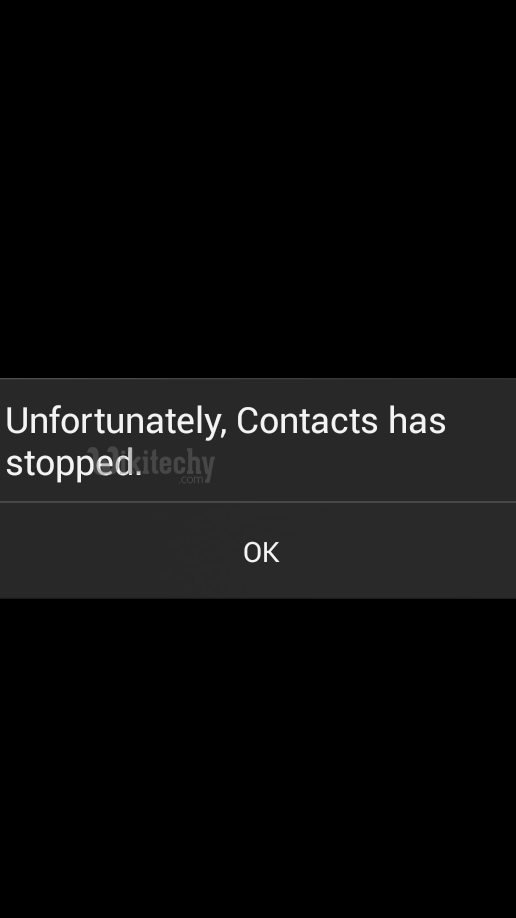
Learn android - android tutorial - unfortunately contacts stopped error on android - android examples - android programs
Solution 1:
Step 1 : Open your Settings.
Step 2 : Go to Application Manager or Applications or Apps depending on the model of your device.
Step 3 : Slide to or Select All tab.
Step 4: Find and Tap on Contacts.
Step 5: Tap on Clear Cache.
Step 6: Tap on Clear Data (this will clear your call log).
Step 7: Go back to Settings.
Step 8: Go to Date and Time.
Step 9: Change the format.
Performing these steps should fix this error but if it doesn’t, you may have to factory reset your device.Solution 2:
- On many of the devices, uninstalling Google+ app or its updates fix the issue.
- If Google+ came pre-installed then you have to uninstall the updates and disable auto update for the Play Store app. You can also disable the Google+ app entirely.
