[Solved-2 Solutions] Unfortunately, the process android.process.media has stopped Error
Error Description:
- Google Play Store is an Online market place for Android users. There are large collections paid and free apps available in the Google Play store.
- Despite of the advantages we get from the Play Store. Sometimes we face different problems related to Play Store like Play Store is not opening, it is not downloading, force closing, etc.
- The process android.process.media has stopped is also one of the common error that most of the users are facing.
- You don’t have to worry anymore. Here are some of the methods to Fix Unfortunately, the process android.process.media has stopped Error.
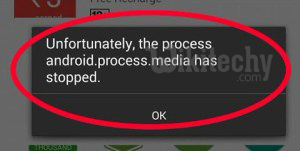
Learn android - android tutorial - android process media - android examples - android programs
Solution 1:
Clear Cache and Data
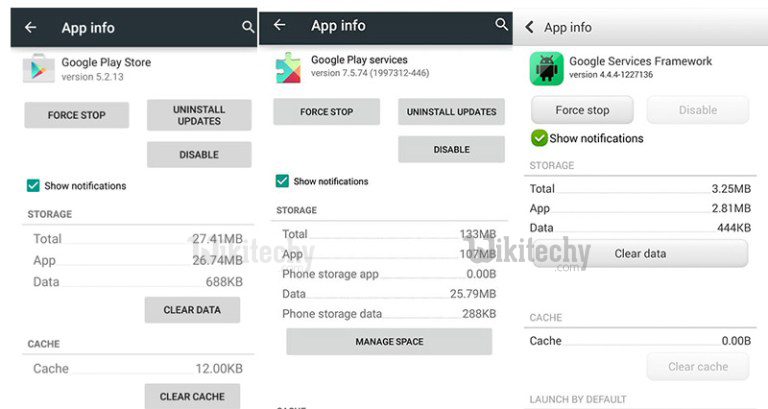
Learn android - android tutorial - android combo play store - android examples - android programs
- Go to Setting>> Go to Application Setting (In some devices application setting is named as apps).
- Go to, All the apps > >Find the Google Play Store >> Clear Cache and Data
- Once you have cleared everything. Next you need to Force Stop the application.
- Similarly, Find the Google Play Service >> Clear Cache and Data
- Also, Find Google Services Framework >> Clear Cache and data
- Now, Restart your device and you will no longer face the error.
Clearing Cache and data should fix your issue. if you are still receiving the Error message, continue to the next step.
Solution 2:
Step 1: Check Google Sync
- Go to Settings >> Go to Accounts (You can find Accounts under Personal section)
- Now click on Google >> Uncheck all the check-boxes to stop the Google Synchronization
Step 2: Clear data and Disable Media Storage
- Go to Setting>> Go to Application Setting (In some devices application setting is named as Apps).
- Go to, All the apps > >Find the Media Storage >> Clear Data
- Once you have cleared everything. Next you need to Disable the application
Step 3: Clear data and Disable Download Manager
- Go to Setting >> Go to Application Setting (In some devices application setting is named as Apps).
- Go to, All the apps > >Find the Download Manager >> Clear cache and Data
- Once you have cleared everything. Next you need to Disable the application.
Now, restart your device and you will no longer face the error.
Step 4: Once you fix the issue, Enable
- Google Sync.
- Media Storage.
- Download Manager.
If you are still getting the same Error, then you have one last option left that is Factory Reset.
