[Solved-4 Solutions] The Process com.google.process.gapps has stopped Error
Error Description:
This article is for those who have gotten one of the following errors:
- 'Unfortunately, the process com.google.process.gapps has stopped' and 'com.google.process.gapps has stopped unexpectedly'.
- These relate to the same problem and it's actually easy to resolve, so don't panic.
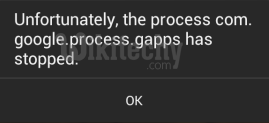
Learn android - android tutorial - android stopped error - android examples - android programs
Solution 1:
Clear cache for the app in question
- If you notice that the error message pops up repeatedly when you try to launch a particular app, then chances are that this app is the cause of the problem.
- Go to Settings > Apps and find the app in question. Tap the app and on the following page hit Clear cache. This might do the trick.
- If that still doesn't help, you can clear the data for the app, too.
- This means that you will lose any game progress or chat conversations, etc., so you might want to back up your app data first.
- You will find the Clear data button above Clear cache (see the picture below, right).
- The next step is to try uninstalling the app (which can be done from the same page as clearing the cache and data) and reinstalling it later.
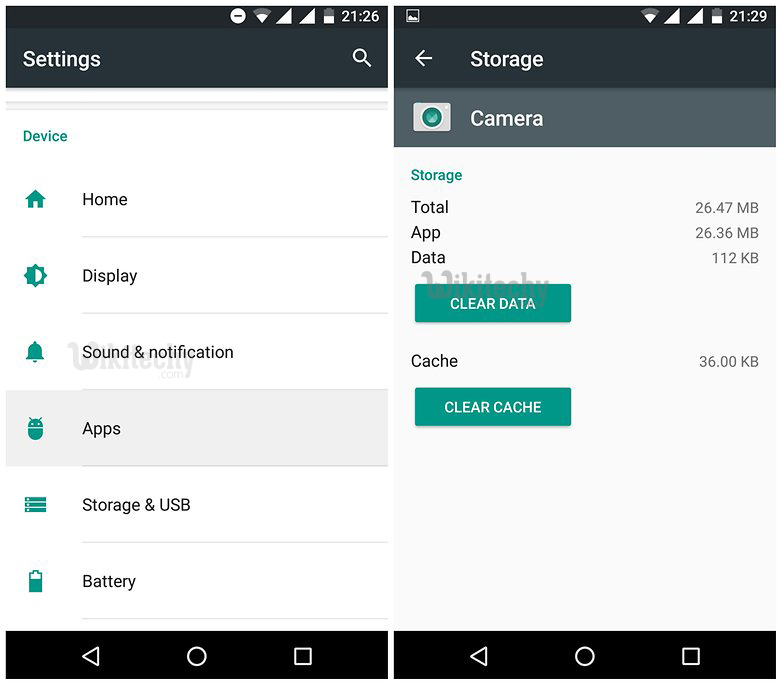
Learn android - android tutorial - android clear cache - android examples - android programs
Solution 2:
Clear Google Play Services data
- If clearing the cache and data for a particular app, or even uninstalling it, doesn't work, there is another quick solution you can try.
- This involves removing all of your Google Play Services data, which sounds scarier than it actually is.
- This method will delete your Google Play Services preferences and settings, but they are easy to assign again afterwards; you probably won't even notice it has happened.
- Go to Settings > Apps > Google Play Services. On the App info page, tap Clear cache.
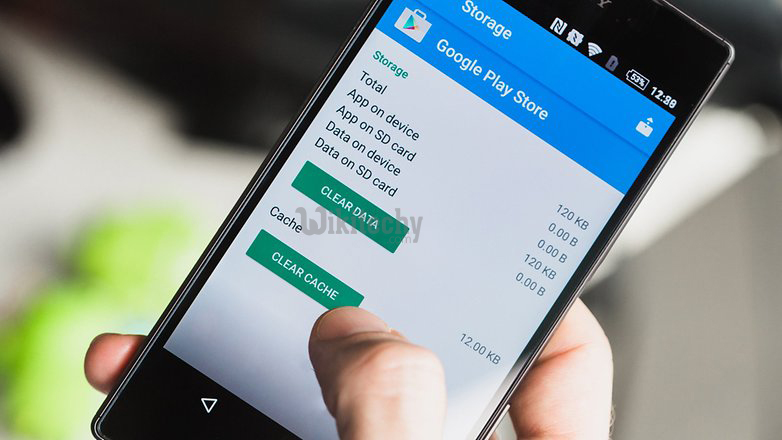
Learn android - android tutorial - android google play not working - android examples - android programs
Solution 3:
Reset app preferences
- Another option would be to go to the Settings > Apps > All and reset the app preferences (the option for this is found via the three-dots / hamburger icon).
- This will bring all of your apps' settings back to square one, but it won't delete any app data. In other words, you won't lose any progress you've saved.
Solution 4:
Disable automatic application updates
- This error often happens after an app has been updated, so if you turn off automatic updates from the Play Store, the surprise problem won't happen as often.
- You should still remember to manually update your apps anyway, when it's more convenient for you to handle the potential errors that may follow.
- To disable automatic updates, go to your Google Play Store app settings and deactivate automatic updates.
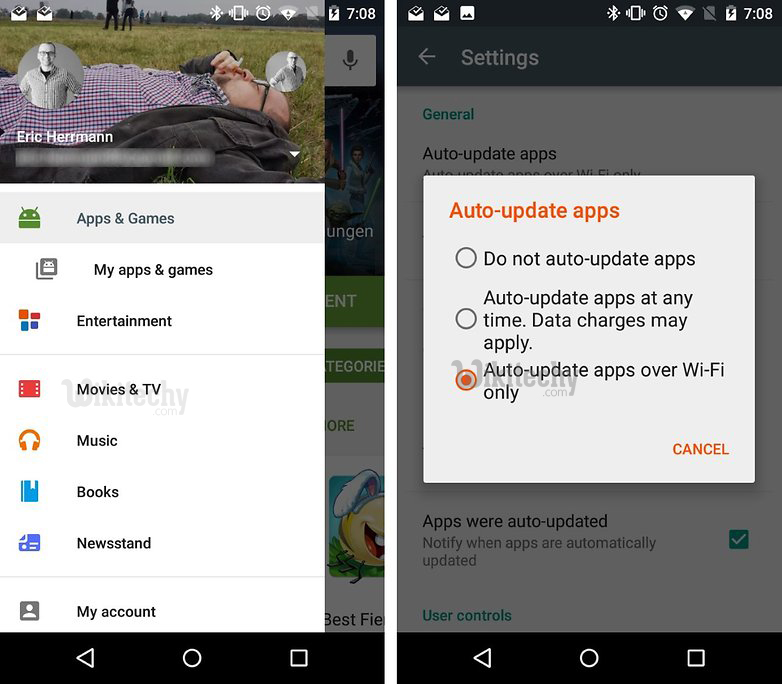
Learn android - android tutorial - android google playstore - android examples - android programs
