[Solved-6 Solutions] No Service on iPhone
Error Description:
- No Service on iPhone is one of the common issues of the iPhone users. There are lots and lots of users who are facing this issue.
- If you are one of them who is going through this phase then you must be aware about the problem that we suffer. Call, text and using mobile data is disabled due to this issue.
- The reason behind this problem may be anything, it depends on phone to phone. Here, you will get the reason as well as the solution of the issue.
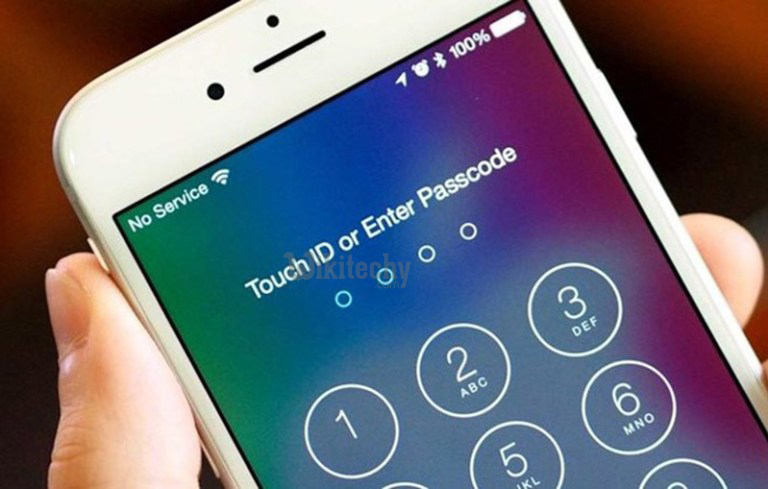
Learn android - android tutorial - no service on iphone - android examples - android programs
Solution 1:
Check your coverage area
- It is possible that you may be in the area where there is weak network or even no network. So the first thing that you need to make sure is, you should be in an area where there is strong or average network.
- To know whether there is network or not, you can check your other device or even your friends and family device.
Solution 2:
Restart your iPhone
- Restarting the device is the common solution to solve almost every kind of error.
- As most of the issue of the phone is temporary and can easily be solved just by restarting the phone. Follow the given steps to Re-start your iPhone.
- Unlock the screen of your iPhone .
- Press and hold the “Power” button until a slide bar appears.
- Now Slide the button to Power off
- Wait for the device to power off completely.
- Wait 10 seconds, then press and hold the “Power” button to power the device back ON.
- Now see if this fixes your issue or not.
Solution 3:
Turn ON/OFF Airplane Mode several times
- First check whether the Airplane Mode is disable or not.
- In case it is enabled, all services like Wi-Fi, Cellular radio, Bluetooth, mobile network will be disabled. So, try disabling the Airplane Mode but if you are still facing the error, try turning ON/OFF Airplane Mode several times.
Solution 4:
Remove and Insert the SIM card
- There are high chances that the SIM card may be causing the problem.
- In many cases it has found that the SIM card is damaged or there is some dirt on the SIM. So, make sure your SIM card is in working condition, you can check simply by inserting the SIM card in another iPhone which is working.
- After confirming that the SIM card is OK, simply clean the SIM card tray as well as SIM card with dry cotton and reinsert in your iPhone. Also, in some cases it has found that the old SIM was causing the issue but as soon as the new SIM that comes with the device was inserted, it worked.
- This should fix the issue but, if you are still facing the problem then head to next method.
Solution 5:
Check the Cellular Data and Data Roaming
- Many of the times this method has successfully worked. Just make sure your Cellular Data is turned ON.
- Go to Settings >> Cellular >> Turn ON Cellular Data (If it is turned OFF) Also, if you are traveling aboard, make sure to enable the Data Roaming.
- Go to Settings >> Cellular >> Data Roaming >> Turn ON the Data Roaming
Solution 6:
Manual Carrier Selection
- The iPhone has default carrier setting which automatically connects to the network as soon as the user insert the SIM. But there is always an option to manually choose the network.
- Simply turn off the automatic option and it will start searching the network which can solve your No service issue.
- Go to settings >> Go to Carrier
- There you will see the Automatic option turned ON.
- Simply Turn it OFF
- The phone will start searching the networks that are available and it will be displayed on-screen in few seconds.
- Now choose your network and connect it.
